Setting up the media player (3), Setting shared folders (windows 7) 1 – Teac NP-H750 User Manual
Page 46
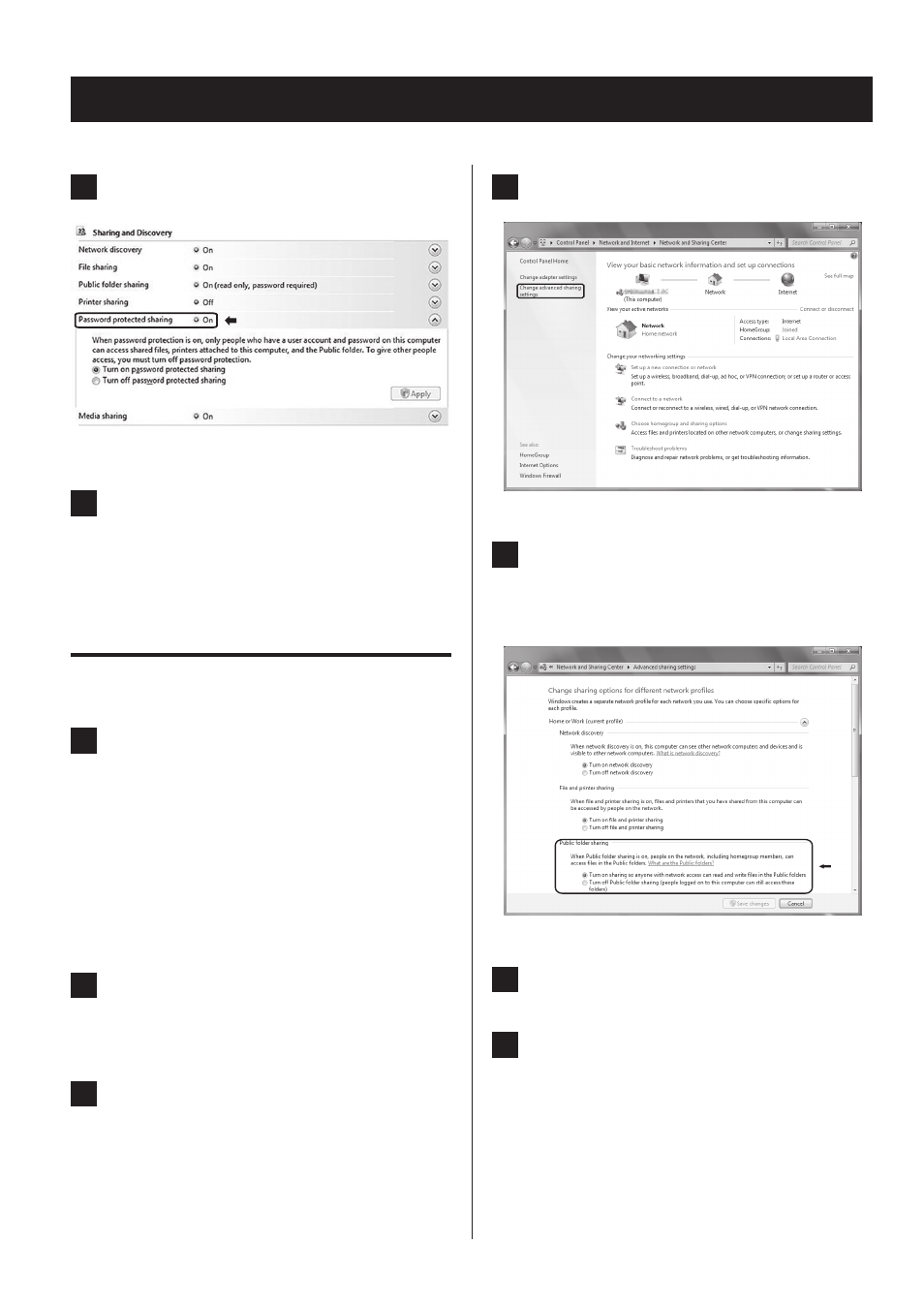
46
46
Setting up the media player (3)
5
Set “Password protected sharing” to “On”.
6
Copy the music files you want to play back
with this unit into the “Public Music” folder
in the “Public” folder.
Setting shared Folders (Windows 7)
1
Check the name of the Domain or the
Workgroup your computer belongs to.
To enable Shared Folders, your computer needs to be
a member of a Domain or a Workgroup.
Usually, your computer belongs to a Workgroup by
default. To see the name of the Domain or the
Workgroup your computer belongs to, check the PC
setting as follows:
Control Panel w System and Security w System
2
Check the user account name and its password.
To access the computer from this unit, you need the
user account name and the password of the computer.
3
Open “Control Panel”, “Network and Security”,
then “Network and Sharing Center”.
4
Click “Change advanced sharing setting”.
5
Select “Turn on sharing so anyone with net-
work access can read and write files in the
Public folders” for “Public folder sharing”.
6
Click “Save changes”.
7
Copy the music files you want to play back
with this unit into the “Public Music” folder
in the “Public” folder.