Other recording settings, Making a recording, Recording – Teac HS-4000 User Manual
Page 70: Stopping recording, Retaking a recording, Playback, Project/session/take selection, Recording stopping recording retaking a recording, 8 – take mode
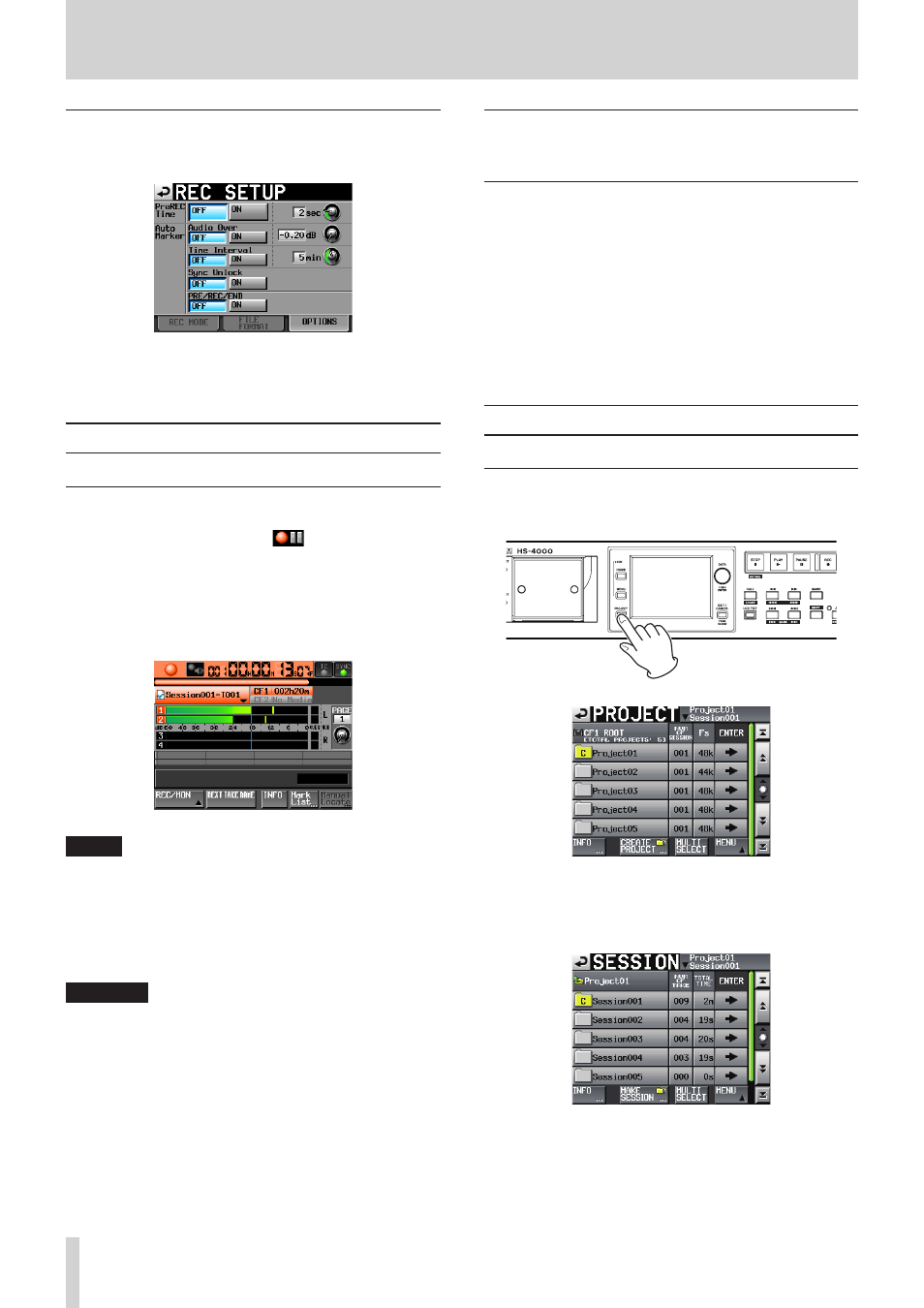
70
TASCAM HS-4000
Other recording settings
Touch the OPTIONS tab of the REC SETUP screen to open the
following screen.
On the OPTIONS page, you can set the pre-recording time and
the use of auto markers. For details, see “OPTIONS page” on page
102.
Making a recording
Recording
When unit is stopped, press the REC key to put the unit into
recording standby. At this time, the
icon indicates this
transport status.
In recording standby, press the PLAY key to start recording.
The transport status display at the top left of the Home Screen
changes into the recording status display and part of the
background of the Home Screen becomes red, indicating that
the unit is recording. The time counter starts at the same time.
NOTE
• When stopped, pressing the PLAY key while pressing and
holding the REC key will also start recording.
• Recording can also be controlled using parallel control
(except retaking).
In take mode, even if you press the REC and PLAY keys at
the same time during playback, you cannot overwrite a
recording.
CAUTION
When in recording standby, the parallel control signals
output are high for TALLY_RECORD and low for TALLY_
PAUSE.
When in recording standby, the REC and PAUSE keys on the
front panel will be lit.
Stopping recording
To stop recording, press the STOP (RETAKE) key.
Retaking a recording
While pressing and holding the SHIFT key, press the STOP
[RETAKE] key to delete the last recorded take. (This deletes the
recorded audio file itself.)
If you press the PAUSE key during recording to record multiple
consecutive takes (files) and the PAUSE MODE item is set to
SPLIT, this will only erase the last take.
If it is set to NO SPLIT, the recording is not split into multiple
takes, so this will erase the entire recording from start to finish.
For details about the PAUSE MODE item, see “FILE FORMAT page”
Playback
Project/session/take selection
1. Press the PROJECT key on the front panel to open the
PROJECT screen.
2. Touch the e button for the project that contains the take
you want to load to open the session selection screen.
If it is not the current project, a pop-up window appears
confirming that you want to load it.
8 – Take mode