Tech Source Raptor X11R6.1 for AIX User Manual
Page 10
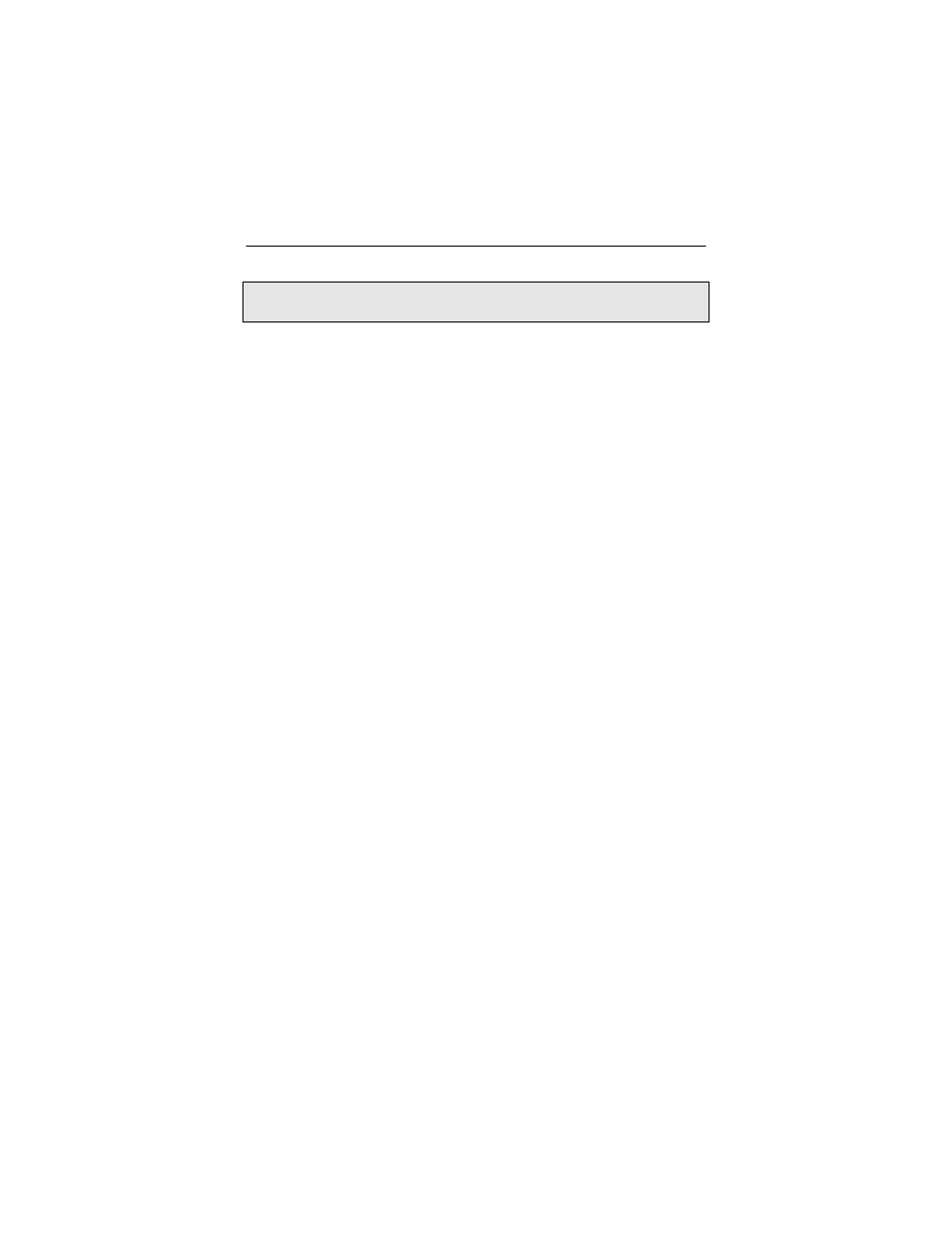
Raptor X11R6.1 for AIX Installation Manual
2-2
NOTE: Remember which cables go to which connectors. You may
want to label the cables and connectors before disconnecting them.
Step 1:
Shutdown the system and turn the power OFF,
remove the system’s cover, find an available PCI
Local Bus slot, and remove the bracket and screw.
Ground yourself by touching the metal part on the
case.
Step 2:
Install the Raptor card firmly into the PCI Local
Bus slot. Take care to press it evenly and snugly
into the slot. Once you are certain the card is
installed properly in the slot, secure it with the
bracket screw.
Step 3:
Secure the system’s cover, attach any previously
removed cables, and connect the video cable to
your monitor.
The Raptor card is now installed and the system is ready for
software installation. Refer to Chapter 3 for installing the Raptor
X11R6.1 for AIX software. Sections 2.3 and 2.4 describe the cable
connections for the Raptor FPS configurations.
2.3 Installation of the Raptor 2500 FPS
The Raptor 2500 FPS Digital Flat Panel subsystem is comprised of
the Raptor 2500T graphics card (configured for 2560x2048
resolution), the Tech Source 2500 FPS digital flat panel, along with
associated cables and software. The Raptor 2500T graphics card
is connected to the Tech Source 2500 FPS digital flat panel using a
cable as shown in Figure 2-1.