Using speed dial keys, Answering calls, Auto answer – Teo IP Phone 4101 User Manual
Page 7: Holding calls, Transferring calls, Ge 7)
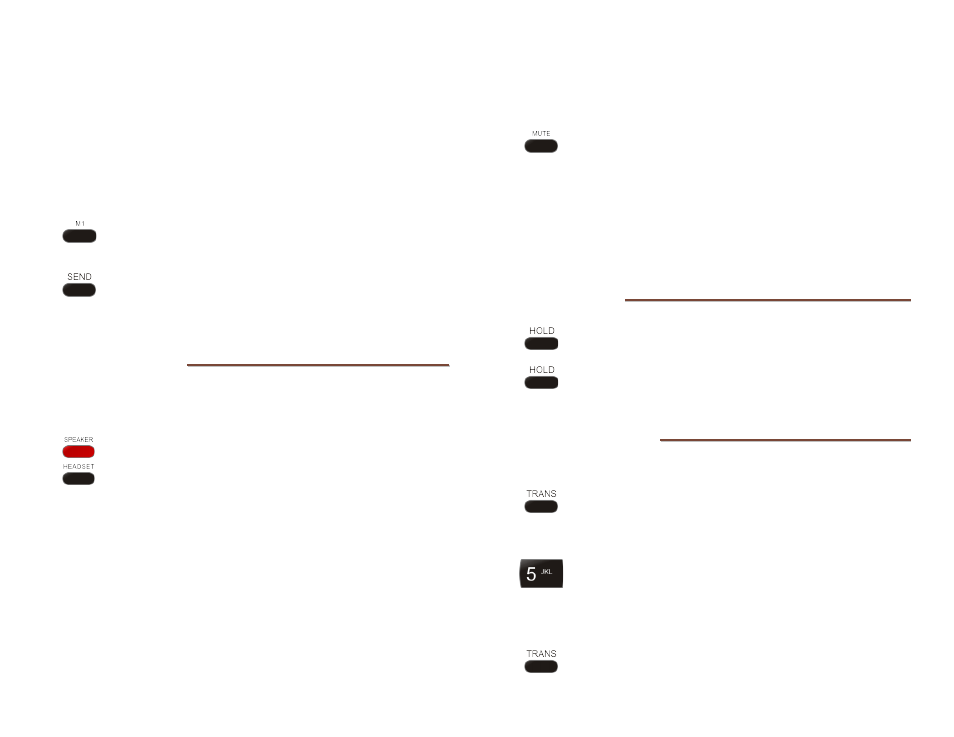
Teo IP Phone 4101 User Guide
7
U
U
s
s
i
i
n
n
g
g
S
S
p
p
e
e
e
e
d
d
D
D
i
i
a
a
l
l
K
K
e
e
y
y
s
s
Speed Dial keys automatically dial a preprogrammed number
when pressed. If you are already on a call, the digits will be
dialed using DTMF tones on that call. Use Speed Dial keys to
dial frequently-called numbers, to activate network features that
include a directory number, and to speed up dialing of access
numbers for voice mail, auto attendant, and similar systems.
Any unused multifunction key (keys labeled
M1
-
M7
) can be
configured as a Speed Dial key (page 18).
Press a Speed Dial key to dial a number.
The dialed digits will be shown in the display.
If the key has not been programmed for immediate
dialing, enter any additional digits as needed, and
then press the
SEND
or
ENTER
key.
A
A
n
n
s
s
w
w
e
e
r
r
i
i
n
n
g
g
C
C
a
a
l
l
l
l
s
s
When a call is ringing, the display will show the calling number
(if available).
Lift the handset, press the
SPEAKER
key, or press
the
HEADSET
key to answer the ringing call.
A
A
u
u
t
t
o
o
A
A
n
n
s
s
w
w
e
e
r
r
Your phone can be configured to automatically answer certain
types of incoming calls. Intercom, ACD, and CRM click-to-dial
calls are examples of calls that can be auto answered.
You can configure your phone to answer with the
speakerphone enabled for 2-way conversations, or with the
microphone muted for privacy. The phone must be idle when
an auto answer call is received, otherwise the call will ring
normally.
When an auto answer call is received, you and the caller will
hear an alerting tone.
Single burst tone – 2-way call
Double burst tone – muted privacy call
If the microphone is muted and you want to speak to
the caller, press the
MUTE
key to enable the
microphone. You can also switch to the handset or
headset.
Refer to Configuring Auto Answer (page 24) to
enable/disable Auto Answer or select the answering
mode.
H
H
o
o
l
l
d
d
i
i
n
n
g
g
C
C
a
a
l
l
l
l
s
s
Press the
HOLD
key to place the currently connected
call on hold.
Press the
HOLD
key again to return to the held call.
T
T
r
r
a
a
n
n
s
s
f
f
e
e
r
r
r
r
i
i
n
n
g
g
C
C
a
a
l
l
l
l
s
s
Use this feature to transfer an active call to another party.
Press the
TRANS
key while on an active call.
The current call is placed on hold, and you will hear a
new dial tone.
Dial the party you want to transfer the call to with
the dial pad or a Speed Dial key, and then press the
SEND
or
ENTER
key.
Wait until the called party answers to announce the
call, or transfer it immediately.
Press the
TRANS
key again to complete the transfer.