Conferencing calls, Conferencing a new call, Dropping the last party – Teo IP Phone 4101 User Manual
Page 8: Disconnecting from a conference, Call forwarding, Ge 8)
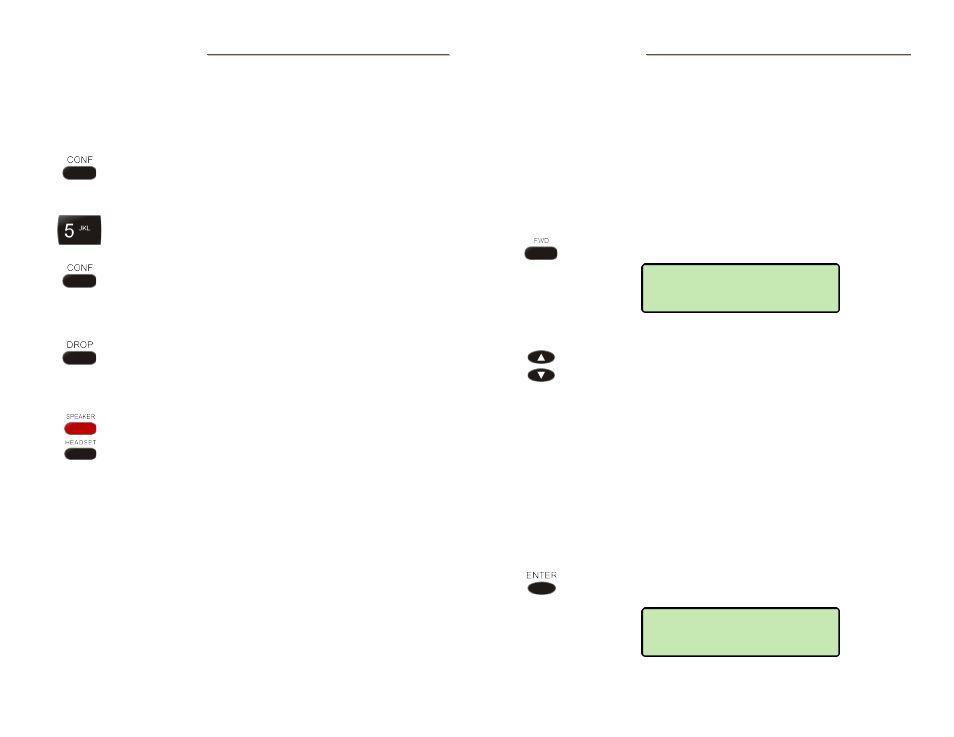
Teo IP Phone 4101 User Guide
8
C
C
o
o
n
n
f
f
e
e
r
r
e
e
n
n
c
c
i
i
n
n
g
g
C
C
a
a
l
l
l
l
s
s
You can initiate multi-party conference calls. Conferences are
limited to 3 parties in most cases.
C
C
o
o
n
n
f
f
e
e
r
r
e
e
n
n
c
c
i
i
n
n
g
g
a
a
N
N
e
e
w
w
C
C
a
a
l
l
l
l
Press the
CONF
key while on a call.
The current call is placed on hold, and you will hear a
new dial tone.
Dial the party you wish to add to the conference, and
then press the
SEND
or
ENTER
key.
After the added party answers, press the
CONF
key
to conference all parties together.
D
D
r
r
o
o
p
p
p
p
i
i
n
n
g
g
t
t
h
h
e
e
L
L
a
a
s
s
t
t
P
P
a
a
r
r
t
t
y
y
Press the
DROP
key to remove the last party added.
D
D
i
i
s
s
c
c
o
o
n
n
n
n
e
e
c
c
t
t
i
i
n
n
g
g
f
f
r
r
o
o
m
m
a
a
C
C
o
o
n
n
f
f
e
e
r
r
e
e
n
n
c
c
e
e
Replace the handset, press the
SPEAKER
key when
using the speakerphone, or press the
HEADSET
key
when using a headset to remove yourself from a
conference.
Other parties in the conference may or may not remain
connected, depending on system configuration.
C
C
a
a
l
l
l
l
F
F
o
o
r
r
w
w
a
a
r
r
d
d
i
i
n
n
g
g
Call Forwarding forwards ringing calls to another number.
Notes: Call Forward and Presence keys are mutually exclusive;
your phone's FWD key can be configured for only one of
these options.
If your phone is connected to a Teo UC System, it will have
a Presence key. Call forwarding will be based on your
presence status.
Ringing must be enabl when using Call Forwarding.
Press the
FWD
key.
The
∗
indicates the current state of the feature.
Press the Up Arrow or Down Arrow key to select
which calls will be forwarded:
•
ALL forwards all calls.
•
BUSY forwards calls that ring while your
phone is busy (you are on a call).
•
NO ANSWER forwards calls that are not
answered within a preset time (12 seconds).
•
BUSY NO ANSWER forwards calls that ring
while your phone is busy and calls that are not
answered within a preset time.
•
OFF disables call forwarding.
When the desired selection is shown, press the
ENTER
key.
FORWARD TO:
CALL FORWARD
*OFF