Using phonelink for outlook – Teo PhoneLink for Outlook User Manual
Page 4
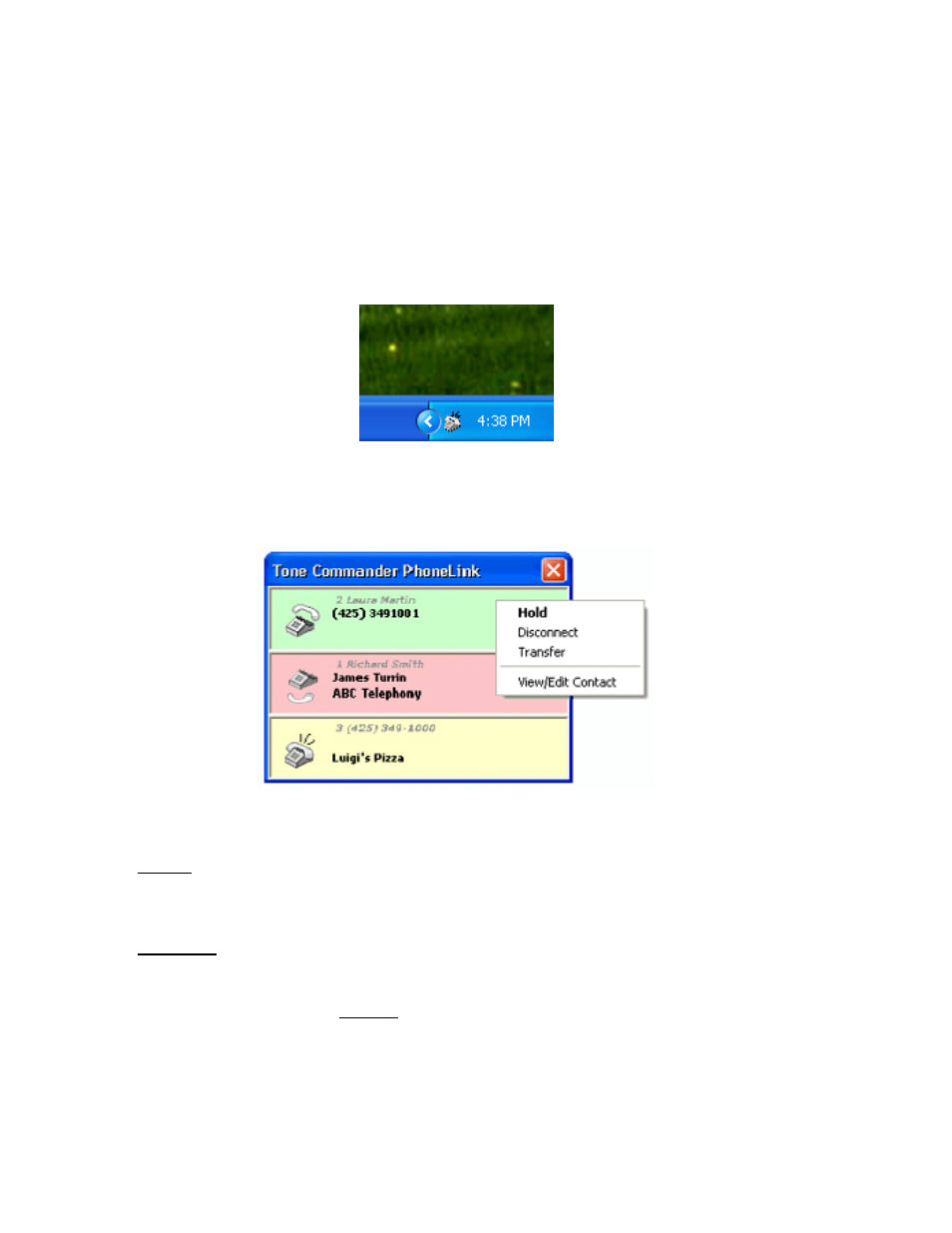
Page 4
Tone Commander PhoneLink for Outlook
5. In
the
Connect using line box, select TCS 6200 Series Driver for any Tone Commander 6200
or 8000 series phone. You may need to scroll down the list to see this driver.
6. Click the OK button.
Using PhoneLink for Outlook
PhoneLink will open automatically when you start Outlook, and it closes when Outlook is closed.
Whenever PhoneLink is running, an icon is shown in the system tray. This icon will flash when a call
is ringing. Clicking the icon brings up a menu with several options, described on page 6.
A popup window is shown on screen whenever inbound calls are active, ringing, or on hold at call
appearances on the ISDN telephone. You can move the window to any location on the screen by
dragging the title bar. Click the [
r
r] Close button in the upper right corner to hide the window until the
next call rings.
Details for each call are displayed in colored bars in the popup window, with the most recent call at
the bottom.
The first line in the call bar shows the call appearance (telephone button) number, followed by the
called number if available. If an Outlook contact is found with a phone number that matches the
called number, and Lookup Called Number is enabled (page 6), the name from the contact is shown
in place of the called number.
The second line shows the user name if an Outlook contact is found with a phone number that
matches the calling number, or the calling number if no match is found. This line is blank if the name
and calling number are not available.
If a contact match was found, the third line shows the caller’s company name, if available from the
contact.
See Phone Type Lookup (page 7) to select the contact phone number fields to search when looking
up numbers.