Program options – Teo PhoneLink for Outlook User Manual
Page 6
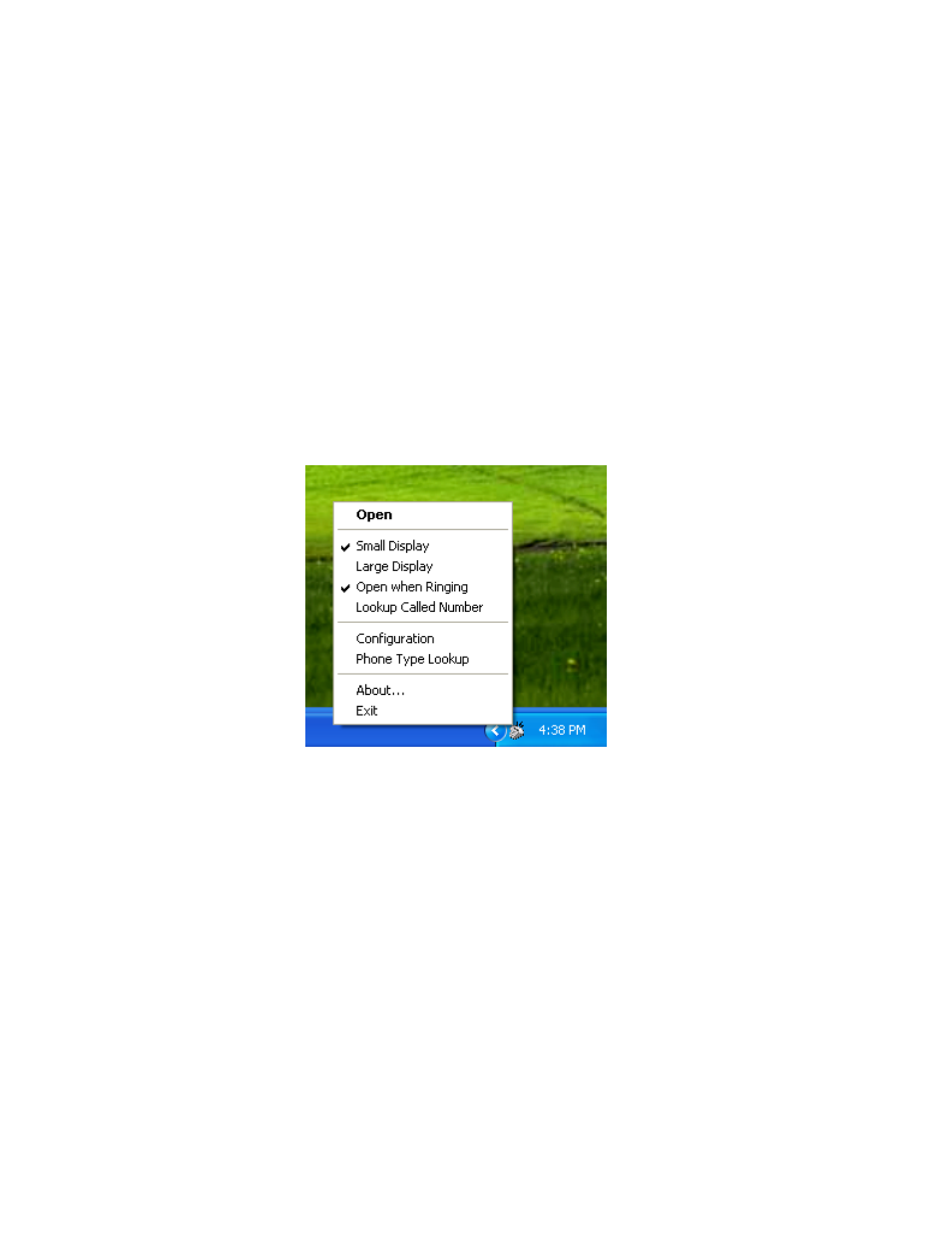
Page 6
Tone Commander PhoneLink for Outlook
Placing Calls
Select or open a contact in Outlook. Click the telephone icon in the toolbar to open a dialing dialog. If
the contact has multiple phone numbers, select the number to dial. Click the Start Call button to dial
the call.
Call Journaling
Call details are recorded in the Outlook Journal for incoming calls. An option in the dialing dialog
selects journaling for individual outgoing calls. Journal entries for all outgoing calls can be created for
a contact by selecting the contact’s “Automatically record journal entries for this contact” option.
Program Options
If the call window is not visible, double-click the PhoneLink icon in the system tray to show the
window.
Right-click the icon to show a menu with several program options.
Open
Select Open to show the call window.
Display Options
The Large Display option enlarges the call window, allowing you to see call activity when you are not
close to the computer monitor. The program default setting is Small Display.
Open when Ringing
With this option selected (program default), the call window will open and appear on top of other
windows when a call rings. To keep the call window hidden, deselect Open when Ringing.
Lookup Called Number
This option enables the lookup of called numbers (numbers assigned to call appearances on your
phone). When enabled, and a matching contact is found, the name from the contact is shown in the
first line of a call display bar.