Troubleshooting – Teo PhoneLink for Outlook User Manual
Page 9
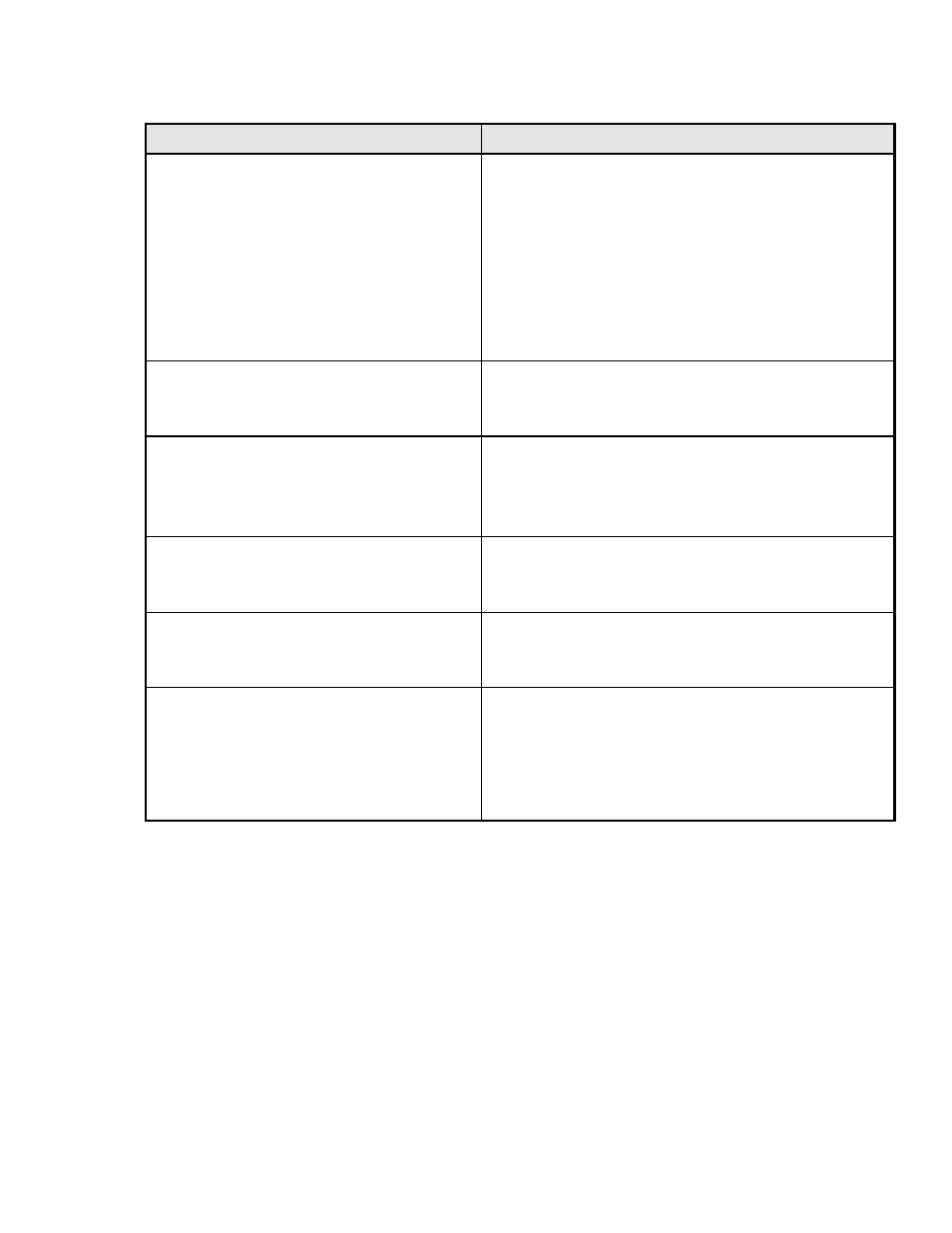
Tone Commander PhoneLink for Outlook
Page 9
Troubleshooting
Symptom
Troubleshooting Action
When Outlook is opened, the telephone icon
does not appear in the system tray.
Using the PC, select ‘Control Panel/Add-Remove
Programs’. Verify that “PhoneLink for Outlook App and
Driver” is listed. If is not, reinstall PhoneLink.
If it is listed, select ‘Control Panel/Telephony/Telephony
Drivers tab’ (Windows 98) or select ‘Control Panel/Phone
and Modem Options/Advanced tab’ (other).
Verify that “TAPI Service Provider; 6200 series” is listed. If
this driver is listed, highlight it, then select ‘Configure’. Verify
that the correct communications port is selected. If the
driver is not listed, uninstall PhoneLink for Outlook App and
Driver, then reinstall.
When Outlook is opened: a PhoneLink pop box
appears stating that the “phone is not detected”,
and the telephone icon does not appear in the
system tray.
Check the serial port connection between the PC and ISDN
phone.
When Outlook is opened, the telephone icon
appears in the system tray; however, when an
inbound call arrives at the phone, the ‘Tone
Commander Telephone’ pop box does not
appear at the desktop.
Verify that the CA/DN key where the call is arriving is set for
immediate ringing (KEYnn=ALWAYS RING), using the
USER/RING/CONTROL menu.
Verify that the phone is neither in the CALL or SETUP
mode.
When an inbound call arrives, the
corresponding call bar within the ‘Tone
Commander Telephone’ pop box does not
include a calling party number.
Verify that there is a calling party number showing in the
phone display.
Upon answering a call via the application,
another call arrives. When the call bar for the
second call is clicked, the first call is
disconnected.
Verify that network provisioning for the associated ISDN
phone is optioned for ‘Auto-hold’ (versus auto-drop).
When attempting to originate an outbound call
via Outlook Contacts view, a pop box appears
stating “that an internal error affecting the
automatic phone dialer has occurred”.
Using the PC, select the Outlook Contacts view. Select any
contact file, then select the telephone icon in the tool bar.
With the ‘Dial Phone’ dialog box showing, select ‘Dialing
Options’.
Verify that “TCS 6200 Series Driver” is selected in the
“Connect using line” text field. If it is not the driver selected,
select it using the drop down list, then select ‘OK’.