Installation type, Communication screen icons, Connecting to an isolated sensor – Wavetronix SmartSensor HD (101-0415) - User Guide User Manual
Page 44: Connecting to a sensor in a multi-drop network
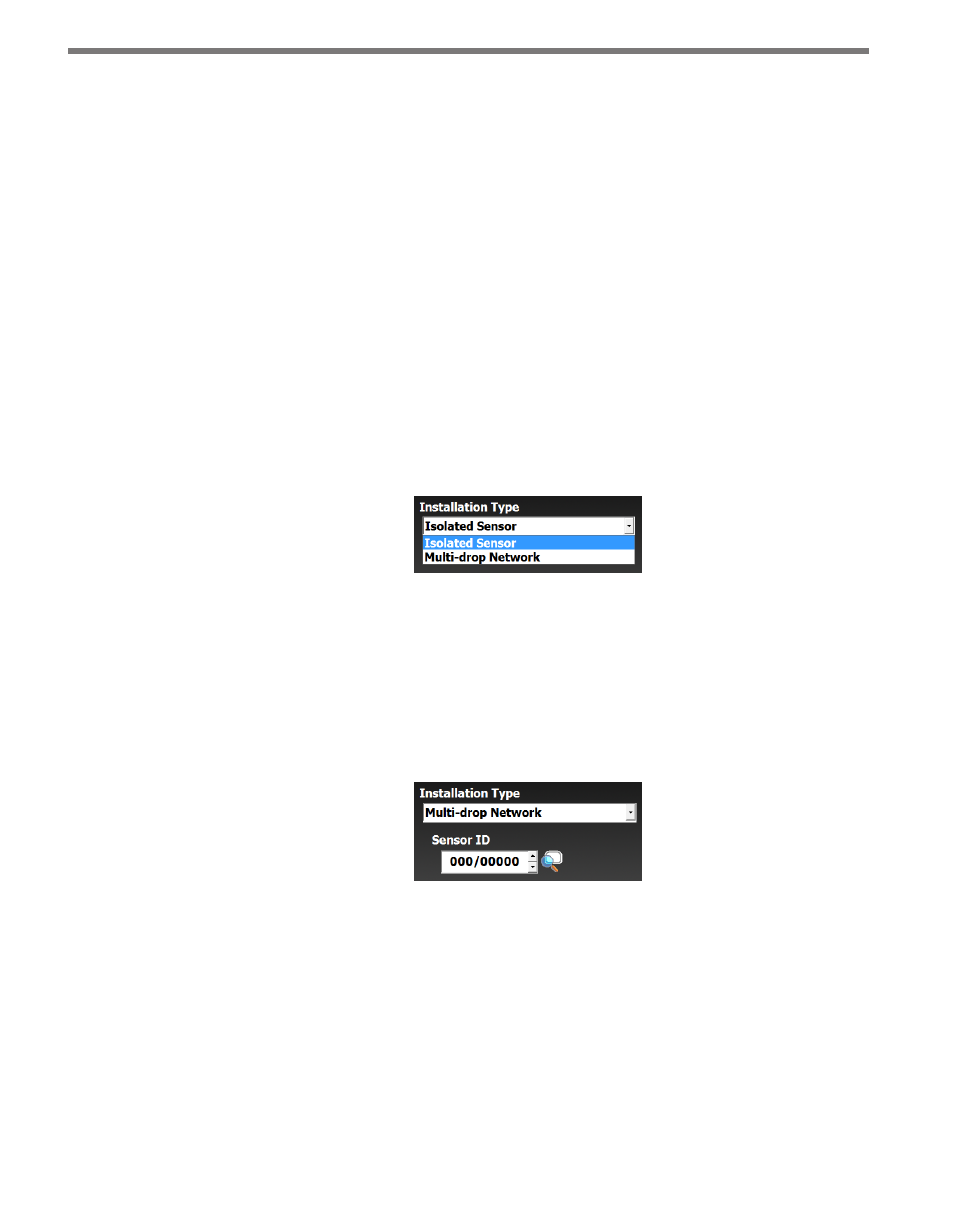
CHAPTER 4 • COMMUNICATION
43
1 Make sure that all power and communication wiring is correct.
2 Check the port settings (baud rate, port ID).
3 Make sure that the sensor ID is correct.
Connection failure can occur for various reasons; if a failure occurs repeatedly, call Wa-
vetronix Technical Services at 801-764-0277 for assistance.
Installation Type
Once the communication parameters are selected, choose the installation type to be used
for the connection.
Connecting to an Isolated Sensor
This protocol option is recommended when only one sensor exists on the remote end of the
connection (see Figure 4.7).
Figure 4.7 – Isolated Sensor
Connecting to a Sensor in a Multi-drop Network
Connecting to a sensor in a multi-drop network is recommended when more than one
sensor exists on the remote end of a connection. To connect to a sensor on a multi-drop
network, select Multi-drop Network from the drop-down list and enter the multi-drop
sensor ID of the sensor you are connecting to (see Figure 4.8).
Figure 4.8 – Multi-drop Network
If you do not know the sensor ID, click on the sensor and magnifying glass at the end of the
Sensor ID field to do a search for all sensors on the serial bus.
Communication Screen Icons
At the bottom of the serial and Internet connection screens there is a white bar with icons.
This section will explain the purpose of those icons.