Outputs tab – Wavetronix SmartSensor HD (101-0415) - User Guide User Manual
Page 50
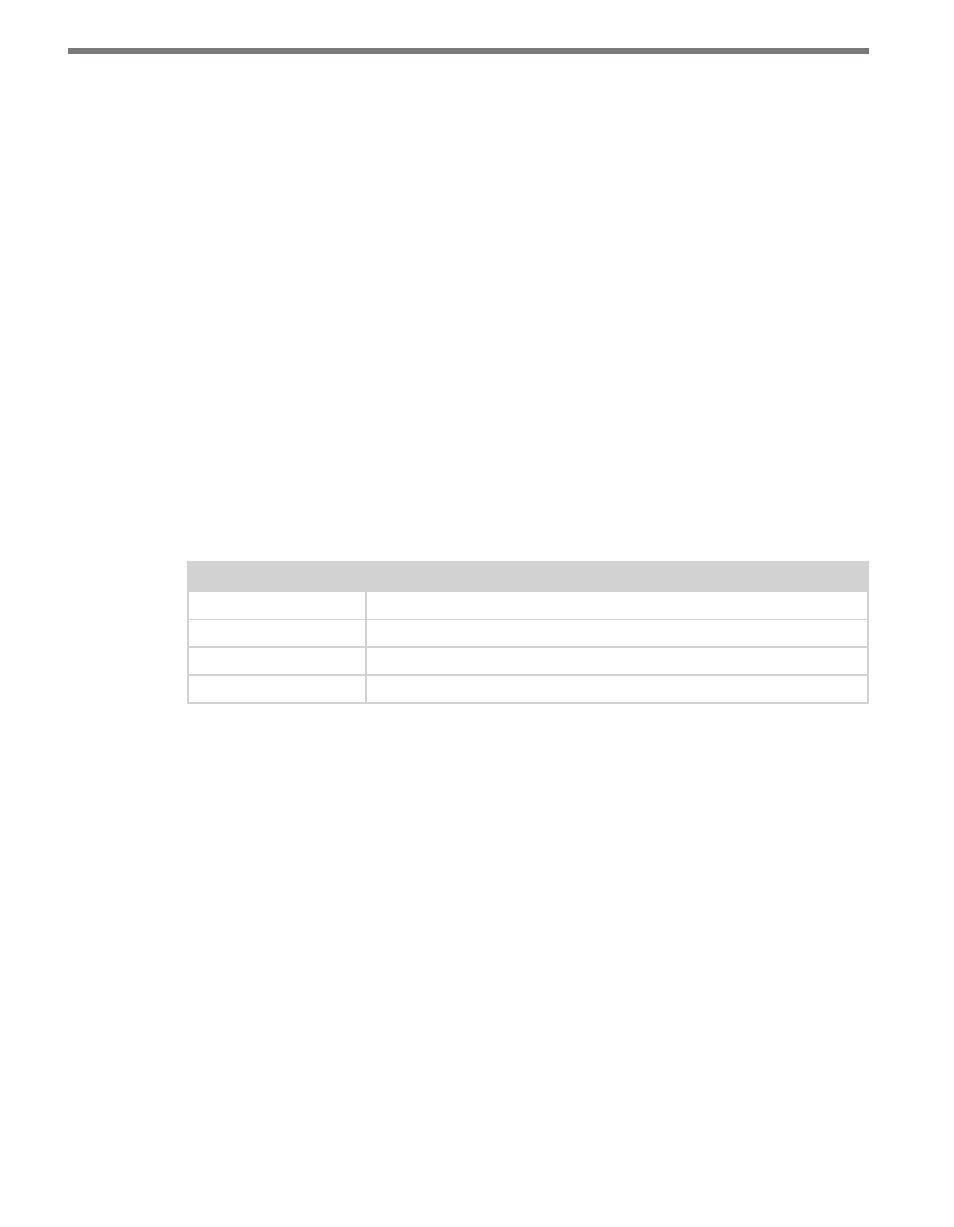
CHAPTER 5 • SETTINGS 49
˽
Green highlight – This indicates the communication link (port) on which SSMHD is
connected.
˽
RS-485 – Allows you to set the baud rate for RS-485 communication. The Response
Delay setting is used to configure how long the sensor will wait before responding to
a message received. This is useful for some communications devices that are unable to
quickly change transmission direction. The default value is 10 milliseconds.
The Termination checkbox allows you to electronically turn RS-485 communication
bus termination on or off. Only the end devices on a RS-485 bus should be terminated.
In general, the termination can be left unchecked until a multi-drop bus becomes over-
loaded.
˽
RS-232 – Allows you to set the baud rate for RS-232 communication. The Response
Delay setting works the same as the RS-485 section.
The HW Handshaking checkbox should be selected if you are connecting your sensor to
an RS-232 device (such as some modems). These devices sometimes require flow control
handshaking because they cannot keep up with the data rates of higher-performance
devices like personal computers and SmartSensor HD. SmartSensor Manager HD and
SmartSensor HD have built-in support for RS-232 flow control hardware handshaking;
this support allows the SmartSensor HD and SmartSensor Manager HD to work with
these slower modem connections. Table 5.1 gives a brief description of each RS-232 line.
Line
Description
TX
Transmit data line
RX
Data receive line
RTS
Request to send flow control hardware handshaking line
CTS
Clear to send flow control hardware handshaking line
Table 5.1 – RS-232 Lines
In order to use hardware handshaking, the sensor’s RTS and CTS signals must be properly
connected. If the Flow Control option under the Serial connection screen is set to Hard-
ware, you will not be able to connect if the sensor’s HW handshaking setting has been
previously turned off. The reason you cannot connect is that the sensor’s RTS line is not
asserted; as that line is connected to the computer’s CTS line, the computer will not forward
data messages it is given by SmartSensor Manager HD. To successfully connect, simply
change the Flow Control setting to None.
Outputs Tab
The Outputs tab contains the following settings (see Figure 5.4):