Westermo RM-80 User Manual
Page 19
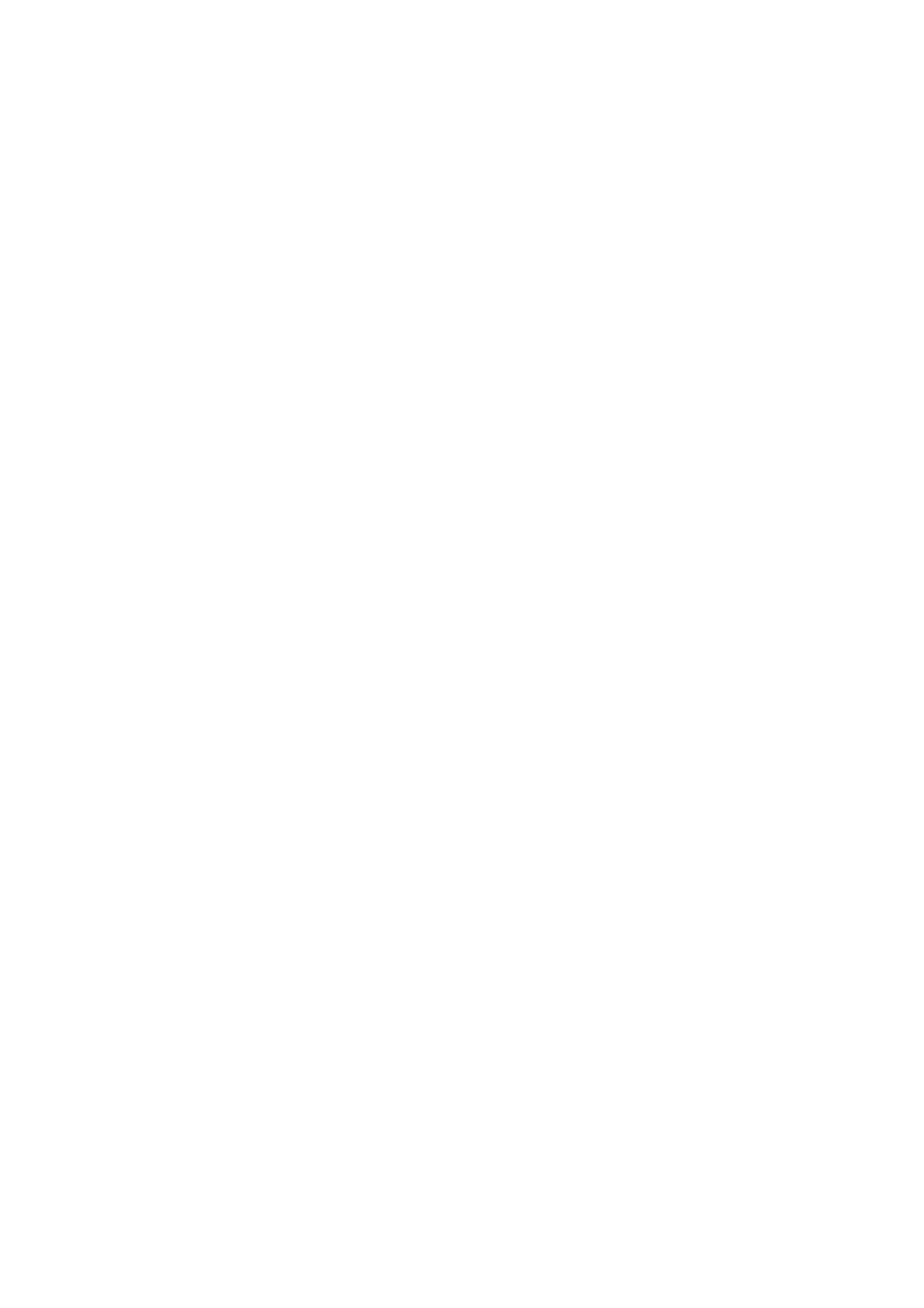
19
6193-4201
… On the General tab enter IP address 192.168.0.1, Subnet mask 255.255.255.0, and
default gateway 192.168.0.1.
… Open Internet Explorer and ensure that settings will allow you to connect to the
IP address selected. If the PC uses a proxy server, ensure that Internet Explorer will
bypass the Proxy Server for local addresses. This option may be modified by open-
ing Tools -> Internet Options -> Connections Tab -> LAN Settings->Proxy Server ->
bypass proxy for local addresses.
… Enter the default IP address for the RM-80 http://192.168.0.1XX where XX is the last
two digits of the serial number
… A welcome webpage should be displayed as illustrated below.
… Configuration and Diagnostics may be opened by clicking on any of the menu items,
and entering the username “user” and default password “user”. Configure the unit to
your requirements (refer later sections of this manual).
When Configuration is complete, switch Factory Default dip-switch on RM-80 to RUN
position, and cycle power to resume normal configured operation.
3.3.2 Set RM-80 to same network as PC
This is the alternate procedure to setting an IP address in the RM-80. Consult your
network administrator for an IP address on your network, the gateway IP address, and
network mask.
a) Switch Factory Default dip-switch on RM-80 to SETUP position.
b) Connect the RS-232 port on the RM-80 to the RS-232 port on the PC using a
“straight-through” serial cable.
c) Open a terminal package (such as Hyperterminal) with 19200bps data rate, 8 data bit,
1 stop, no parity and no flow control. Make sure that no other programs have control
of the serial port.
d) Power up RM-80. Basic network settings will be displayed on the terminal as illus-
trated below. When prompted, hit enter key to stop automatic boot process. You have
5 seconds to abort the boot process.
e) Check values for Boot Address, Boot Netmask, and Boot Gateway. These values
should be set to reflect those of the PC you are using to configure the unit. If these
are correct skip to step (h). You may check settings again with the rct command. For
further help, type the help command.
f) Set Boot Netmask to the same settings as the computer you have the Ethernet cable
connected to. This may be performed with the command: bnm <Type the netmask>
g) Set Boot Gateway to the same settings as the computer you have the Ethernet cable
connected to. This may be performed with the command: bgw <Type the gateway IP
address>
h) Choose an IP address for the RM-80 being upgraded. This IP address must be on the
same network as the computer you have connected the Ethernet cable to. This may be
performed with the command: bip <Type the IP address>
i) Switch dip-switch on RM-80 to RUN position.
j) Type the command reset, or cycle power to the unit. The RM-80 will reset and start
with the network settings you have entered.