Connecting to the camera by camerago! app – ACTi Camera Go! V1.5.10 User Manual
Page 9
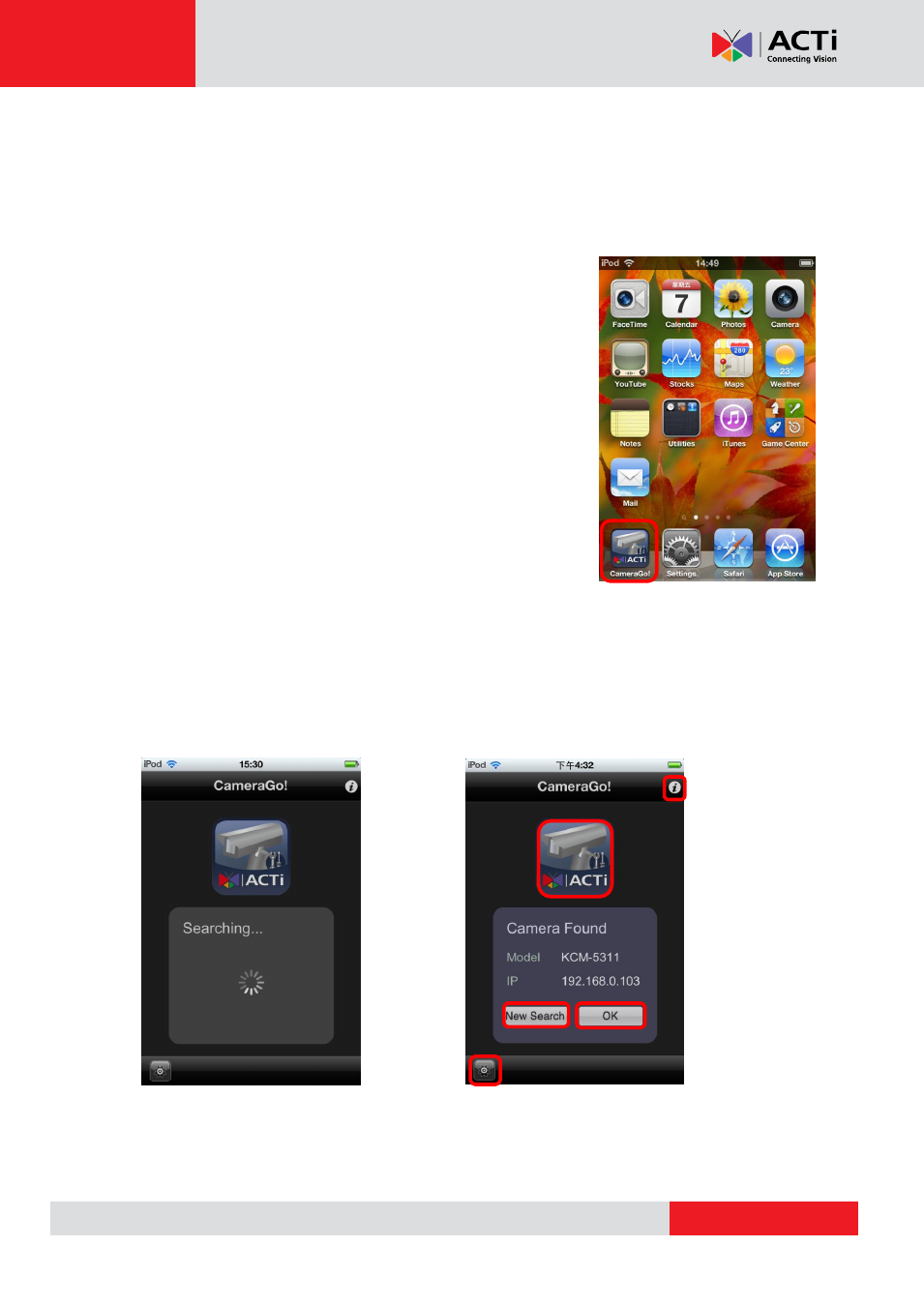
ACTi CameraGo! User Manual
“settings” page for network selection.
If the
“Camera_Helper” network is not found, then please refer to the manual of Camera
Installation Kit PMON-1001 for further instructions.
Connecting to the camera by CameraGo! app
For the convenience of installation, it is recommended to keep
the default account name and password of each camera as
factory default until the end of physical installation and only later
change them by Web Configurator when getting the cameras
ready for VMS access.
This way it is possible to save the effort of typing the customized
account name and password into the CameraGo! settings, as
CameraGo! is designed for your convenience to access cameras
automatically by their factory default credentials (Admin/123456).
You may start using the app by tapping on the
“CameraGo!” icon
Fig. 8 Launch the app by tapping on CameraGo! icon
CameraGo! will automatically attempt to find the camera that is connected to PMON-1001 via
Ethernet cable (Fig. 9). Normally, the camera is found instantly. When the camera is found, the
name of the model and its IP address will be displayed (Fig. 10).
Fig. 9 Searching for a camera
Fig. 10 Camera found
When the camera is found, its compression mode will temporarily be set to MJPEG by