Planning the irf fabric setup, Assigning a member id to each irf member device – H3C Technologies H3C SecPath F5020 User Manual
Page 27
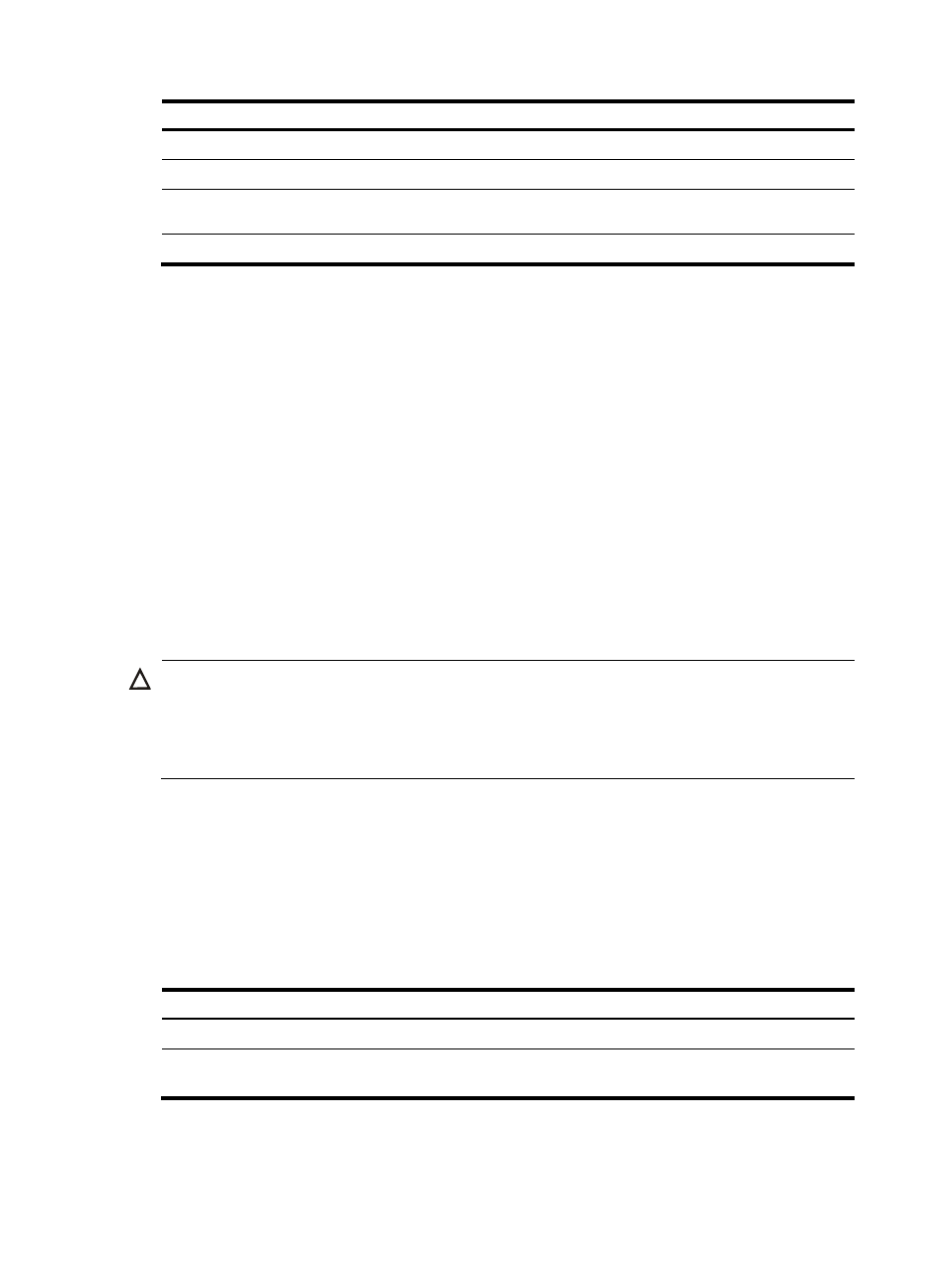
18
Tasks at a glance
Remarks
11.
(Optional.)
Setting the IRF link down report delay
N/A
12.
(Optional.)
N/A
13.
Excluding a port from the shutdown action upon detection
N/A
14.
(Optional.)
N/A
Planning the IRF fabric setup
Consider the following items when you plan an IRF fabric:
•
Hardware compatibility and restrictions.
•
IRF fabric size.
•
Master device.
•
IRF physical interfaces.
•
Member ID and priority assignment scheme.
•
Fabric topology and cabling scheme.
For more information about hardware and cabling, see the device installation guide.
Assigning a member ID to each IRF member device
CAUTION:
In an IRF fabric, changing IRF member IDs might cause undesirable configuration changes and data loss.
Before you do that, back up the configuration, and make sure you fully understand the impact on your
network. For example, all member devices in an IRF fabric are the same model. If you swapped the IDs of
any two members, their interface settings would also be swapped.
To create an IRF fabric, you must assign a unique IRF member ID to each member device.
To prevent any undesirable configuration change or data loss, avoid changing member IDs after the IRF
fabric is formed.
The new member ID takes effect at a reboot. After the device reboots, the settings on all member
ID-related physical resources (including common physical network ports) are removed, regardless of
whether you have saved the configuration.
To assign a member ID to a device:
Step Command
Remarks
1.
Enter system view.
system-view
N/A
2.
Assign a member ID to a
member device.
irf member member-id renumber
new-member-id
The default IRF member ID is 1.