Android tv – LeEco Super4 X Series 4K UHD Ecotvs User Manual
Page 19
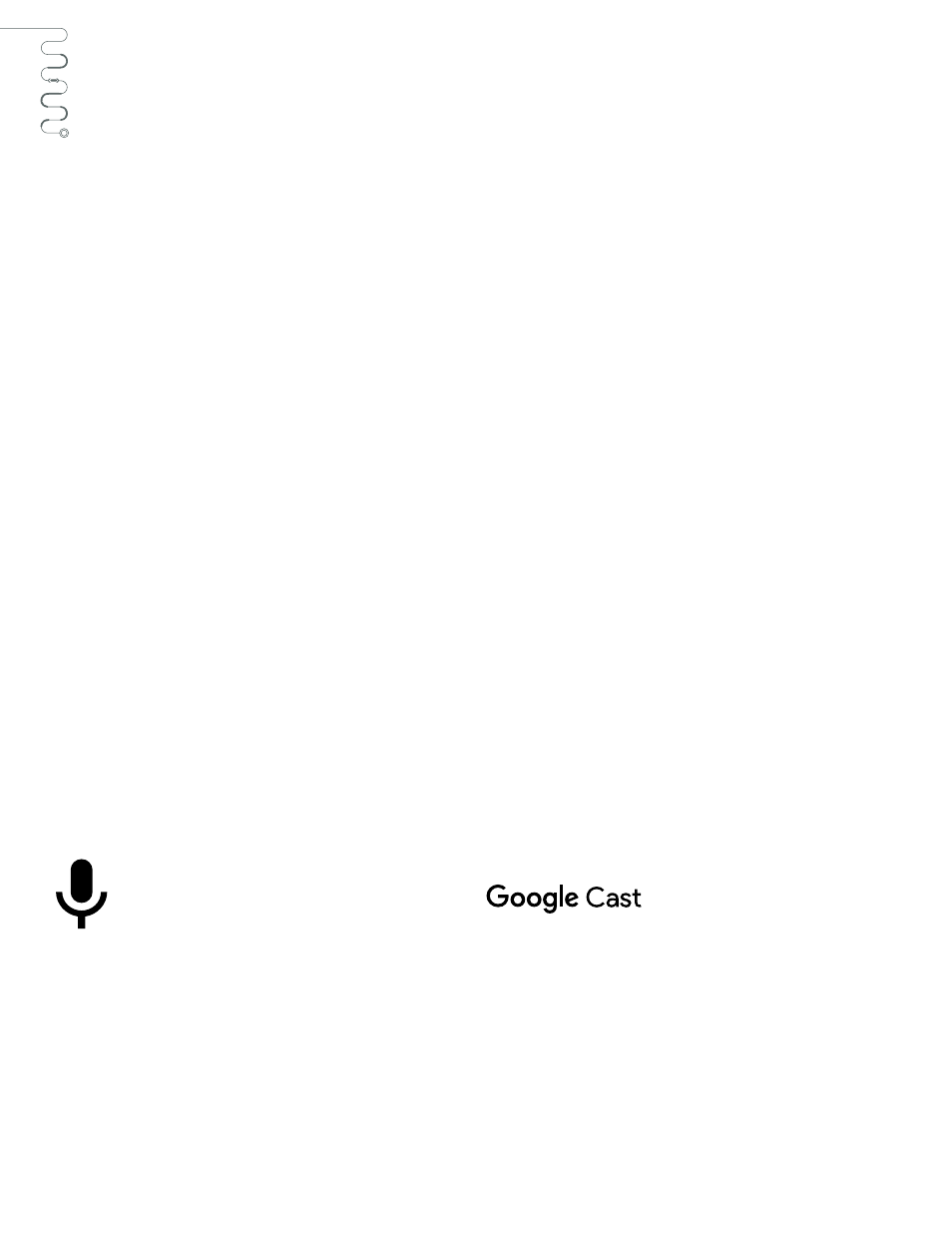
19
Android TV™
Google Voice Search™
Search through thousands of movies and shows with
the press of a button — just navigate to the Google
Voice Search™ icon at the top left from the home
screen. You can also use the microphone shortcut
button on your remote control. Simply press the button
and speak a command. For example, you might say the
name of your favorite actor, or “Show me action movies”
for a smart list of related entertainment. Finding what
you want to watch has never been simpler.
Launching your interface:
Select language: Once your device is powered on,
you’ll be prompted to select your preferred language.
Sync external device (optional): Transfer Google™
EcoPass membership account information from an
external device.
Configure Wi-Fi: Here, you’ll be asked to select your
network connection and enter your Wi-Fi password.
(this step will be omitted when ethernet cable is plugged
into your TV)
Login with Google (optional): Logging in with Google
allows you to instantly sync your account preferences
and information for an enhanced experience.
Review terms and conditions: Review and accept terms
and privacy disclosures.
Location services: Indicate your preferences for third
party applications that request your location.
Feedback reporting: Indicate whether to generate and
send automated reports on any technical issues.
Channel sources: Select input settings.
Cast your entertainment
Cast entertainment from smartphone to TV, instantly
switch from phone to TV using built-in Google Cast™.
To get started, download any Google Cast-enabled
app on your phone. Sync your TV and phone to the
same wireless network, and press the Cast button on
your phone. Now, select your TV from the list. Enter-
tainment will launch on your TV.