Grass Valley 2000NET v3.2.2 User Manual
Page 52
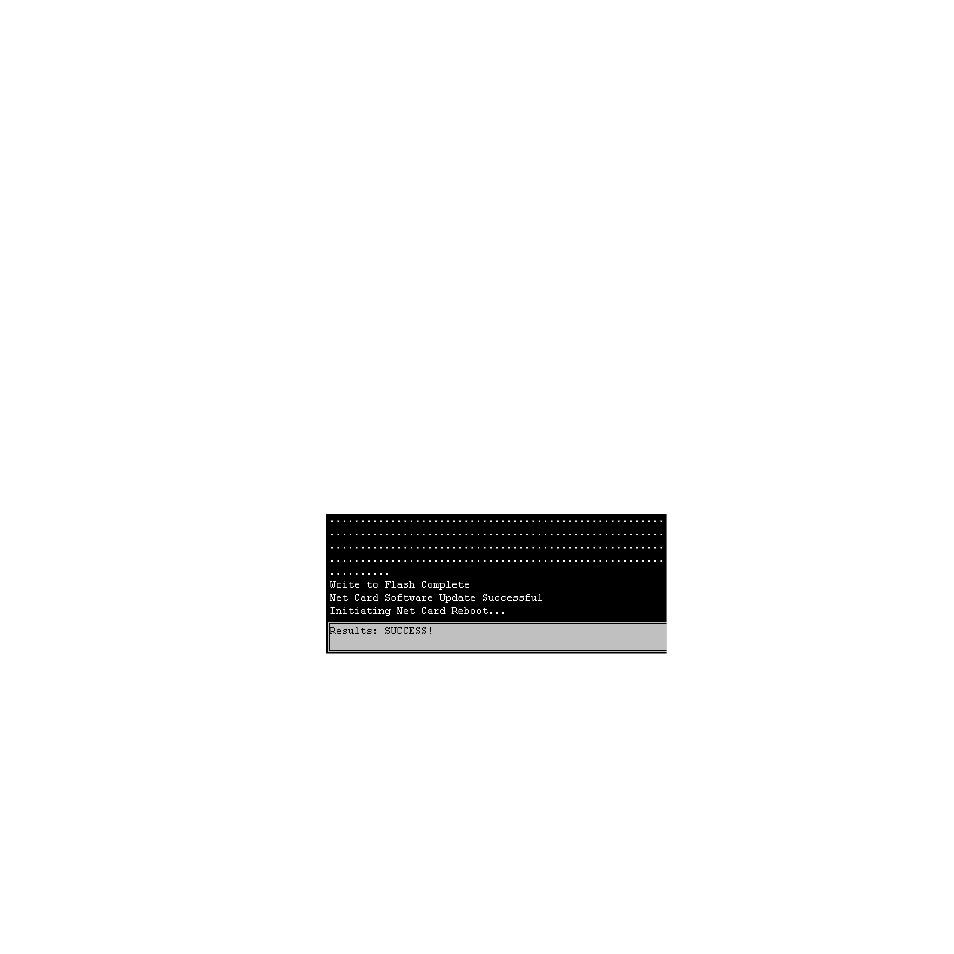
52
2000NET Instruction Manual
Using the 2000NET GUI
h.
Submit the form and start the update process by entering the user
name and password and clicking on
Apply
.
By default, the Xitami Server has been configured to accept a user
name of “moduser” and a password of “moduser” for the modular
root directory. This may be changed by modifying the ftpusers.sms
file in the C:\Program Files\Xitami directory (see
tion for Software Upgrades on page 53
).
After you click on
Apply
, the web page will be reloaded, displaying
the Progress Monitor (
).
If an incorrect file name or password is entered, the Progress
Monitor will report the condition and allow you to go back to the
Software download page and re-enter the correct information.
The module software compatibility check uses compatibility infor-
mation included in the Field Update File to ensure that the new
software was intended for this module. In the event that there is a
mismatch, the Net Board will abort the upgrade.
Note
Do not make any changes to the web page during the software download.
i.
Once the download has started, wait for the Success message at the
end of the Progress Monitor screen to appear (
) and allow
the frame to reboot before making any web page changes. Click on
the
Software Update
link again to refresh the page.
Figure 38. 2000NET Successful Software Download
8.
Verify the software update results by checking the Installed Software
Version on the device’s Properties web page.
The software and firmware (if applicable) numbers should match that
indicated in the .bin or .fld file name (see
names and version numbers).