3 menu navigation, Menu navigation – Grass Valley LDK 4410 User Manual
Page 24
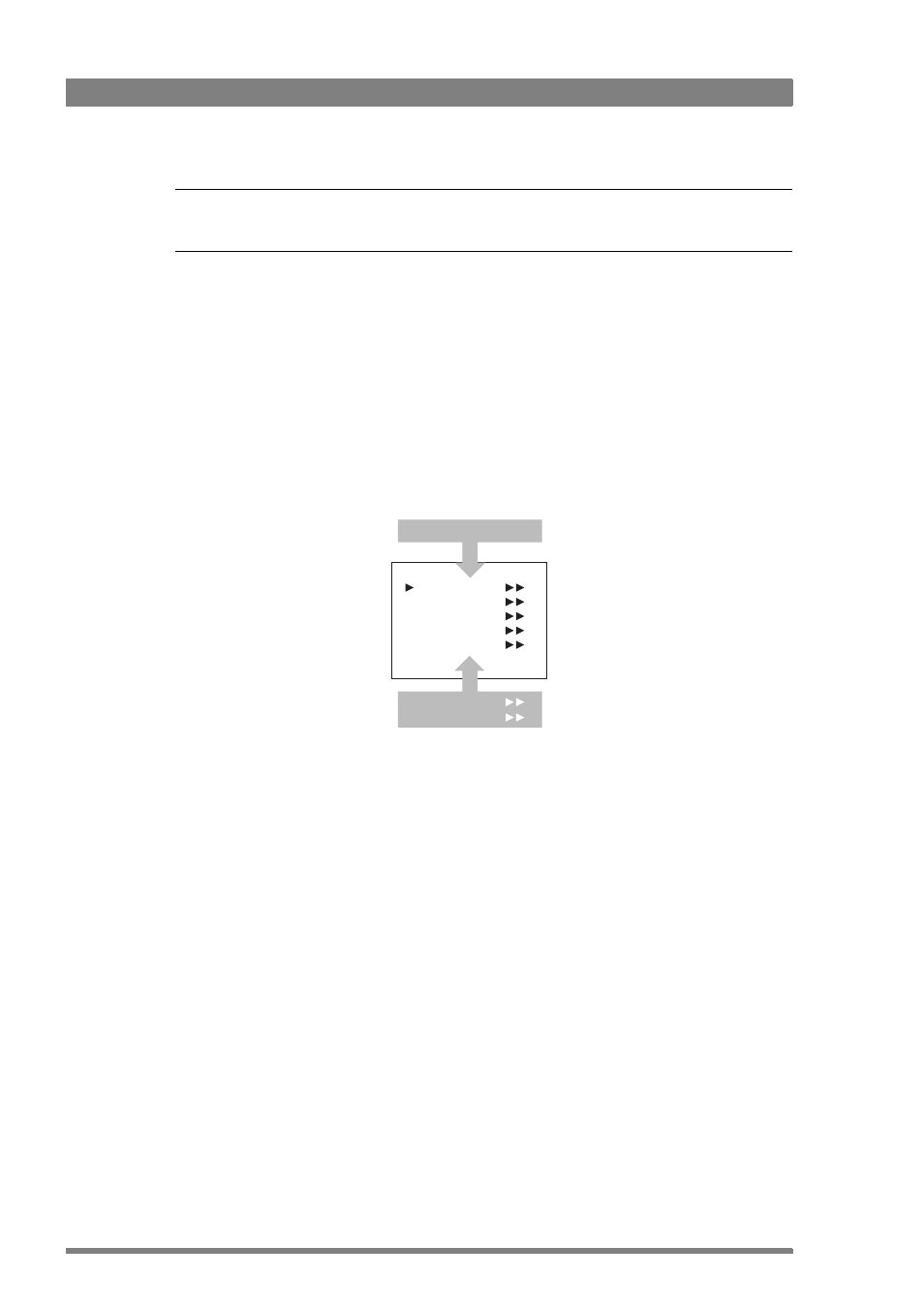
24
LDK 4410 + LDK 5420 3G Fiber Transmission System User’s Guide (v1.0)
Chapter 2 - Base station
☞
Note
☞
Note
When accessed from the OCP, the user level is set to Operator.
2.2.3 Menu navigation
The base station menu is used for configuring the base station. As there are a large number of
functions and set-up options available, it may require some time to become familiar with them
all. The menu video signal is available on the Monitoring and CVBS+Text outputs.
Entering the menu
Use the rotary/push button at the front of the base station or the Operational Control Panel to
access the base station menu. The functions of the base station are grouped into menus and
sub-menus. When accessed, the main menu appears on the monitor.
The main menu screen shows five items and the name of the menu. One or more item can be
hidden but become visible when you scroll down. A cursor shows your position in the menu.
The navigation buttons (rotary/push button or OCP buttons) move the cursor up and down.
Finding your way
Use navigation buttons to move the cursor through the menu items. If a double arrow (>>) is
visible, then pressing the rotary/push button or the SELECT button brings you one level lower
in the menu system. Only five items are visible in each menu. Scroll up or down to see more
items.
When you first enter a menu (other than the main menu) the cursor is positioned next to the
first item. The TOP and PREVIOUS entries are not immediately visible but are located above
the first item. Use the control to scroll up to them.
Video
Monitoring
Audio/Intercom
SDTV
System
Files
Diagnostics
MENU OFF
Root