3 intercom setup, 1 studio interface setup, Intercom setup 2.3.1 – Grass Valley LDK 4410 User Manual
Page 27: Studio interface setup
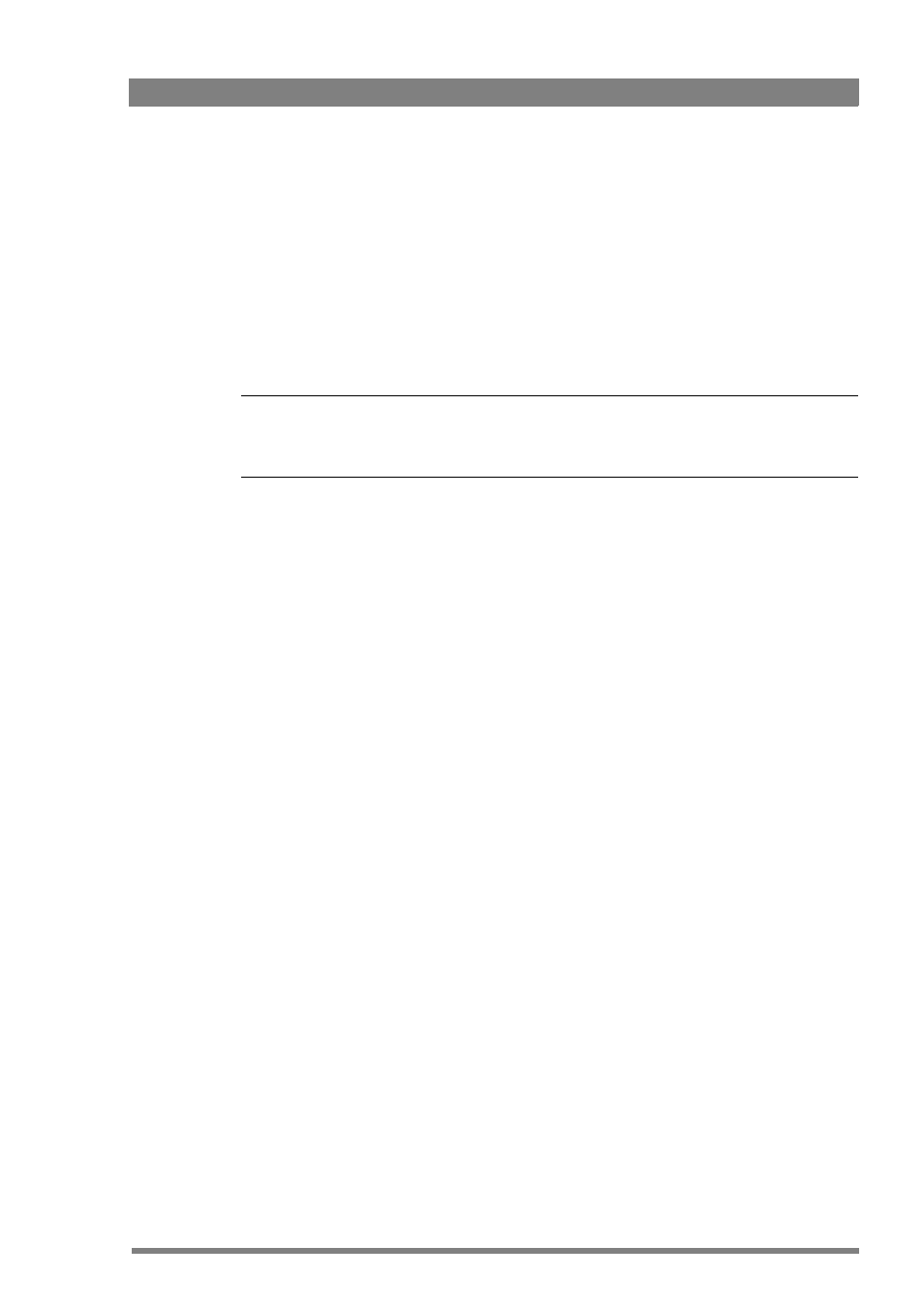
LDK 4410 + LDK 5420 3G Fiber Transmission System User’s Guide (v1.0)
27
Chapter 2 - Base station
2.3 Intercom setup
The studio camera systems offer extensive intercom facilities between cameraman, tracker
(floor man), base station and studio. To help you set up and operate the intercom system, the
following controls are available:
•
Base station menu system
•
Camera head menu system
•
Camera adapter rear panel
•
Camera head switches
Tip
✎
When setting up a system it is usually more convenient to use an OCP to select your
preferences in both the base station and camera head menu systems.
2.3.1 Studio interface setup
A four-wire or a two-wire studio system can be connected to the base station. In the
AUDIO > INTERCOM menu, select the Wire Mode for engineering (ENG), production (PROD)
and programming (PROG) channels. By default these values are set to four-wire.
Isolate
The isolate function completely disconnects the base station intercom from the studio system.
The function can be switched locally or remotely via the OCP.
Levels
In the four-wire mode the menu gives you a choice of either a 0 dBu or a +6 dBu signal level. In
the two-wire mode this level is set to 0 dBu.
•
Set the input and output intercom levels for the PROD and ENG channels. The range is 0
to 99; default is 50.
•
Set the input level for the PROG channel.
•
Set the levels for the sidetone in a two-wire system in this menu.