Quick reference: searching for assets – Grass Valley Aurora Browse v.6.5 User Manual
Page 14
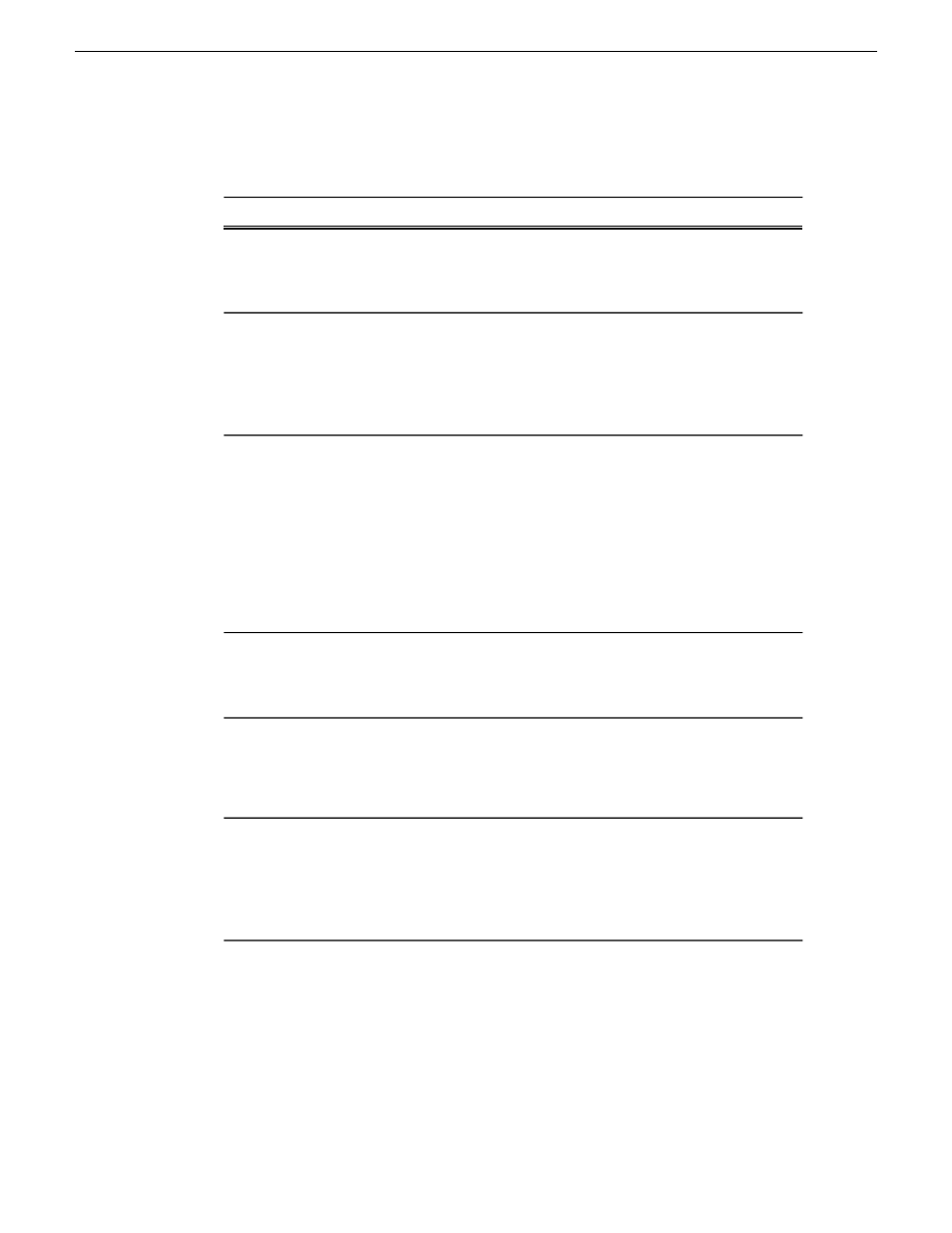
Quick Reference: searching for assets
Follow these steps:
To search:
In the Asset Navigator view, under Advanced settings, select the Search in
drop-down field. Specify the MediaFrame database and press the Search button.
For logical
assets
MediaFrame database searches return logical assets that contain metadata and
links to any physical assets including high-resolution media and proxy video.
In the Asset Navigator view, under Advanced settings, select the Search in
drop-down field. Specify the MDI device and press the Search button. MDI
For
physical
assets
device searches return physical assets. If a red X is displayed against the MDI,
the system is communicating with the MDI but the MDI is experiencing a
problem. A red dot indicates there is no communication with the MDI, and a
green dot indicates the server is communicating with the MDI.
Create a filter and use it to search: In the Asset Navigator view, click the down
arrow next to Advanced Settings. The Advanced Settings dialog box displays.
Using
specific
Click the Add Filter icon and select the Property and Comparison criteria from
criteria,
the drop-down lists. Click OK to add the newly created filter to the active filter
list. Press the Search button.
Notes: You can create an unlimited number of filters and save them as
part of a search. You can use filters as independent search criteria or use
such as
searching
for files
created
before a
them together with a text search. If more than one filter is defined, an
AND operator is implied between them.
certain
date.
Under Advanced Settings, select the MediaFrame database or an MDI device.
In the Fields drop-down list, check the field or fields to search on and press the
Search button.
Using only
specific
metadata
fields
Enter the search criteria in the Asset Name text field and press the Search button.
Notes: Do not use wildcards or quotation marks in the Asset Name text
field. Do not enter more than one word unless you are searching for an
exact match of the multiple words and spaces.
Using text
or numbers
in the name
of the asset
Enter the search criteria in the Asset Metadata text field and press the Search
button.
Notes: You can use wildcards or quotation marks in the Asset Metadata
text field. If you enter more than one word or phrase, the OR operator is
implied unless you specify otherwise.
Using text
or numbers
in the
metadata
fields of the
asset
Related Links
Searching with Boolean operators (AND, OR, AND NOT)
Searching for an asset by name
on page 17
14
Aurora Browse User Manual
24 October 2008
Search