Grass Valley Aurora Browse v.6.5 User Manual
Page 8
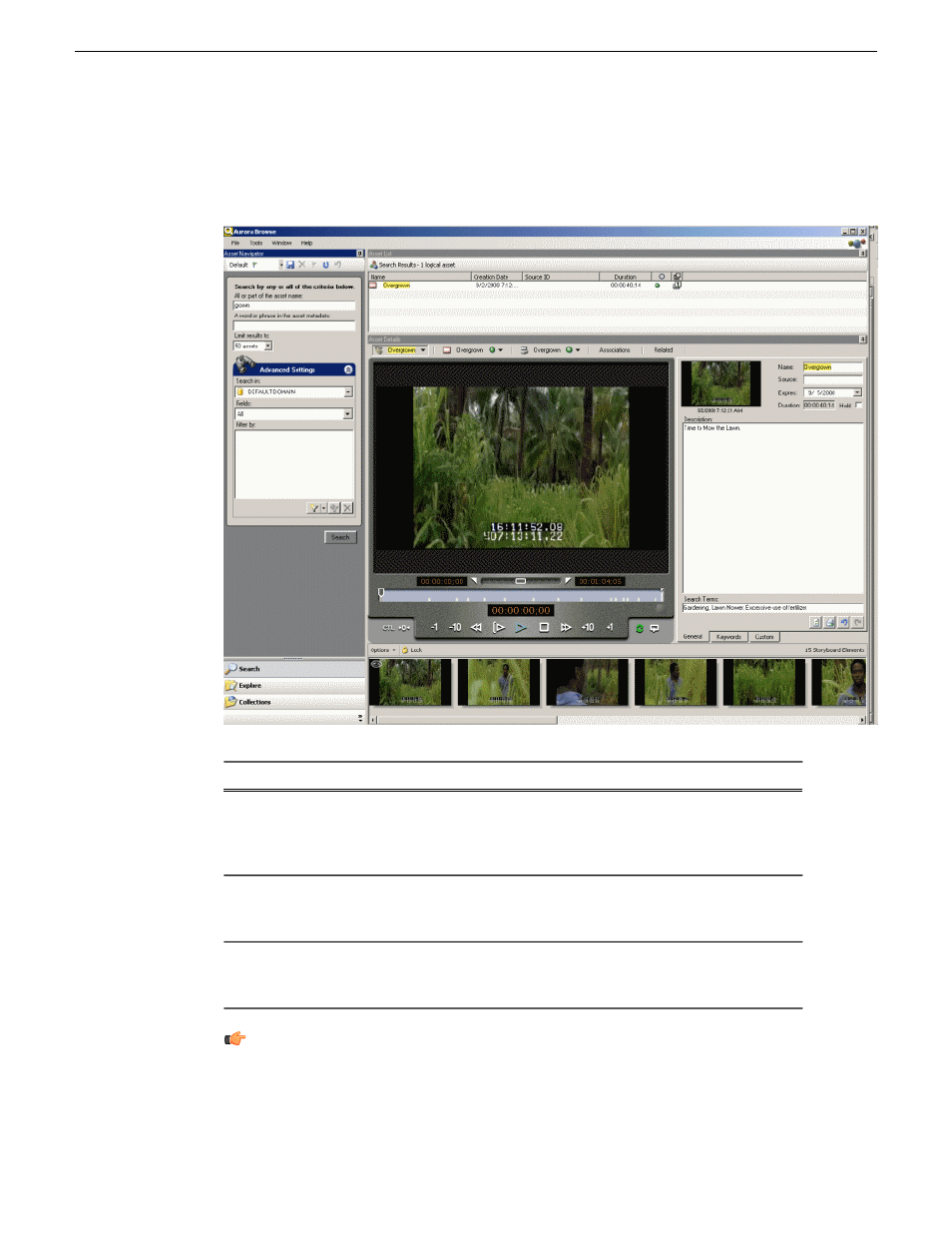
If you are using the default workspace, then the Aurora Browse window contains three
main panes, or views.
Description
View
Contains the Search, Explore, and Collections tab. Use the
Search tab to browse logical or physical assets, the Explore
Asset Navigator view
tab to navigate the MDIs and their folders for physical
assets, and the Collections tab to group assets together.
Lists all the assets found as a result of a search. The default
limit is 50 assets, but you can increase the limit up to 500
assets returned from a search.
Asset List view
Describes the selected asset in detail, including the
metadata, associations, and if -- if the pane is full size --
all the clip player controls and the storyboard.
Asset Details view
Tip: You can designate a location as a favorite. This creates a shortcut folder
in the Explore tab. Favorites can be local only or global so that all the users on
your network can access them.
8
Aurora Browse User Manual
24 October 2008
BrowseOverview