Aurora browse application troubleshooting tips, Aurora browse appl ication troubleshooting tips – Grass Valley Aurora Browse v.6.5 Installation User Manual
Page 110
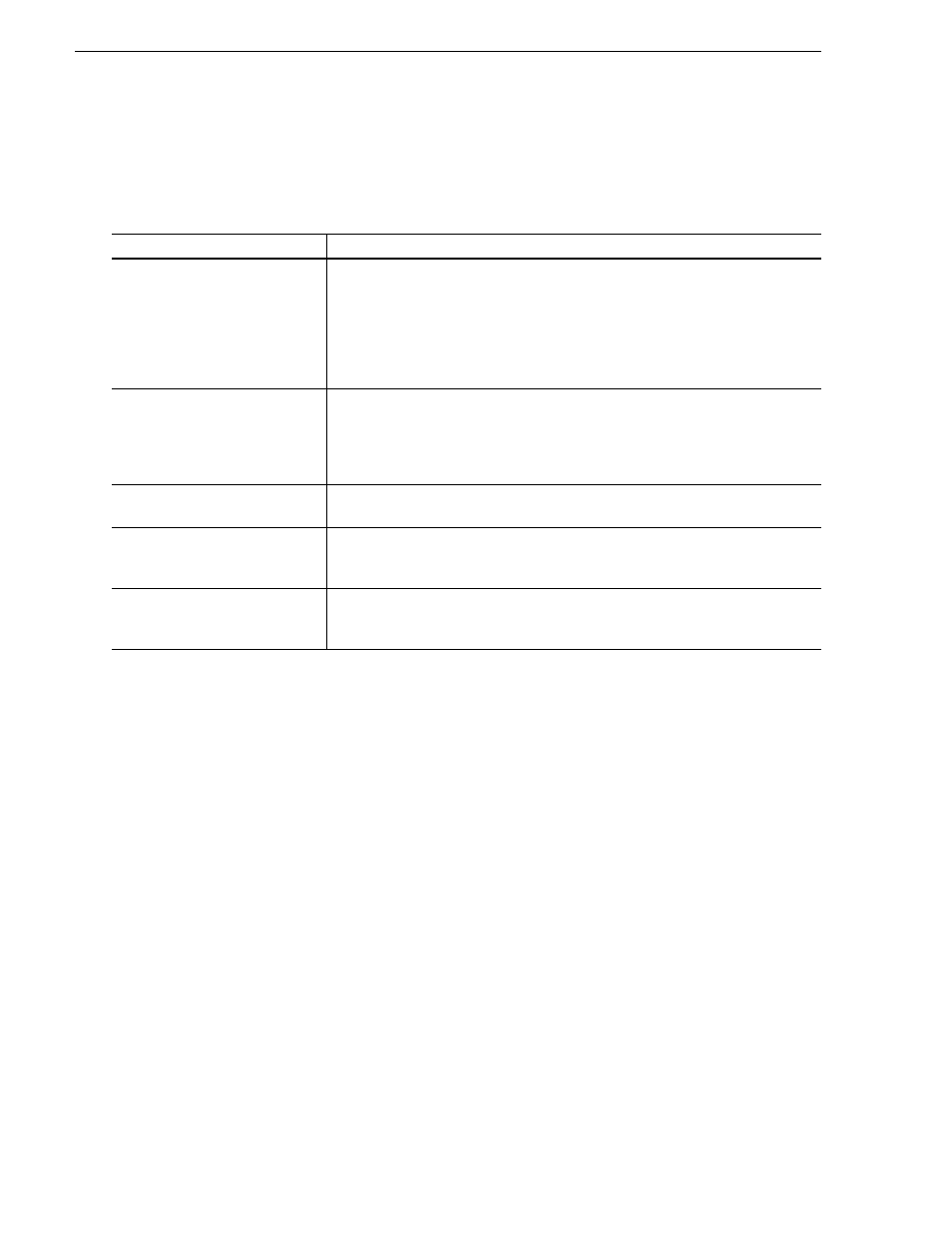
110
Aurora Browse Installation and Configuration Guide
November 1, 2008
Chapter 5 Troubleshooting the system
Aurora Browse application troubleshooting tips
Use the following table to identify and resolve problems related to the access and
operation of the Aurora Browse user interface.
Symptom
Solution
Problem searching for specific
words in the Aurora Browse search
Verify that the word or words you are searching for is not in the noise words list that
SQL automatically screens out of search terms.
To modify the list of noise words, edit the file that is contained at
$SQL_Server_Install_Path\Microsoft SQL Server\MSSQL.1\MSSQL\FTDATA\ on
your SQL Server host.
Be aware that modifying this list might affect expected execution times.
Problem accessing the Aurora
Browse system.
Check the Status window. Verify ASK and the other components are running.
Check that the server is running.
Check that the server is connected to the client network.
Check that connections are secure.
Check that IIS is running on the server.
Problem searching for or opening
proxy
Check to make sure the low-res NAS location is a mapped drive.
MediaFrame server is accessible
using IP address but not server
name
Host tables or DNS entries must be set to map name to IP address. This should be
coordinated with facility IT personnel.
Problem Accessing the Aurora
Browse application - permission
denied
Check that the account used to log into the client workstation is licensed on the server.
See
“Configure Aurora Browse Licenses” on page 95
.