Grass Valley Aurora Playout v.8.1 User Manual
Page 42
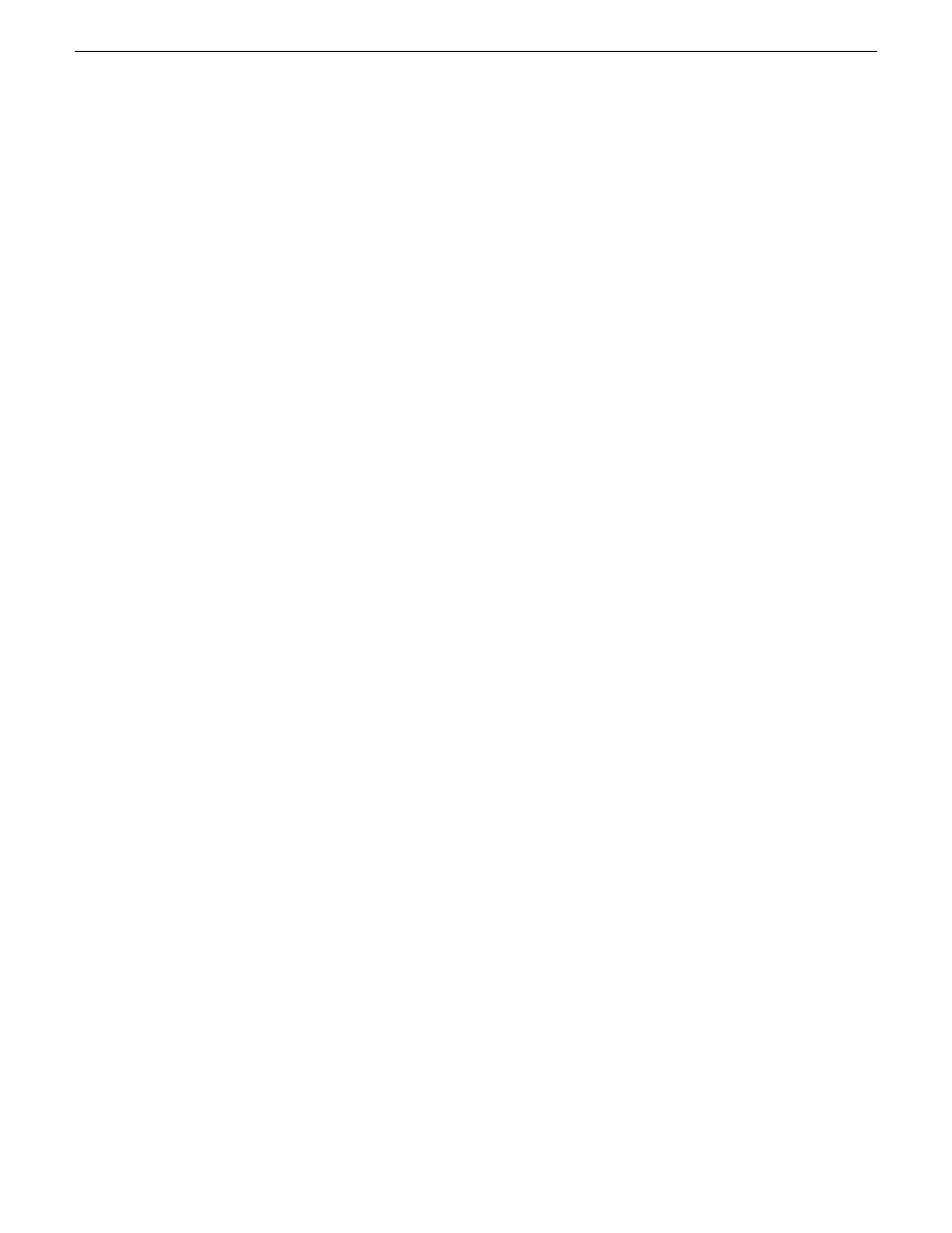
2. Click
View Hosts file
.
A Hosts File Contents window opens that displays the contents of the hosts file as currently
defined in the system description.
3. Verify the information in the hosts file.
4. Do one of the following:
•
If you are managing host table information yourself, click
Save As
and save a copy of the
hosts file to a location on the control point PC. Then open the copy of the hosts file, copy the
desired host table information from it, and paste it into your facility hosts file as desired. Then
you can use your own process to distribute the facility hosts file to devices. Remember to
distribute to the control point PC so that SiteConfig and other management applications such
as K2Config can resolve network host names.
•
If SiteConfig is managing hosts files, do the following:
NOTE: Writing hosts files to multiple devices consumes system resource and network
bandwidth. Therefore it is recommended that you wait and do this after the system is complete
and fully implemented, rather than updating hosts files incrementally as you discover/assign
devices.
a) In the
Network Configuration | Devices | Devices
list view, right-click a device to which you
intend to write the hosts file and select
View Current Host File
.
A Host File Contents window opens that displays the contents of the hosts file that is currently
on that actual device.
b) Verify that there is no information that you want to retain in the device’s current hosts file
that is not also in the hosts file as currently defined in the system description. If you need to
save the device's current hosts file, click
Save As
and save to a different location.
c) In the
Network Configuration | Devices | Devices
list view, right-click a device or use Ctrl +
Click to select multiple devices, and select
Update Host File
.
The current hosts file is overwritten with the hosts file as defined in the system description.
42
Aurora Playout User Manual
20131223
Configuring the network