Viewing a video thumbnail for a placeholder – Grass Valley Aurora Playout v.6.3 User Manual
Page 73
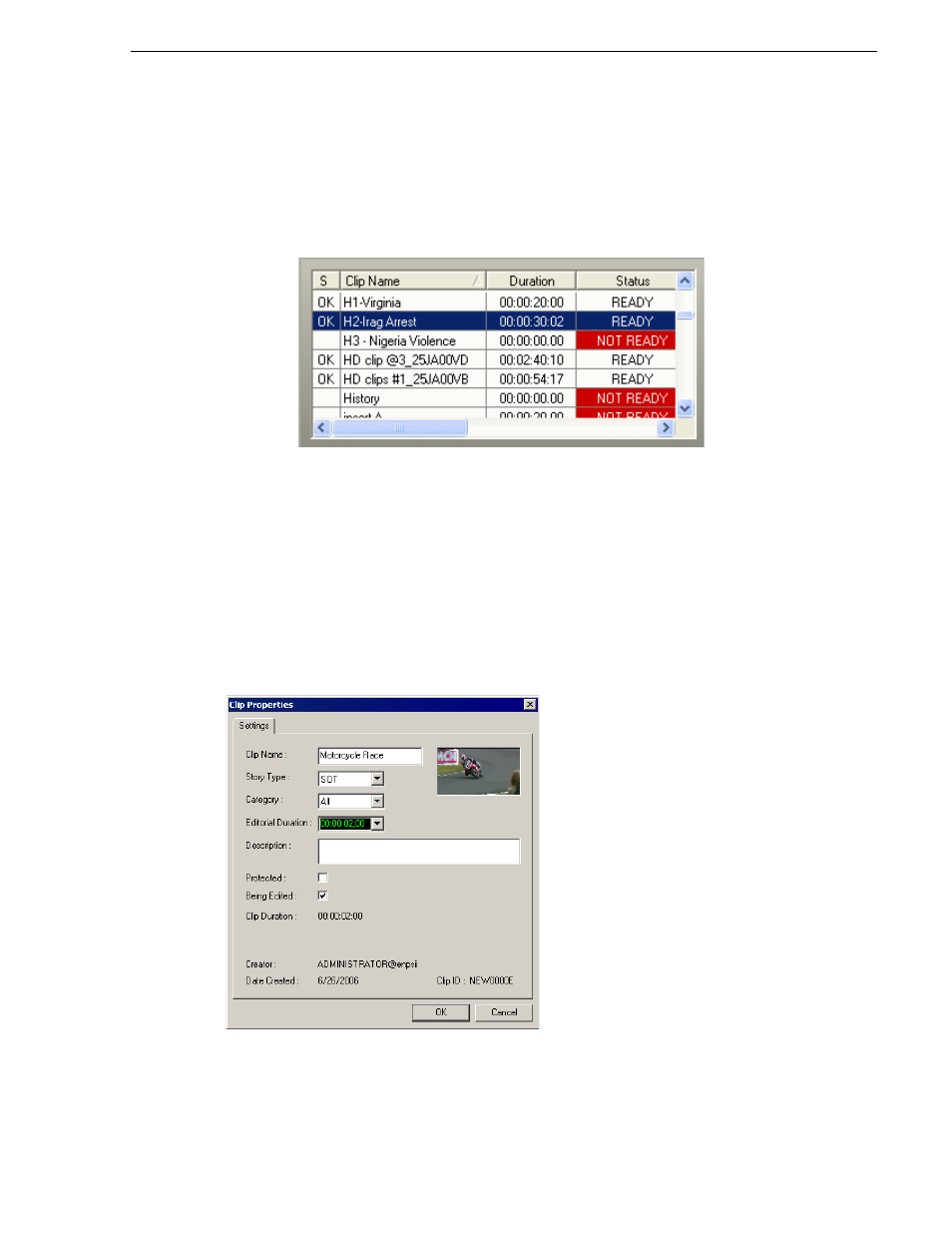
September 2007
Aurora Playout User Guide
73
Viewing a Video Thumbnail for a Placeholder
• To search for a specific placeholder, type the first character and the active bar will
automatically go to a placeholder that starts with that character. If you type a
second character within 1 second of the first character, the active bar will go to a
placeholder that starts with those 2 characters. If you enter the same character
repeatedly, the active bar will navigate through all placeholders that start with that
character.
Viewing a Video Thumbnail for a Placeholder
The Assignment List Plug-in, in addition to showing a clip’s properties, displays the
first frame of the clip as a thumbnail.
You can only see thumbnails for completed clips, which are identified with an
OK
in
the Status column; the thumbnail is blank for incomplete clips.
To view a thumbnail:
• Double-click a placeholder.
The Clip Properties window appears, displaying the video thumbnail if the clip is
complete.