Grass Valley DEC-1023 User Manual
Page 36
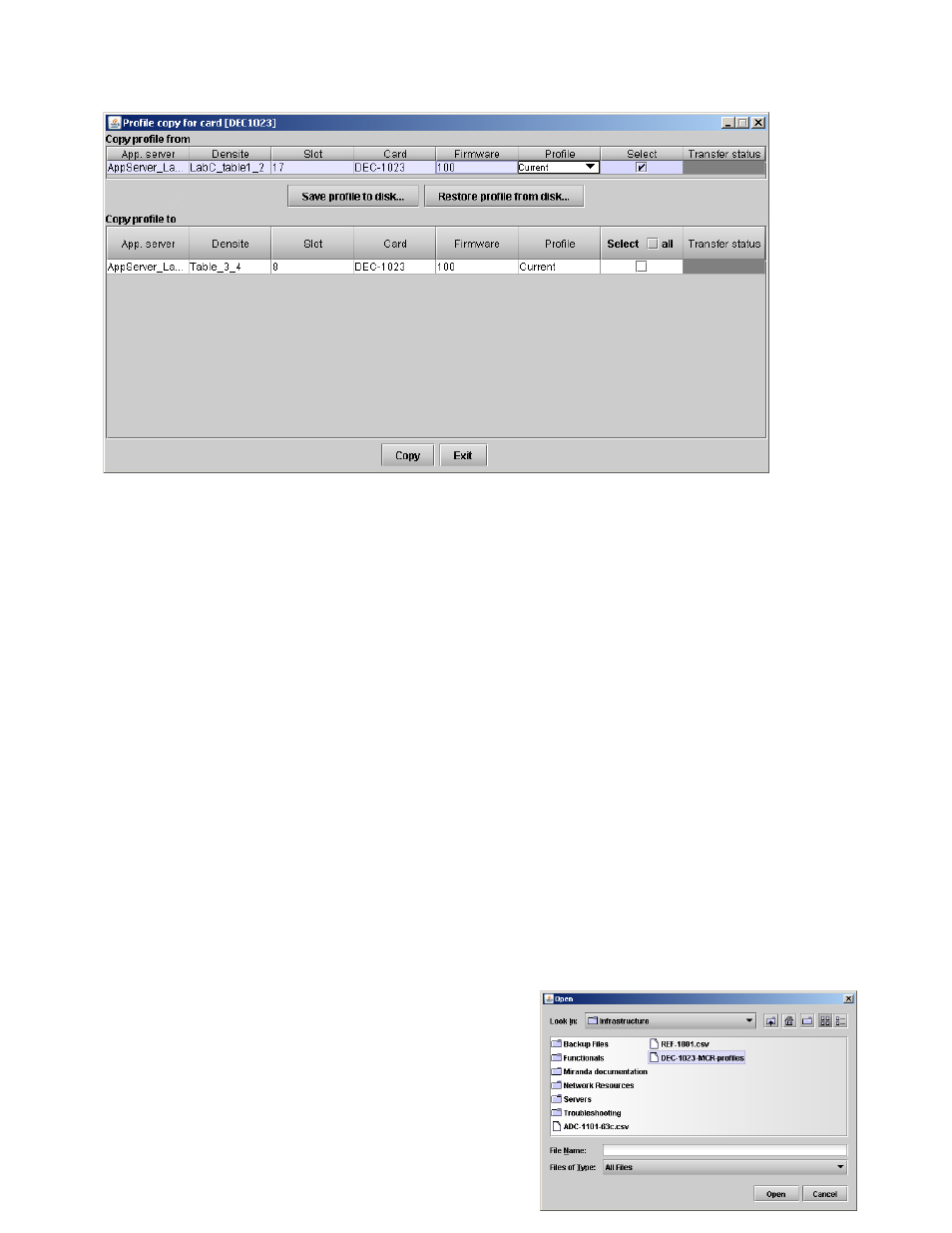
GUIDE TO INSTALLATION AND OPERATION
32 | DEC-1023
Copy profile from section
This line shows this DEC-1023 card, and identifies it by App server, Densité frame and slot number, card
type and firmware version.
The Profile column has a pulldown that allows you to select which profiles you will work with, and gives these
choices:
• Current, User1, User2, User3, User4, User5, All
The Select column includes a checkbox, preselected as checked, to confirm that you want to work with the
current card.
Save Profile to Disk…
Click this button to open a Save dialog allowing you to specify a file name and location to which the selected
profiles for this card will be saved.
Hint - It is a good idea to create a folder for these files, because they are not explicitly identified as DEC-1023
profiles, and will be difficult to find and identify if not clearly named and conveniently located.
• Click the save button once the name and location have been identified in the Save box
• If the file is saved correctly, the Transfer Status box on the right of the Copy profile from line will
indicate Succeeded against a green background
• If the file was not saved for some reason, the Transfer Status box to the right of the Copy profile from
line will indicate Failed against a red background
Restore profile from disk…
Click this button to open an Open dialog box within which you
can locate and select a valid DEC-1023 profile file.
• Click Open to read the contents of the file and to
reconfigure this DEC-1023’s profiles according to its
contents
Figure 3.32 Profile Copy for Card window