The ip manager, Starting the ip manager web interface, The lcd front panel – Grass Valley K2 Edge User Manual v.4.1 User Manual
Page 11: 8the ip manager
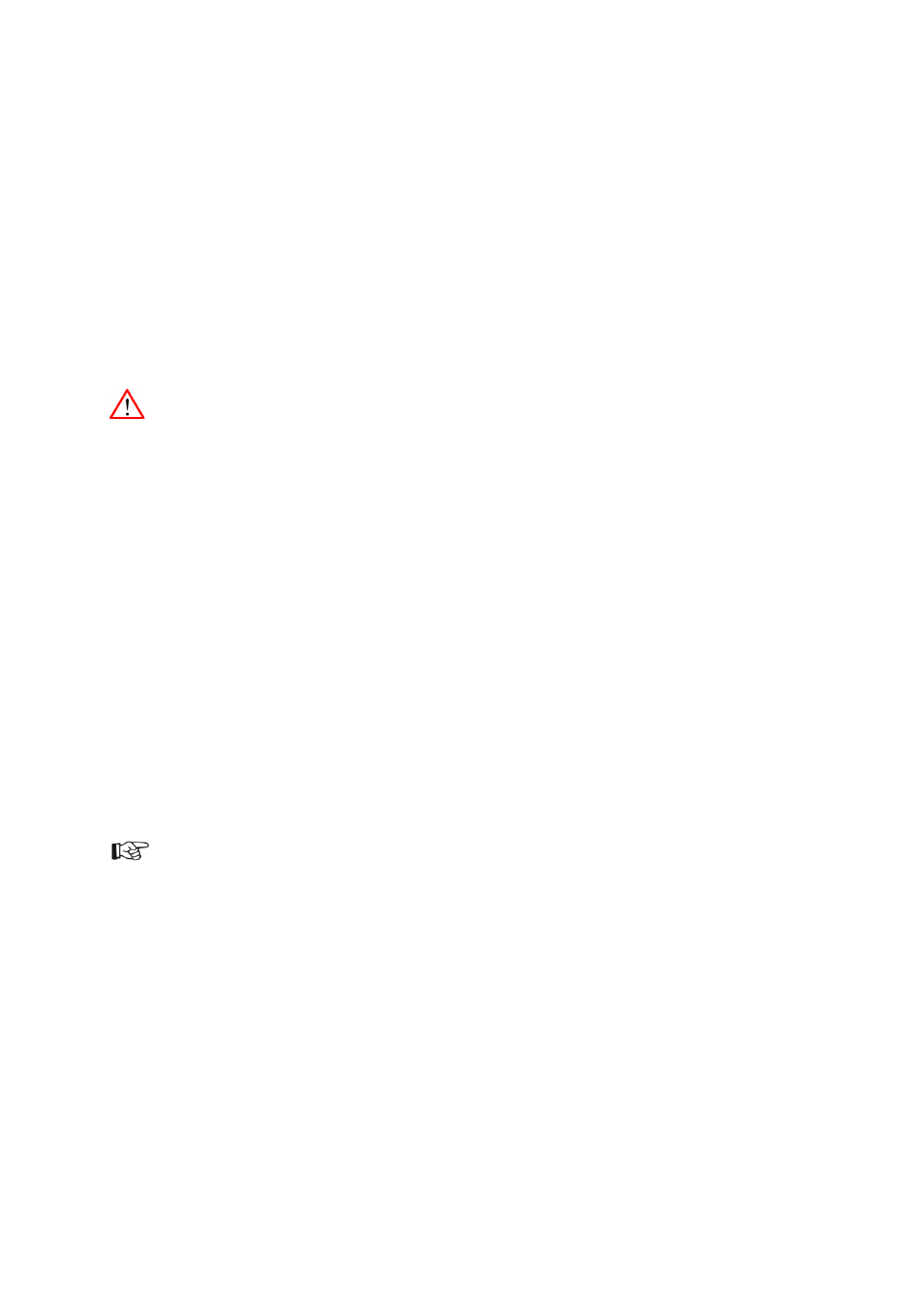
K2 Edge User Manual - document version: 4.1
– Page 11
8
The IP Manager
The IP Manager enables remote server configuration, monitoring and administration. The IP Manager
is accessible via web, or via the LCD-panel on the front of the server. Two menus are available:
the K2 Edge-menu: standard menu
the IP Manager menu: also available when the system is unreachable (note that this menu
has less options)
If the system is unreachable, press the knob for 3 seconds to switch from the K2 Edge menu to the IP
Manager menu.
Changing settings and executing commands via the IP Manager can interrupt a broadcast.
8.1 Starting the IP Manager web interface
To access the IP Manager, enter the IP Manager's IP-address in a web browser and log in with the
credentials for the IP Manager.
8.2 The LCD front panel
Use the rotary knob to operate the IP Manager via the front panel:
Turn the rotary knob backwards and forwards to scroll through
options.
Press the rotary knob to select an item. Selected items are marked by
[], <>, an arrow, or are highlighted.
To confirm changes, rotate the knob to the OK option, and then press the knob.
Some changes in Channel settings require a restart of the nexos processes:
select OK to set changes and then Activate settings to activate changes. Note
that you may have to scroll to this option.
To discard changes, return to the main menu from a sub menu or rotate the
knob to the back/cancel/discard option, and then press the knob.