Udp monitoring, 9udp monitoring – Grass Valley K2 Edge User Manual v.4.1 User Manual
Page 19
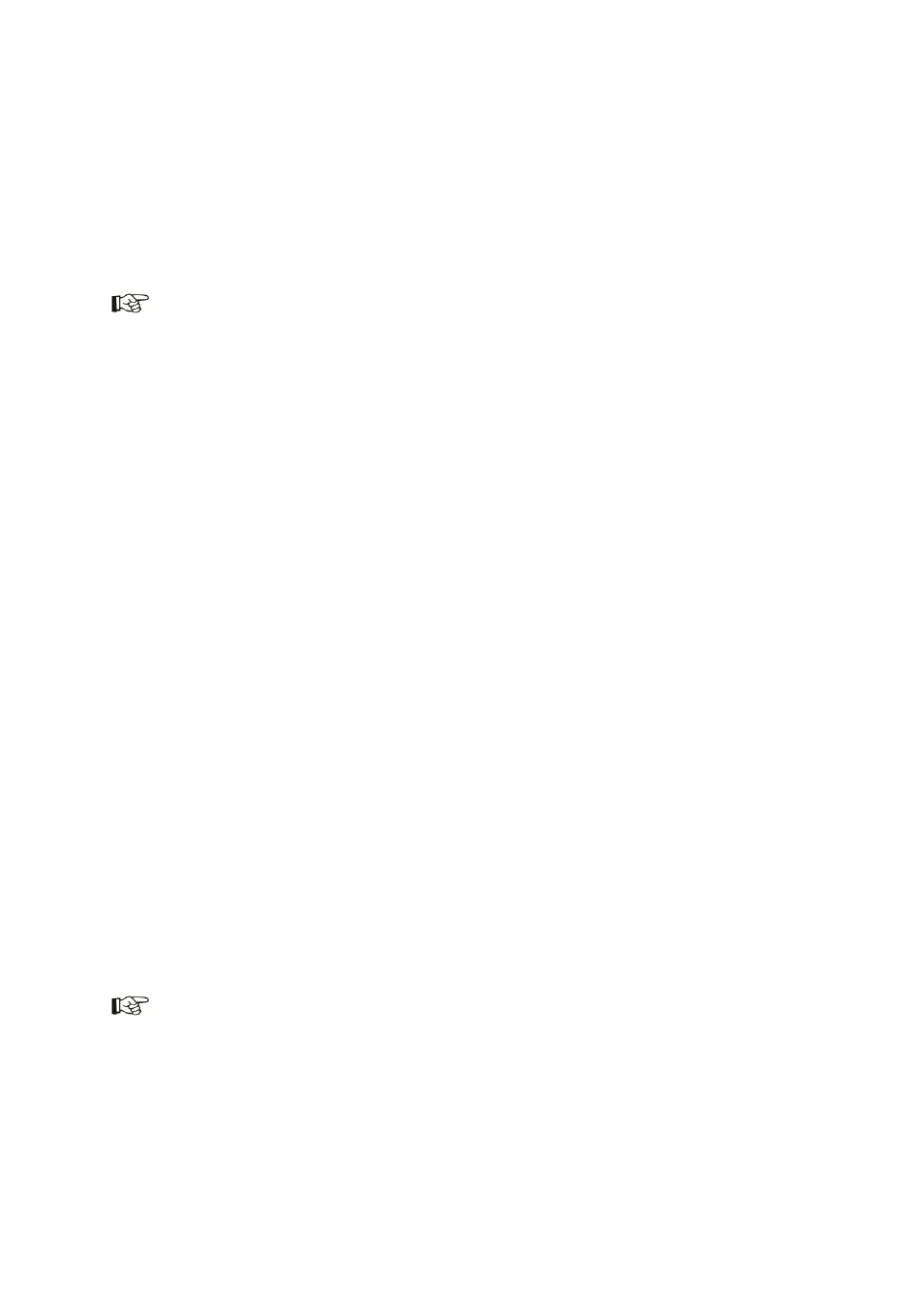
K2 Edge User Manual - document version: 4.1
– Page 19
9
UDP monitoring
Use this option to monitor Channel 0 (the single HD or SD Channel, or the HD Channel in a simulcast
setup) via IP. When enabled, a MPEG- transport stream with encoded video, graphics, subtitles and
audio (first stereo track) is sent over Ethernet using the UDP-protocol. A video player such as VLC is
installed on a workstation to view output.
You need a license to enable the monitoring functionality.
Enable monitoring via the IP Manager > System monitoring > UDP Monitoring > Ethernet
Output: select On.
Settings:
Resolution: 320x240/ 240x180/ 160x120
Aspect Ratio: 4:3/ 16:9
Video Bitrate: in kbit/s
Audio Enabled: On/Off
Audio Bitrate: in kbit/s
Ethernet Output: select On to enable monitoring and start streaming, Off to disable.
IP-address: IP-address of the target workstation (can be a multicast address)
IP-port: port the player will listen to. Default 4000
To receive the stream at the client, you can use a media player such as VLC
on a local workstation to view the video and audio content contained
within the mpeg transport stream:
Start the VLC-player.
Select Media > Open Network Stream > Network.
Enter the network URL: udp://@:XXXX, where XXXX = the IP-port specified in the IP
Manager.
If applicable select Show more options and set Caching to 100 ms.
Click Play to start streaming.
To receive streams from multiple K2 Edge servers, in the IP Manager configure a unique target IP-port
for each K2 Edge. For example if your client PC IP is 10.250.51.60, set up as:
K2 Edge1: 10.250.51.60:4000
K2 Edge2: 10.250.51.60:4001
K2 Edge3: 10.250.51.60:4002