Connected to the fc ip network, Step 7: ftp a file using the fibre channel – Grass Valley UIM v.2.1.1 User Manual
Page 123
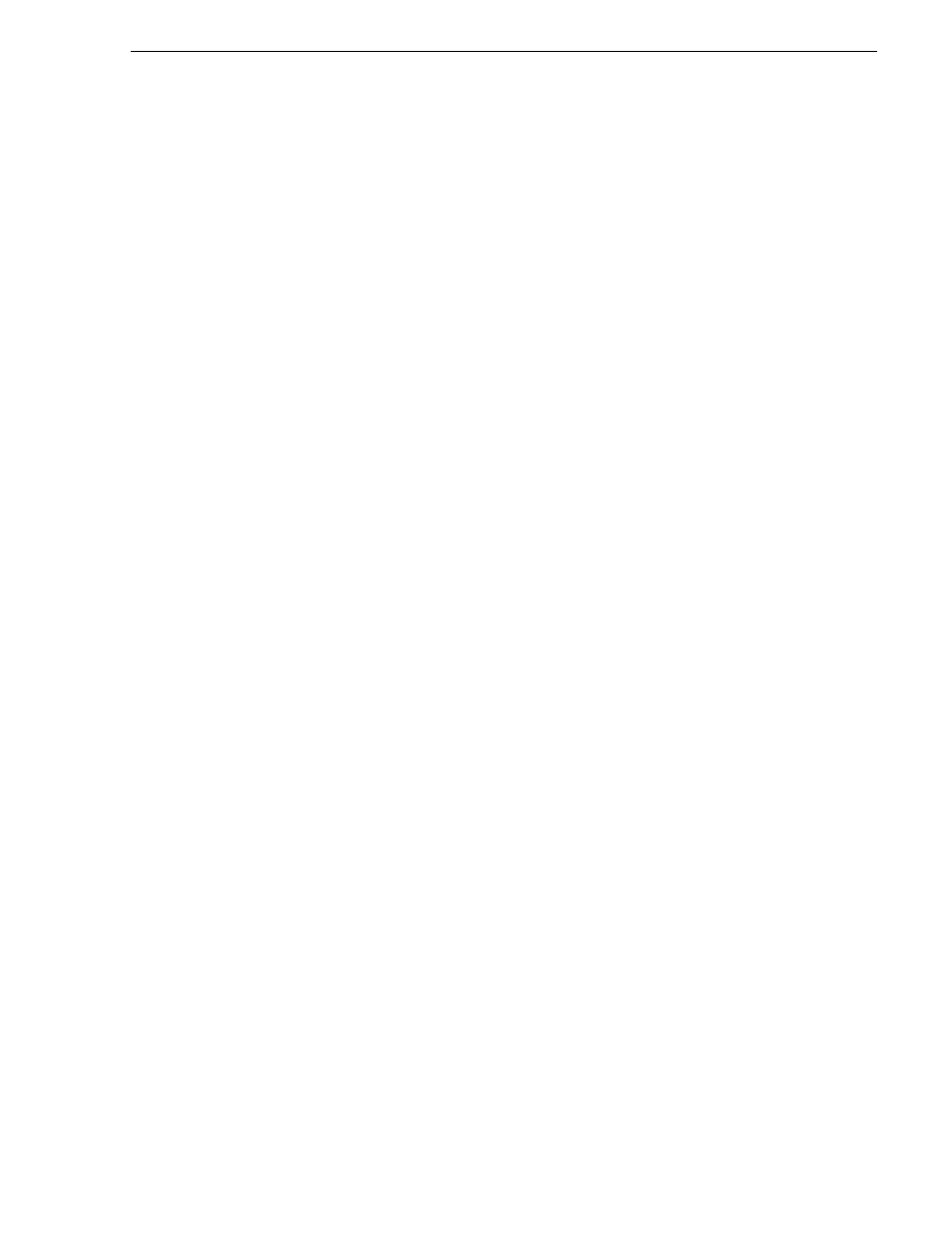
February 5, 2008
UIM Instruction Manual
123
If you have a problem: UIM-SAN-FCIP
Step 7: FTP a file using the Fibre Channel interface
connected to the FC IP network
Use the following steps to test the UIMs ability to stream a file over the Fibre Channel
streaming interface. This test does not actually transfer the file over Fibre Channel IP
network, but can be looked at as a Fibre Channel IP loop-back test. You’ll first get,
then put a Profile media file. Be sure to choose a small file to shorten the test time.
1. On the UIM, open a command prompt window, then use the following syntax to
ftp a media file. Insert your own host names and file names. Text you enter is in
bold.
C:\TEMP>ftp SAN1_XP1_fc0
Connected to SAN1_XP1_fc0.
220 UIM FTP Server (2, 0, 9, 1) ready.
User (XP1_he0:(none)): movie
230 Aspect successfully set to MOVIE.
ftp> bin
200 Type set to IMAGE.
ftp> get /explodedFile/V:/default/clip1 clip1_fc0.gxf
200 PORT command okay.
150 Opening MOVIE mode data connection for /explodedFile/V:/default/
#1.
250 Transfer complete.
ftp: xxxxxxx bytes received in x.xxSeconds xxxx.xxKbytes/sec.
ftp> put clip1_fc0.gxf /explodedFile/V:/default/clip1_back_fc0
200 PORT command okay.
150 Opening MOVIE mode data connection for /explodedFile/V:/default/
#1_back_fc0.
250 Transfer complete.
ftp: xxxxxxx bytes sent in x.xxSeconds xxxx.xxKbytes/sec.
ftp> bye
221 Goodbye.
2. Perform one of the following steps:
• If the test passes, all required software and hardware components in the UIM are
functional. If the problem persists, verify external cabling and equipment.
• If the test fails, contact Grass Valley Product Support. See
.