Adding a license to the virtual machine – Grass Valley K2 Summit Client v.9.2 User Manual
Page 36
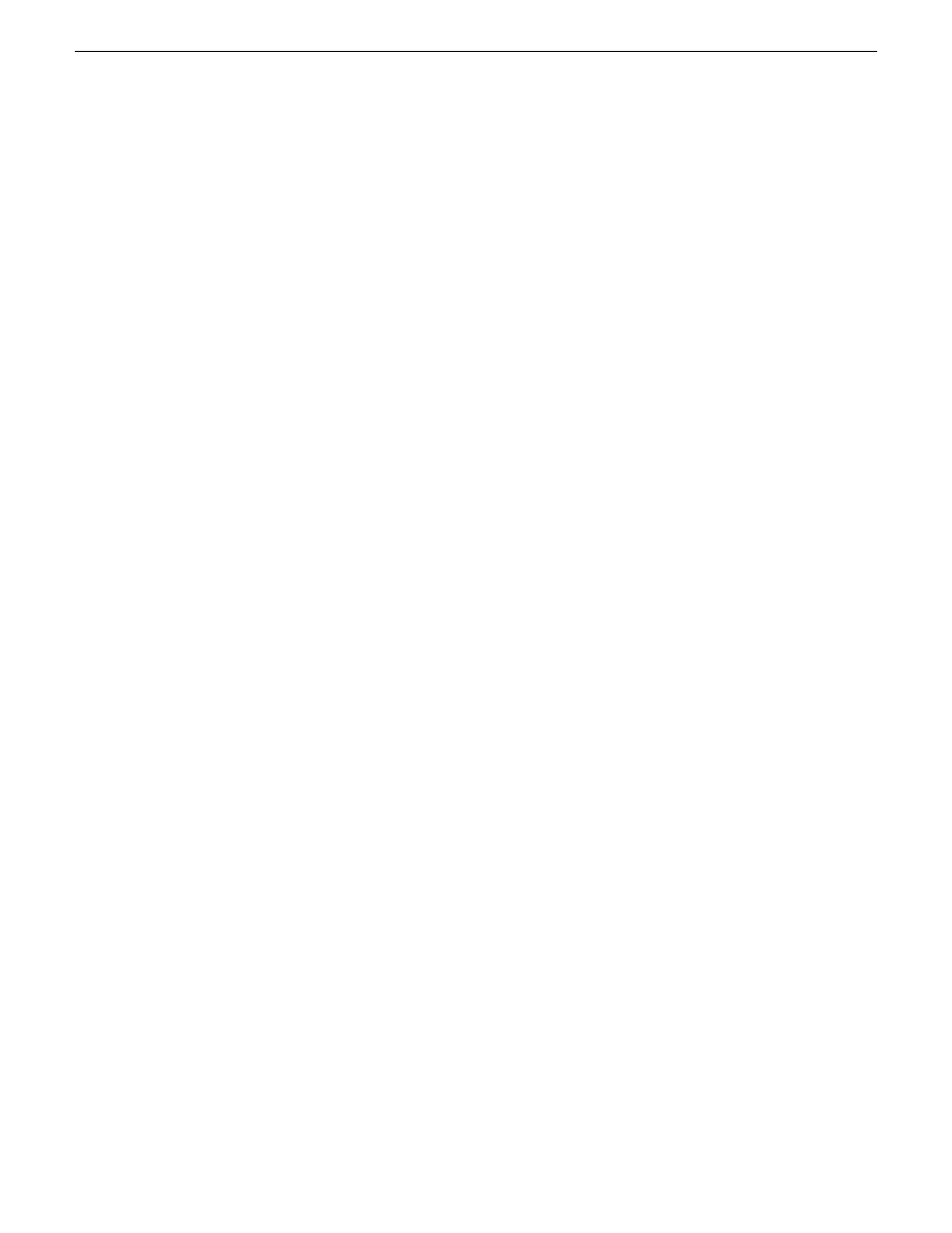
Adding a license to the Virtual Machine
Your software license,
Licenses_<SalesNumber>.txt
, is provided as a text file. Use the License
Manager to add this file to your system and enable the desired feature.
1. Double click on the License Manager icon on the Windows Desktop.
The SabreTooth License Manager opens.
2. Do one of the following:
•
Choose
File | Import License
and navigate to the file location to open the text file.
•
Drag and drop the text file onto the License Manager.
You will now see the permanent license in SabreTooth, as well as any other licenses, permanent
or temporary, that have been installed on this machine.
3. Restart the Virtual Machine.
You should archive the permanent license to a backup system.
36
K2 Summit/Solo/Media Server Field Kit Upgrade Instructions
20140204
Upgrading a Control Point PC