Grass Valley K2 Summit Client v.9.2 User Manual
Page 9
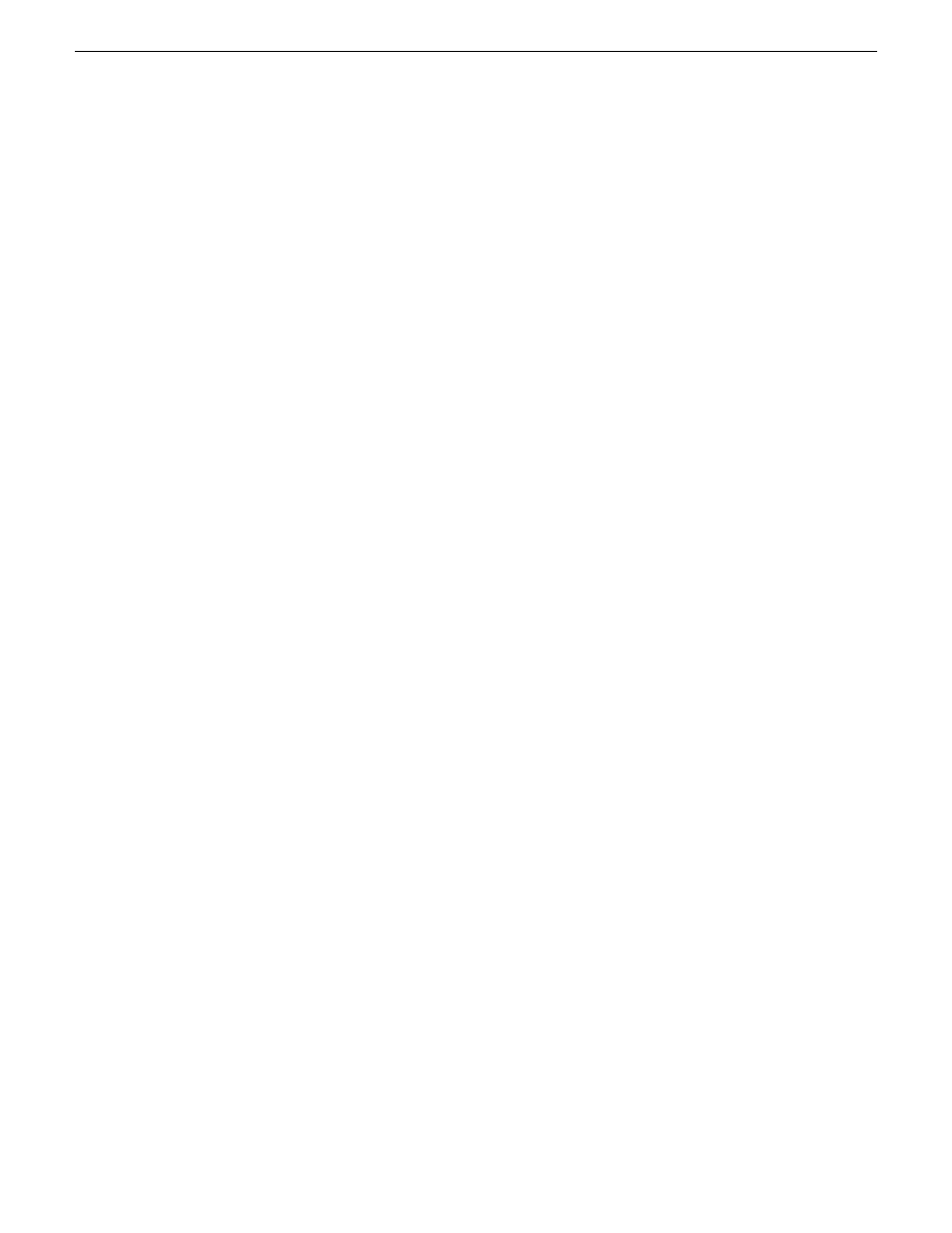
8. On the Disk Selection page, select
Disk 1
and then click
Next
.
NOTE: Verify capacity to make sure you select the boot media card (CompactFlash or mSATA)
and not a media drive. The boot media has a much smaller capacity and has an interface
identified as "IDE (0) Primary Master".
9. On the Next Selection page, select
Yes, I want to restore another partition or hard disk drive
and
then click
Next
.
10. On the Partition or Disk to Restore page, select
(C:)
and then click
Next
.
11. On the Restored Partitions Resizing page, select
Yes, I want to resize partitions
and then click
Next
.
12. On the Restored Location page, select
(C:)
and then click
Next
.
NOTE: Verify capacity to make sure you select the boot media card (CompactFlash or mSATA)
and not a media drive. The boot media has a much smaller capacity and has an interface
identified as "IDE (0) Primary Master".
13. On the Restored Partition Type page, select
Active
and then click
Next
.
14. Do one of the following:
•
If the Restored Partition Size page does not appear. Skip ahead to the Next Selection page.
•
If the Restored Partition Size page appears. Continue with the next step.
15. On the Restored Partition Size page, do one of the following:
•
If
Free space after
reports 0 bytes, leave settings as they are. Click
Next
.
•
If
Free space after
does not report 0 bytes, increase
Partition size
until
Free space after
reports
0 bytes. Click
Next
.
16. On the Next Selection page, select
No, I do not
and then click
Next
.
17. On the Restoration Options page, do not make any selections. Click
Next
.
18. On the “…ready to proceed…” page, verify that you are restoring the correct image to the correct
location. Click
Proceed
.
19. On the Operation Progress page, observe the progress report.
20. When a message appears indicating a successful recovery, click
OK
.
21. Click
Operations | Exit
to exit the Acronis True Image program.
The machine restarts automatically.
22. Remove the recovery media while the machine is shutting down.
23. Upon startup, wait for initialization processes to complete. This can take several minutes, during
which time USB keyboard/mouse input is not operational. The system might automatically restart.
Do not attempt to shutdown or otherwise interfere with initialization processes.
24. When prompted, enter the K2 Summit system machine name.
Make sure the name is identical to the name it previously had.
After start up, one or more device discovery windows can open. Allow processes to complete
without interference. Refer to Release Notes for informaion on compatible driver versions. If a
Fibre Channel card driver, ignore until instructed later in this process.
At first start up after reimage, the system is in Embedded Security Update mode by default.
Next, restore settings.
20140204
K2 Summit/Solo/Media Server Field Kit Upgrade Instructions
9
Installing software and CPU carrier module upgrades