Grass Valley Kaleido-Modular-X v.7.70 User Manual
Page 30
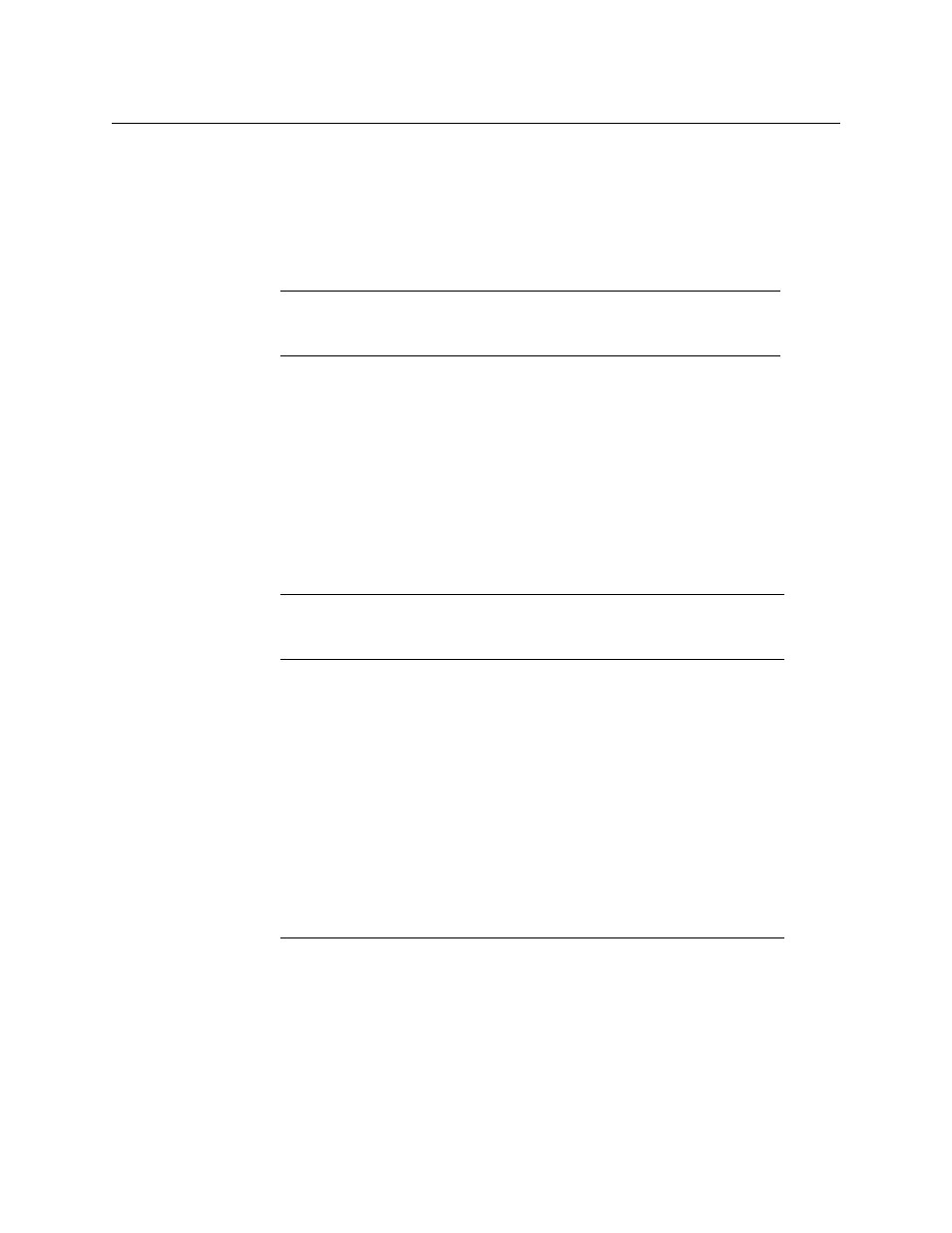
26
Setting Up Your Kaleido-Modular-X System
Networking Setup
• Press the [+] and [–] buttons, to change the digit at the current input position.
• Press SEL to move one position to the right.
• Press ESC to move one position to the left.
5 When the display shows the desired value, press SEL repeatedly until you reach the last
position (if needed), and then press SEL once more to save your changes and return to
the previous menu level.
NETMASK EDIT appears on the display.
6 Once you have set the network mask, press the [–] button.
DEFAULT GW EDIT appears on the display.
7 Repeat
to configure the gateway.
8 Once you have configured the gateway and navigated back to the previous menu level,
press the [–] button again.
LINK MODE EDIT appears on the display.
9 Press the SEL button.
10 The current link mode appears on the display.
11 If your network's mode of operation requires you to change the link mode, press the [+]
and [–] buttons to navigate to the suitable option (100 Mbps half-duplex, or 100Mbps
full-duplex), and then press SEL to apply the value shown on the display.
The selected link mode is applied.
12 Press ESC to return to the previous level in the local control menu.
LINK MODE EDIT appears again on the display.
13 Press the [–] button.
OUTPUT A IP EDIT appears on the display.
14 Repeat
to configure the IP address for Output A.
15 Once you have set the IP address for Output A, press the Select button on the front edge
of the output card to exit the control menu.
Note:
Pressing ESC when the input focus is in the first position returns to
the previous menu level. Pressing SEL when the input focus is in the last
position saves the changes and returns to the previous menu level.
Note:
On all Kaleido multiviewers, the network adapters are set to auto-
negotiate. By default, the connection speed and duplex mode will be set
automatically based on the corresponding port settings on the switch.
Notes
• If you do not press any button on the Densité frame local control panel, the
Densité controller will revert to its normal standby mode, and the selected
card's Status LED will revert to its normal operating mode, after 30
seconds.