Grass Valley Kaleido-X (7RU) Quick v.7.80 User Manual
Page 29
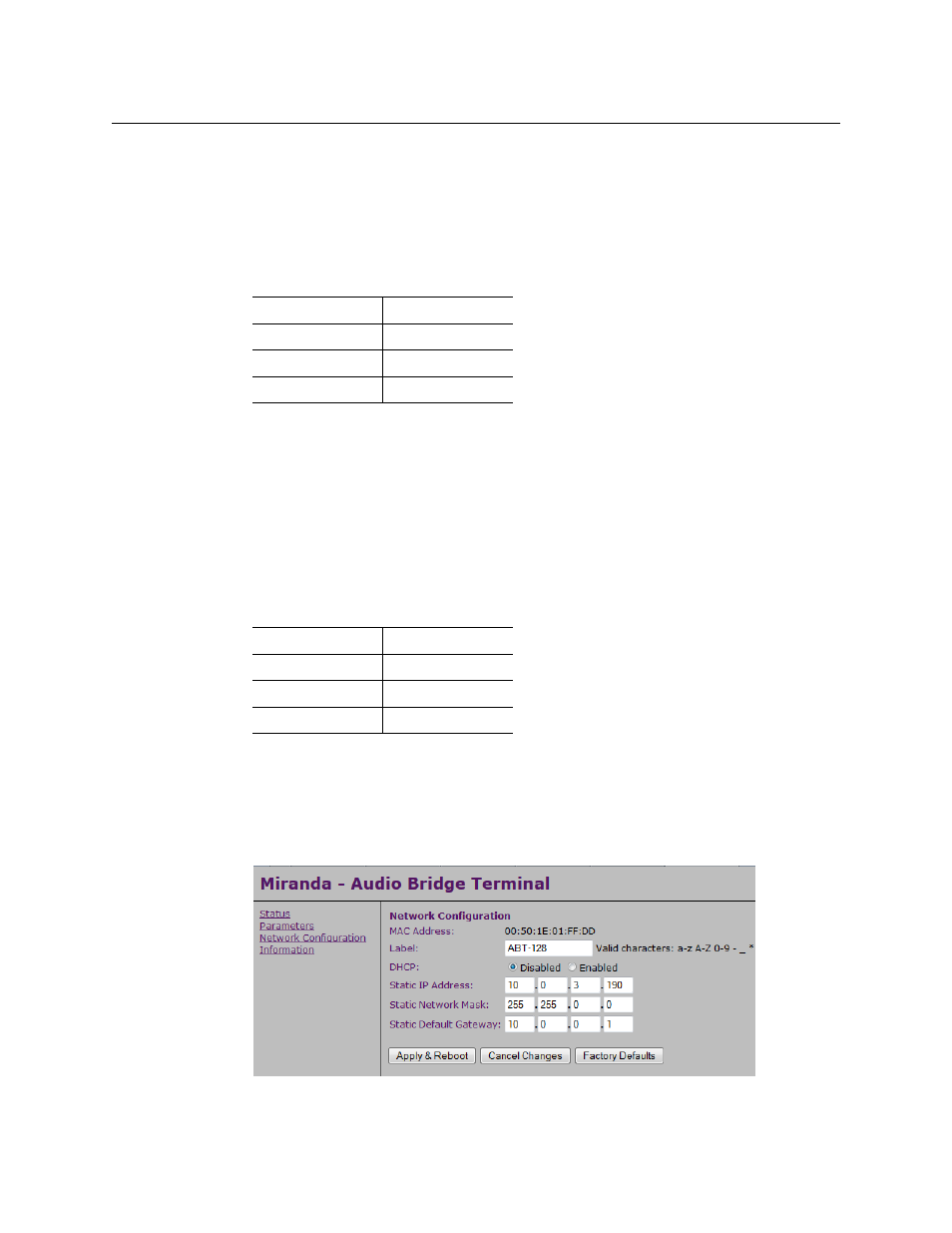
17
Kaleido-X (7RU)
Quick Start Guide
For more information about the ABT, refer to the Audio Bridge Terminal Guide to
Installation and Operation, available on the DVD that shipped with your system.
To configure the IP address and other network settings of the ABT
1 Connect a PC to a switch.
2 Referring to
on page 14, configure the PC with the following
network settings:
3 Apply power to the Audio Bridge Terminal and make sure it is connected to the same
switch as the PC.
• If the switch is Power over Ethernet (PoE) enabled, simply connect it to the unit
using an Ethernet cable.
• If not, PoE mid-span (inserter) equipment must be placed between the switch and
the Audio Bridge Terminal.
4 Press the RESET button (located on the right-hand side of the ABT rear panel beside the
ETHERNET/POWER RJ-45 connector) for at least 1 second.
The Audio Bridge Terminal will reboot with the following static network configuration:
5 Using a Web browser on the PC, connect to the ABT using the following address:
10.0.3.190.
The home page of the ABT’s built-in Web server is displayed.
6 Click Network Configuration (in the navigation pane).
The Network Configuration page is displayed.
DHCP
OFF
Static IP address
10.0.0.1
Subnet mask
255.255.0.0
Default gateway
10.0.0.1
DHCP
OFF
Static IP address
10.0.3.190
Subnet mask
255.255.0.0
Default gateway
10.0.0.1