System configuration, System con, Figuration – Grass Valley Kameleon HD Multi-Function Modules v.2.1.0 User Manual
Page 43: On modules with down conversion capability, To configur, System config web page
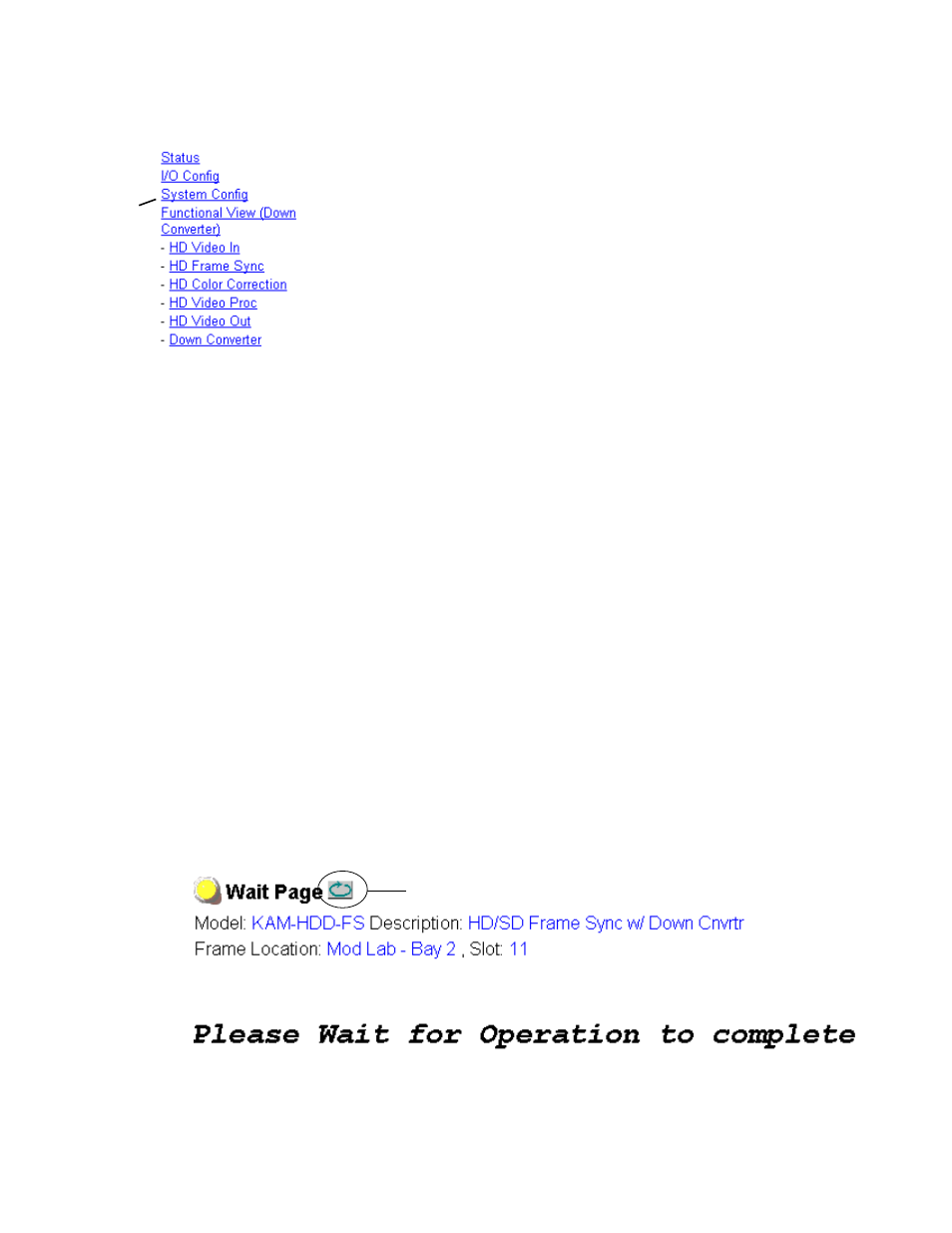
Kameleon HD Instruction Manual
43
Initial Configuration Process Overview
System Config Web Page
The System Config web page provides the following system configuration
controls:
•
Selection of the SD or HD input video type and rate for the module.
•
Enabling or disabling all HD and SD video processing, including color
correction or enable a color bars output test signal.
•
For modules with down conversion capability
(KAM-HDD-PA/KAM-HDD-FS/KAM-HDD with HD 59.94 or HD
50), assignment of output BNCs J3 and J4 to be either HD or SD outputs.
•
Enabling of an Advanced View to configure VBI lines as data lines if
desired for modules with SD and/or composite outputs.
•
Selection of an output timing source.
•
Enabling or disabling of the split screen function and screen position
for comparing the input video to the processed video. This function is
also on the HD and SD Video Proc and Color Correction web pages.
System Configuration
Set the following parameters for system configuration:
•
View Select –
Set the view to
Standard
or
Advanced
(
).
Advanced
view will bring up the
Standard Definition
VBI/Data Lines
controls for modules with SD/and or composite outputs.
•
Input Video
– select the desired video input type and rate from the
Input
Type
and
Input Rate
list of available input types and rates.
Note
Pressing the Defaults button, changing the Input Type, or BNCs J3 and J4
from HD to SD on the System Config web page or with an E-MEM recall will
cause the module to reboot. It will take approximately 30 seconds to re-ini-
tialize. During this time a Wait Page (
) will appear. Wait for the oper-
ation to complete then select the Refresh button to update the web page.
Figure 28. Wait Page
Use
this
link
Refresh button