How to change a button function, Programming remote panels – Grass Valley NVISION Compact CQX User Manual
Page 58
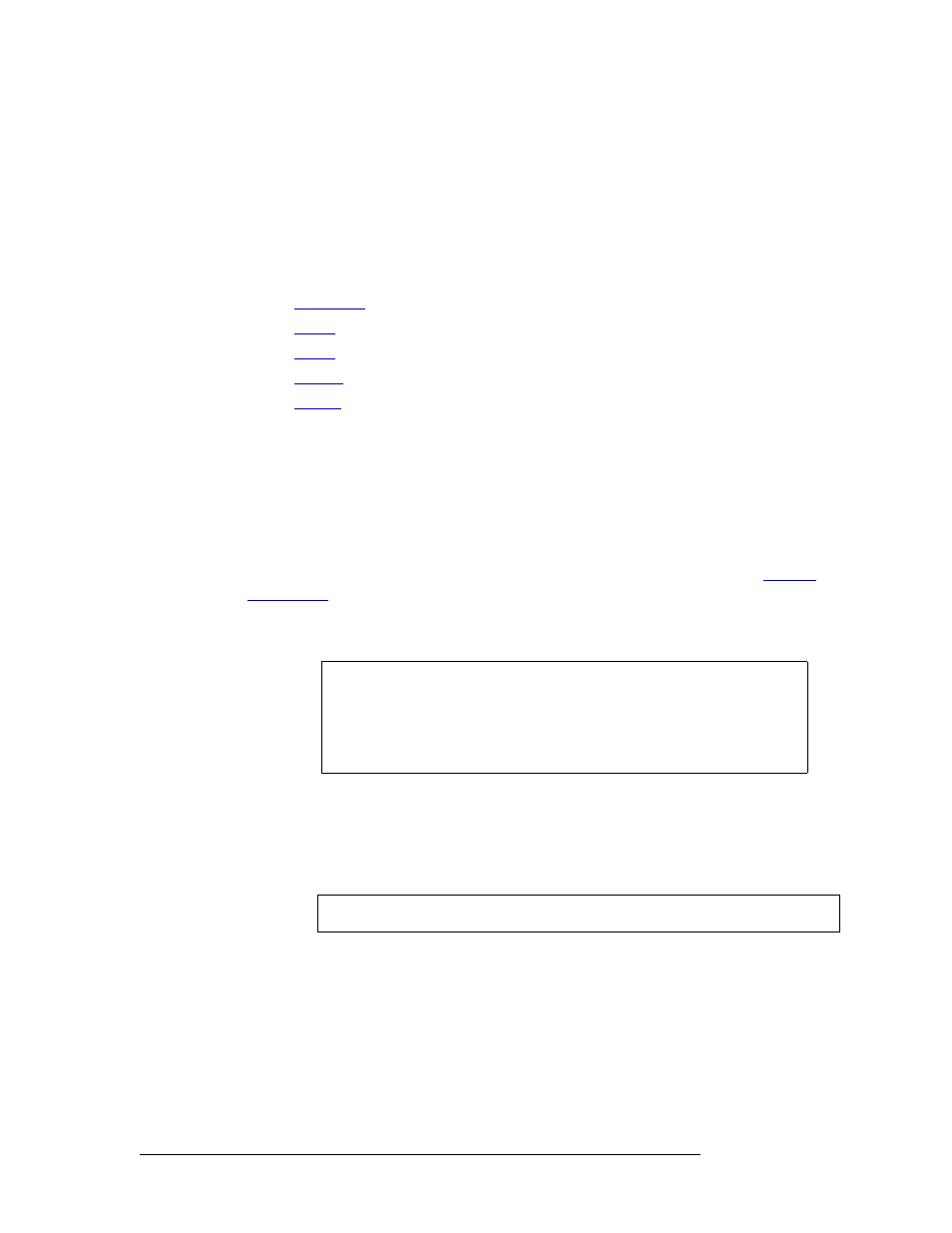
46
Rev 2.0 • 29 Mar 10
7. Programming Remote Panels
Overview
a Click on a button in the ‘Remote Panel’ section at the top of the page. A default function
may already be assigned, but it can be changed to any other function available. Usually the
default function is ‘SRC’ (source) or ‘DST’ (destination0.
b From the ‘Button Function’ drop-down list in the ‘Select Button Functions’ section, select a
function (or do nothing and accept the default assignment).
c Depending on the button, the section below populates with different entry fields. Fill in
each field as needed for the type of button:
•
•
•
•
•
5 In the ‘Device Name/Button Label’ field, type a name for the button and press
Enter
on your
keyboard. The text displays on the button in the top section of the page. Only four characters
can be listed on each line; maximum of two lines of text. Punctuation marks are okay.
The name you assign displays in CRSC, but does not display to the panel operator. The actual
labels for buttons must be physically created and placed under clear plastic inserts on the panel
itself.
6 In the ‘Panel Mode’ field, from the drop-down list select a mode of operation: ‘Standard’,
‘Enhanced – Hold’, or ‘Enhanced – No Hold’. For a description of each mode, see
7 When you have finished defining button functions, click
Update Panel
to write the button con-
figuration to the remote panel.
8 Important! Click
Save to File
to save the configuration in your PC’s file system. The extension
for panel configuration files is .pfg.
How to Change a Button Function
1 From the left-hand navigation area, expand the ‘System Configuration’ pane and click ‘Pro-
gram Remote Panels’.
2 Click the ‘Remote Panels’ tab at the bottom of the page to bring it forward and then click the
‘Edit/Update’ radio button in the row listing the panel you want to update. The remote panel’s
configuration displays in the page.
Note
The configuration is stored in the remote panel. If you later change the
remote panel’s physical panel, it might not work properly with this config-
uration. Because a configuration is stored in the underlying remote panel
module, it follows that captive panels, those mounted on compact routers,
cannot be configured.
Important
CQX panels have a default configuration and are not configurable at this time.