Stopping a timedelay session, Modifying the time of day timecode source – Grass Valley Time Delay v.3.1 User Manual
Page 14
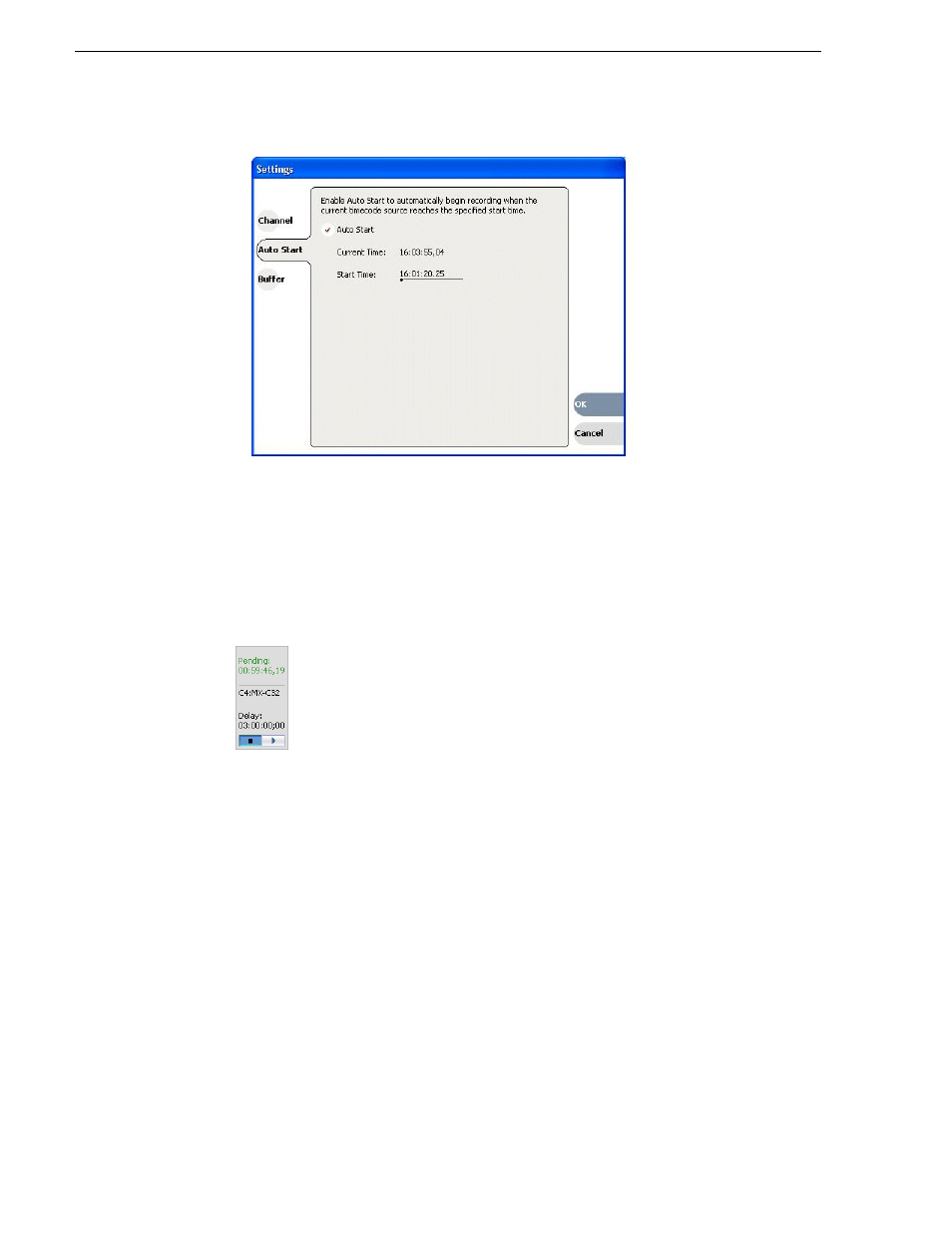
14
TimeDelay User Manual
July 2006
2. Select the Auto Start tab.
3. Check the Auto Start checkbox.
4. In the Start Time field, enter the appropriate start time. This time should be at least
10 seconds ahead of the current time.
5. Click
OK
to close the TimeDelay Settings dialog box.
When auto start is activated, a countdown is shown in place of the thumbnail for the
record channel.
Stopping a TimeDelay session
To stop the TimeDelay session, do one of the following:
• Click the Stop All tool bar button.
— or —
• Select the Stop All menu item.
— or —
• Click the Stop control on the record channel.
Modifying the time of day timecode source
The time of day timecode is displayed in the upper-left of the TimeDelay title bar. It
is used to schedule playback (and record when using the auto start feature), and is the
timecode recorded to the TimeDelay clip.