Timedelay channel panes – Grass Valley Time Delay v.3.1 User Manual
Page 9
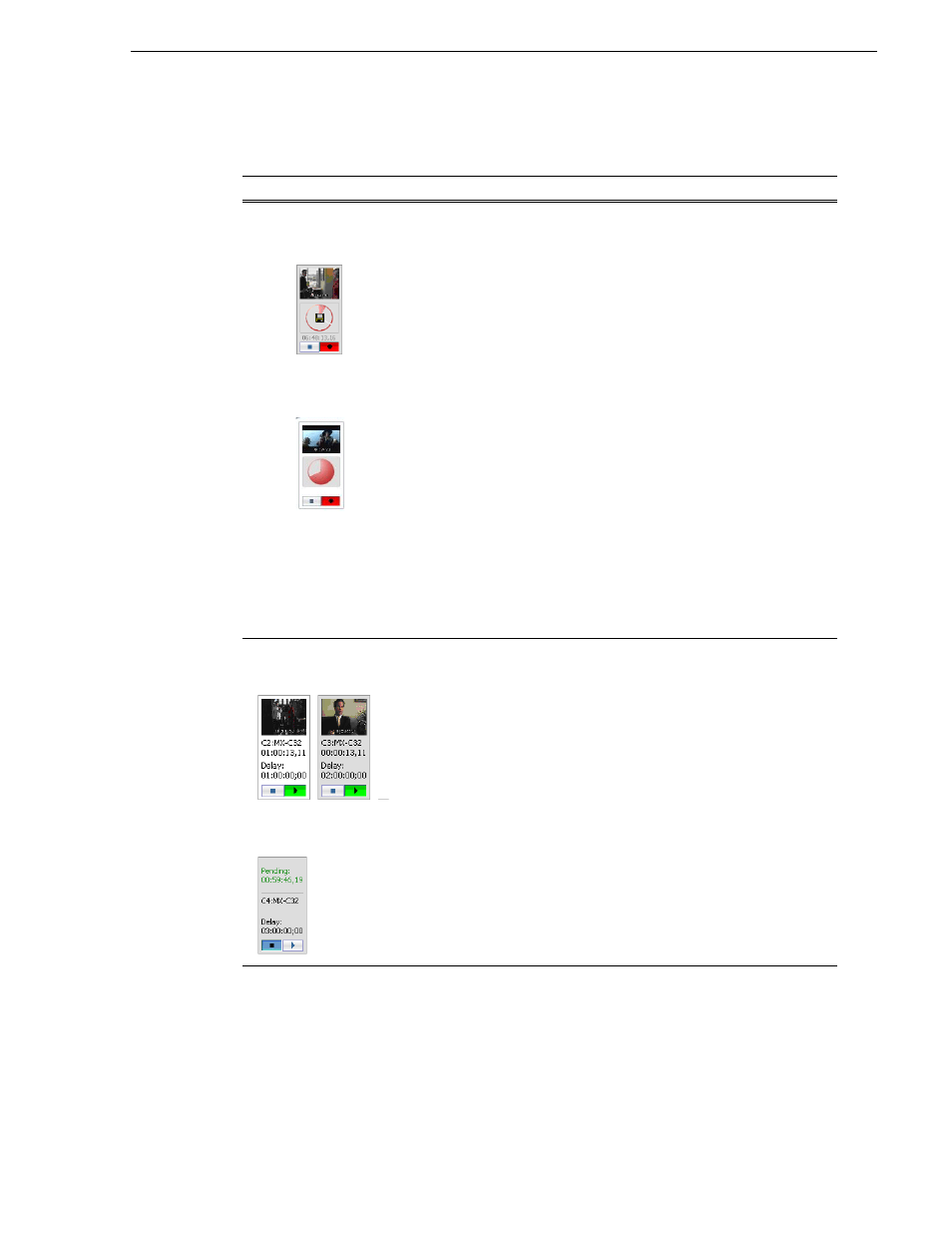
July 2006
TimeDelay User Manual
9
TimeDelay channel panes
Channel
Description
Record channel with
Available Storage
(default)
Record channel with
Record Progress
The record channel pane contains a thumbnail, time dome, and stop and
record controls. The thumbnail for the currently recording asset is displayed
above the time dome. If no thumbnail can be found or created, an icon is
displayed indicating that there is no thumbnail available. Unlike the
thumbnail in the Recorder application, this thumbnail is updated every
10–20 seconds to reflect the current record position.
The Time Dome control displays remaining storage or current progress of a
record. Clicking on the Time Dome allows you to choose between the
following menu options:
• Available Storage is the default choice. The Time Dome represents
storage graphically and shows estimated remaining time available on
the drive. A filled Time Dome represents no storage remaining. A
“sweep second hand” shows that recording is in progress. This is
represented as a white line on the Time Dome that sweeps through a
complete revolution every ten seconds.
• The Record Progress option shows proportionally how much of the
record buffer has been filled. A complete revolution represents the
record buffer size.
The Record and Stop controls manually start and stop the TimeDelay
session. This starts and stops all channels, including the playback channels.
When you click Stop, a confirmation dialog is displayed to confirm you want
to stop all channels. If you press Start after the TimeDelay clip has already
been recorded into, then a dialog box opens to confirm that it is okay to
delete this clip. If you click
No
, then you are prompted to enter a new clip
name.
Play channels
(selected and
non-selected channels)
Play channel (pending)
Each play channel contains a thumbnail, the channel and machine name,
timecode, preset delay value, and stop and play controls.
Before playback starts, the play channel displays a countdown in place of the
thumbnail. After playback starts, the thumbnail appears, and is updated
every 10–20 seconds to represent a roughly current playback position.
The Play and Stop controls can be used to manually start and stop playback.
When you press Play, the delay changes to indicate the appropriate time
differential. When you press Stop, the delay automatically grows until you
click Play again. Playback will resume from where it was paused. Note that
pausing playback could increase the disk usage of TimeDelay.