Adjusting timedelay playback, Changing timedelay audio levels – Grass Valley Time Delay v.3.1 User Manual
Page 15
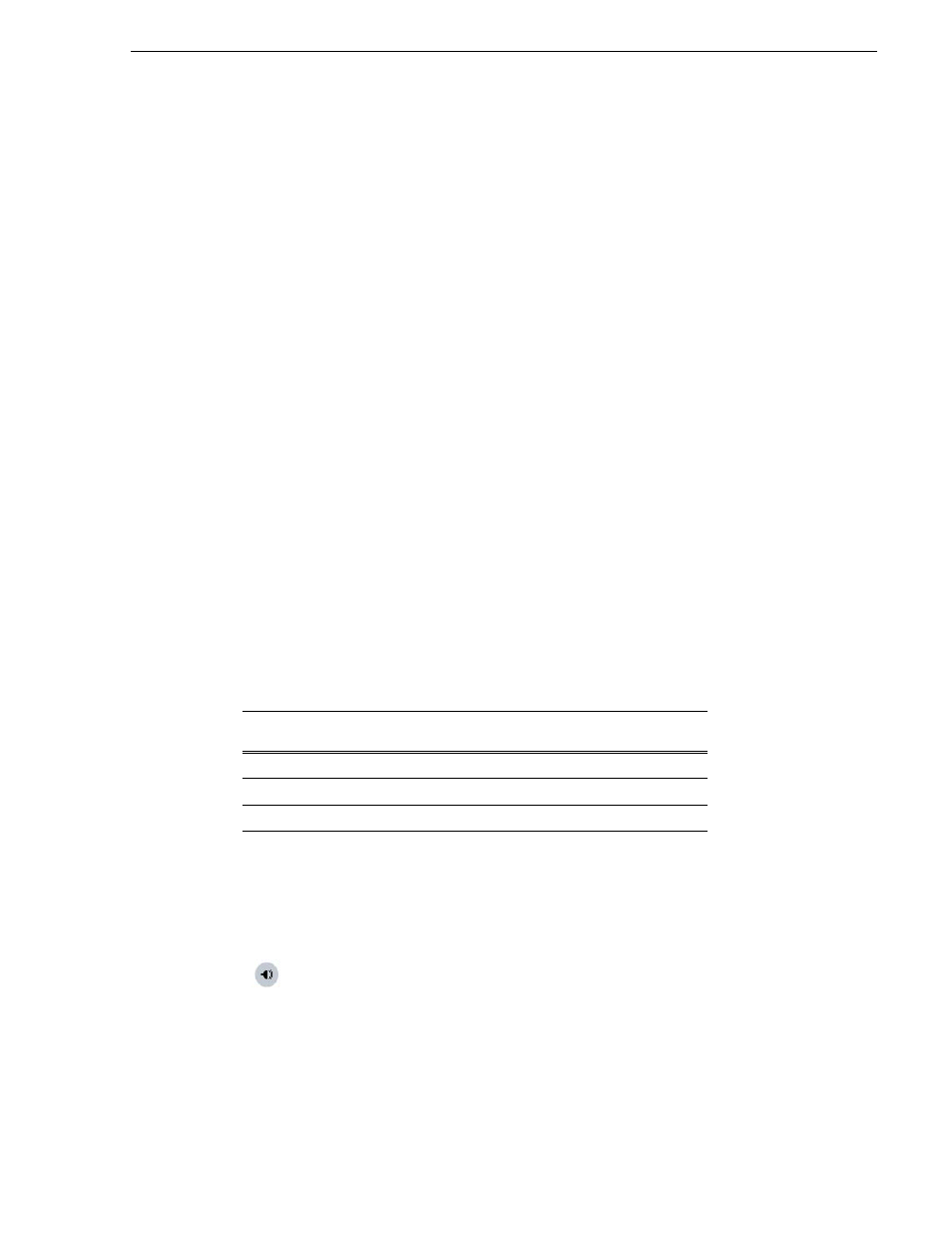
July 2006
TimeDelay User Manual
15
Adjusting TimeDelay playback
To modify the time of day source, do the following:
1. Select the Configuration menu item in the System menu.
2. Select the System page.
3. In the Time Of Day section, select the source: System Clock, VITC (SD), or LTC.
If you choose VITC or LTC, select the channel with VITC or LTC input.
4. Click
OK
to close the Configuration dialog box.
Adjusting TimeDelay playback
You can determine the length of the TimeDelay playback delay. The system notifies
you if you have exceeded the limit of the available disk space. TimeDelay allows you
to start recording on the assumption that you will make sufficient room manually. You
can adjust the playback delay in one of the following ways.
• If playback has not started, use the TimeDelay Settings dialog box to modify the
start time either in terms of delay or give a specific start time.
— or —
• If playback has already started, click the Stop control on the correct play channel
to pause playback. During the pause, the delay automatically grows until you click
the Play control again. Playback resumes from where it was paused.
NOTE: Pausing playback might increase the disk usage of TimeDelay.
The maximum delay allowed is 23:59:49;29. Playback delays that are too large or too
small are automatically adjusted to the closest valid value. The minimum playback
delay is based on the video server that the TimeDelay channels reside on. The
minimum playback delay is summarized in the following table.
Changing TimeDelay audio levels
You can modify the audio levels for the record channel or any one of the playback
channels independently. To open the Meters window, select the TimeDelay channel
and click on the Meters button in the lower right-hand corner.
This window contains a meter for each audio input or output (depending on the
current channel selection), which displays the audio level.
Video server
Minimum playback delay
(seconds)
M-Series or Turbo
5
K2 Media Client with internal storage
10
K2 Media Client with external storage
20