Operating the cp-uni, Panel enable, Take function – Grass Valley TTN-CP-UNI User Manual
Page 16: In / output select, Multiple level operation, 1 panel, Enable, 2 take, Function
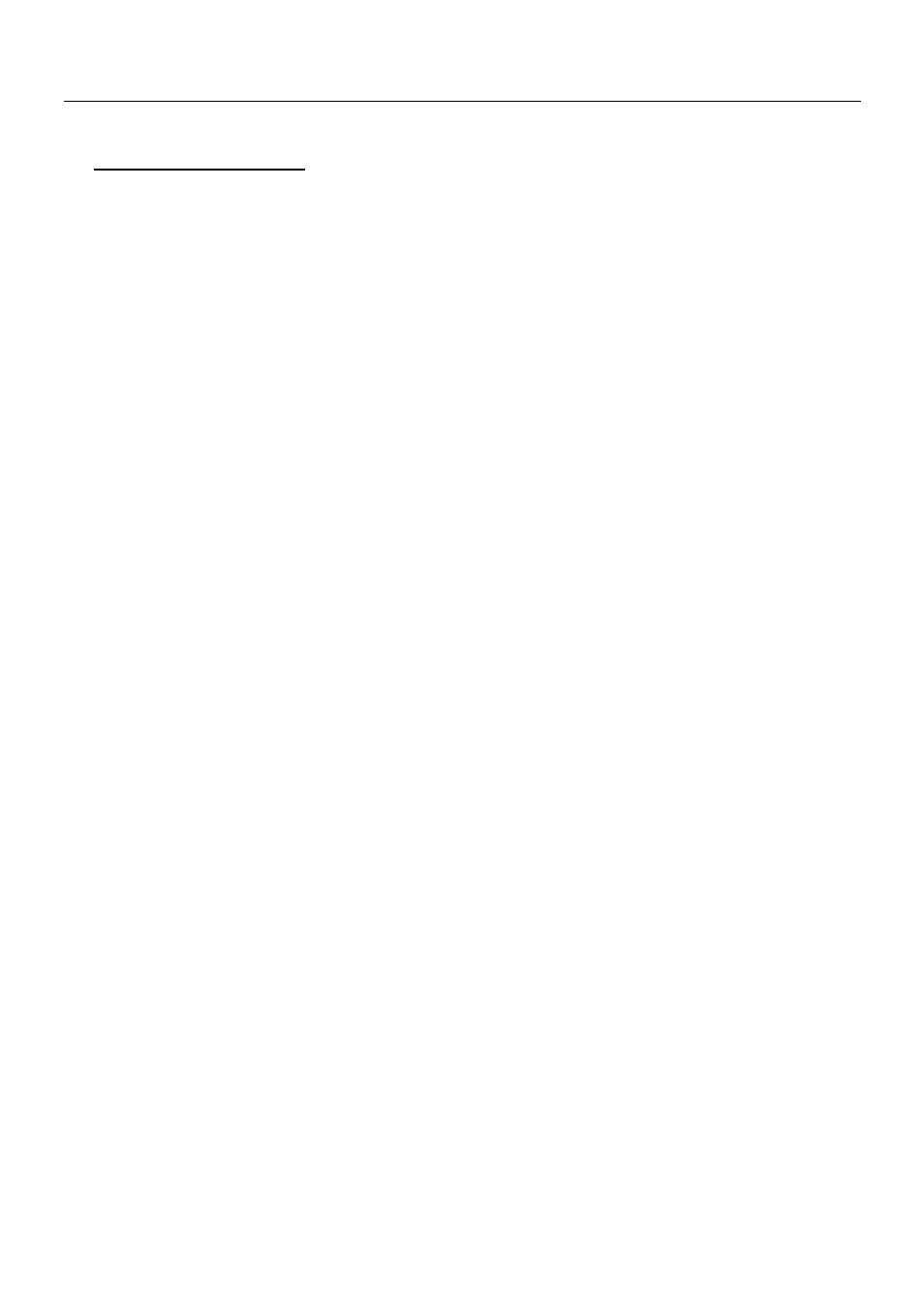
CP-UNI
Rev. 2
8
6 Operating the CP-UNI
6.1 PANEL ENABLE
At power-up the panel will do a presence check for routers on the pre-set default level. If no routers are
present at that level the display will be blank. If a router is detected, the panel will show the status for the
first output. The panel will start in disabled mode. Press the PANEL ENABLE button to start operating.
When the panel is enabled, the button will be green. When disabled, the button will be red. The panel
may be disabled at any time. This will abort any ongoing operation, and the display will return to show
the current status for the selected output at the main-level.
Please note! The panel will not show any status information without being connected to a Triton router
either via MIDI bus or RS-232. In case you do not get any status information please check the interface
cables and re-start the panel.
6.2 TAKE
function
The CP-UNI provides a TAKE function. After selecting output and input like described under 4.3 the
TAKE button will start to blink. The crosspoint operation will be executed by pressing the TAKE button.
If you work with video/audio breakaway you can first select the video level, afterwards the audio level
and finally execute both operations at the same time with the TAKE button.
6.3 IN / OUTPUT SELECT
The output to control is selected with the output up/down buttons. Each time a new output is selected, the
current status for that output is also shown in the display. If for some reason the selected output is not
defined in the switcher, the display will show ‘---------‘ for the input. With separate audio/video input
texts, the status is shown only for what is selected – the other is blank. The input to be connected to the
selected output is chosen with the input up/down buttons.
If a source pre-selection is done and no further button is pushed for around 15 seconds the pre-selection
will timeout, the blinking will stop and the display revert to current status. The output selection and input
pre-selection up/down buttons may be held to activate the automatic step-up/step-down. After holding a
button for approx. 1 sec, the auto-step will start at a slow pace. After 3 more seconds, the stepping speed
will increase. This is valid for all operations concerning the step up/down buttons.
6.4 MULTIPLE LEVEL operation
The light in one of the 8 level-buttons indicate which levels are selected at the moment. If there is both
video and audio present on a given level, then it is possible to toggle between either or both selected by
pushing the appropriate level-button. The color will show what is selected – red is audio and green is
video. The LCD display will only show the status of the Main-level, which is the lowest numbered level
selected at any time.
Enabling and disabling levels is done by holding the appropriate level-button for 1-2 seconds. A level
will only become active if at least one switcher is detected on that level. When pushing the input up/down
buttons a new source for the selected output is pre-selected. The pre-selected input for the main-level will
be shown in the display, and the TAKE-button will blink to show that this is a pre-selection – not the
current status. If only video is selected at the main-level, green light in the TAKE-button will blink, and if
only audio – red light.