Programming mnemonics with uni-soft, Connection to pc, How to get started with uni-soft – Grass Valley TTN-CP-UNI User Manual
Page 18
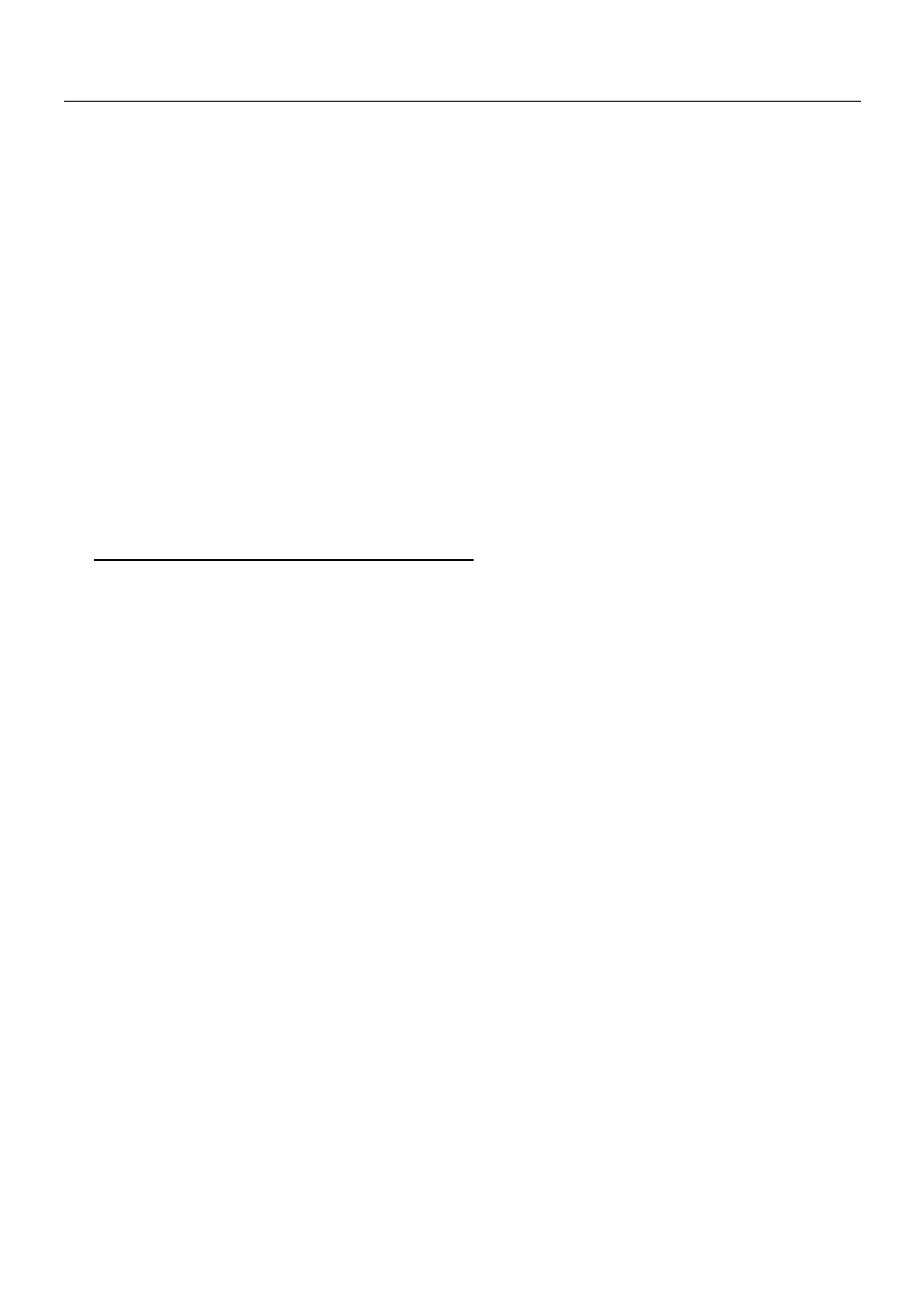
CP-UNI
Rev. 2
10
The output up/down buttons will blink as an indication that a different output may be chosen. When the
appropriate output number is selected the level-button may be used as described above, and/or the input
buttons may be pushed to select individual inputs to place restrictions on.
When an input up/down button is pushed the output up/down buttons stop blinking and the input up/down
buttons start to blink. Restrictions are indicated by blinking level-button and steady lit button indicates no
restriction. Pushing the level-button will toggle the restriction on/off. Repeat for all the required inputs.
When the restrictions for the selected output is complete, push TAKE to store the settings. An
explanatory text will appear in the display, indicating that the restrictions are stored.
Continue with the next output by pushing the output up/down buttons, or select a different level by
pushing F1 again and start from scratch. When setting “All” or “None” restrictions for an output it is no
need to use the input up/down buttons. Just select the output, toggle the setting with the level-button and
push TAKE to store. If changes have been made to one output and another output is selected before
TAKE is pushed, the changes of the previous output will disappear, as it was not stored.
7 Programming Mnemonics with UNI-Soft
7.1 Connection to PC
To be able to download information from the UNI-Soft program to the CP-UNI control panel you need to
connect CP-UNI via it’s RS-232 port to the PC’s serial port. If you use the RS-232 port for connection to
a routing system you have to disconnect this cable while you are programming CP-UNI and re-connect it
after finished programming.
The RS-232 port on all Triton devices uses the standard DCE pin-out, see pin-out below. A standard
modem cable can be used for connecting the router to the PCs serial port. The DB9 female connector for
the RS-232 port has the following pin-out:
Pin 2
Tx
Pin 3
Rx
Pin 5
GND
7.2 How to get started with UNI-Soft
On your CD-R disk you will find a directory UNI-Soft containing the set up for CD installation
SETUPCD. Open directory SETUPCD and run the installation program SETUP.
The UNI-Soft program requires a Pentium PC with at least 100Mhz and Windows 95 / 3.1or NT.
The program requires about 4MB disk space.
UNI-Soft will automatically, during installation, find the next free COM port on your PC.
If you would like to use another COM port please see under chapter 7.4 OPTIONS how to select the
COM port manually.