Audio system, Selecting audio sources, Nav source – Polaris 2015 Slingshot User Manual
Page 112: Navigation mp3 operation tips, Bluetooth sources
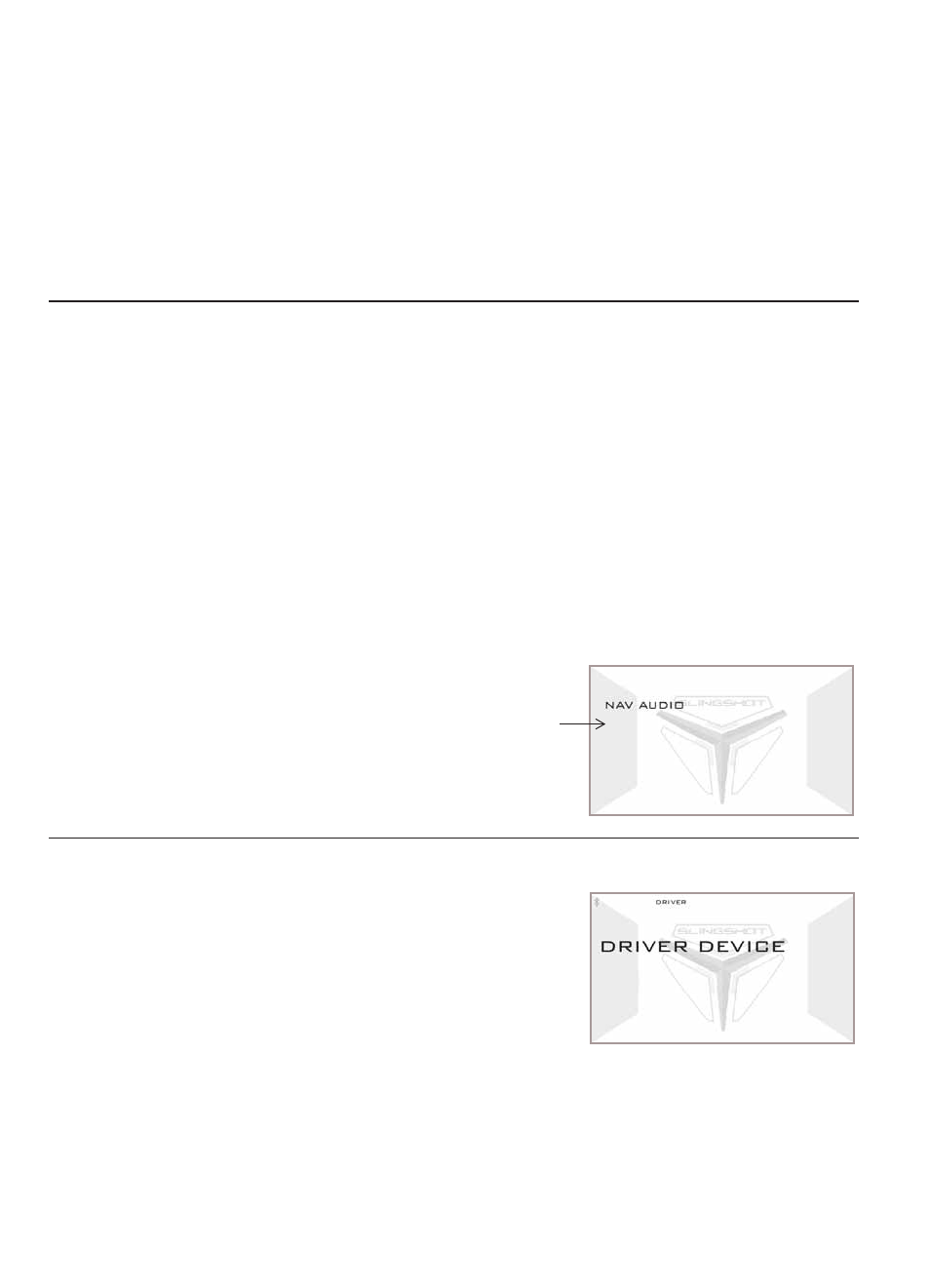
110
AUDIO SYSTEM
Selecting Audio Sources
NAV Source
Please read this manual and the GARMIN ZUMO 660 NAV MP3 information provided with
your player to become familiar with all unit features and operation.
The audio integration kit must be installed to enable outputs from the NAV MP3 (such as
navigation instructions or user-loaded MP3 media files) to play through the headsets or
speakers. The unit is fully functional without the kit installed, but there will be no interface
with the vehicle’s audio system.
Navigation MP3 Operation Tips
• Signals coming from the NAV MP3 unit will override any source of the vehicle’s audio system to
ensure navigation instructions are communicated when needed. The signals will also override the
MP3 player.
• You must set volume levels within the NAV MP3 unit. Volume settings in the vehicle’s audio system
control NAV MP3 volume, but navigation instructions may be difficult to hear if volume levels in the
unit are set too low. See the GARMIN information for setting procedures. The recommended initial
settings are 100/80/80: MASTER 100%, NAVIGATION 80%, MEDIA 80%.
• Pause or stop the MP3 player to switch to playing audio from a radio source.
• If playing MP3 files from the GARMIN ZUMO 660 unit, you may need to turn down the “media
volume” on the GARMIN unit to avoid distortion.
• NAV audio must be turned on in the mode menu in order to play MP3 music files from the GARMIN
ZUMO 660 NAV unit.
• While in NAV source, only MP3 music stored on the GARMIN ZUMO 660 will play on the radio.
The power switch must be ON to use
the audio system. Press and release
MODE until NAV is the active source.
When navigation instructions are
given, the music volume will be muted
and “NAV” will be displayed on the
line below the active source.
Bluetooth Sources
Press and release MODE until “DRIVER DEVICE” is
displayed on the screen.
Tip: Make sure the Bluetooth volume on your device is turned
all the way up.
NAV interrupting
other sources
shows NAV on
second line