1 gr aphics – HEIDENHAIN iTNC 530 (340 49x-03) User Manual
Page 631
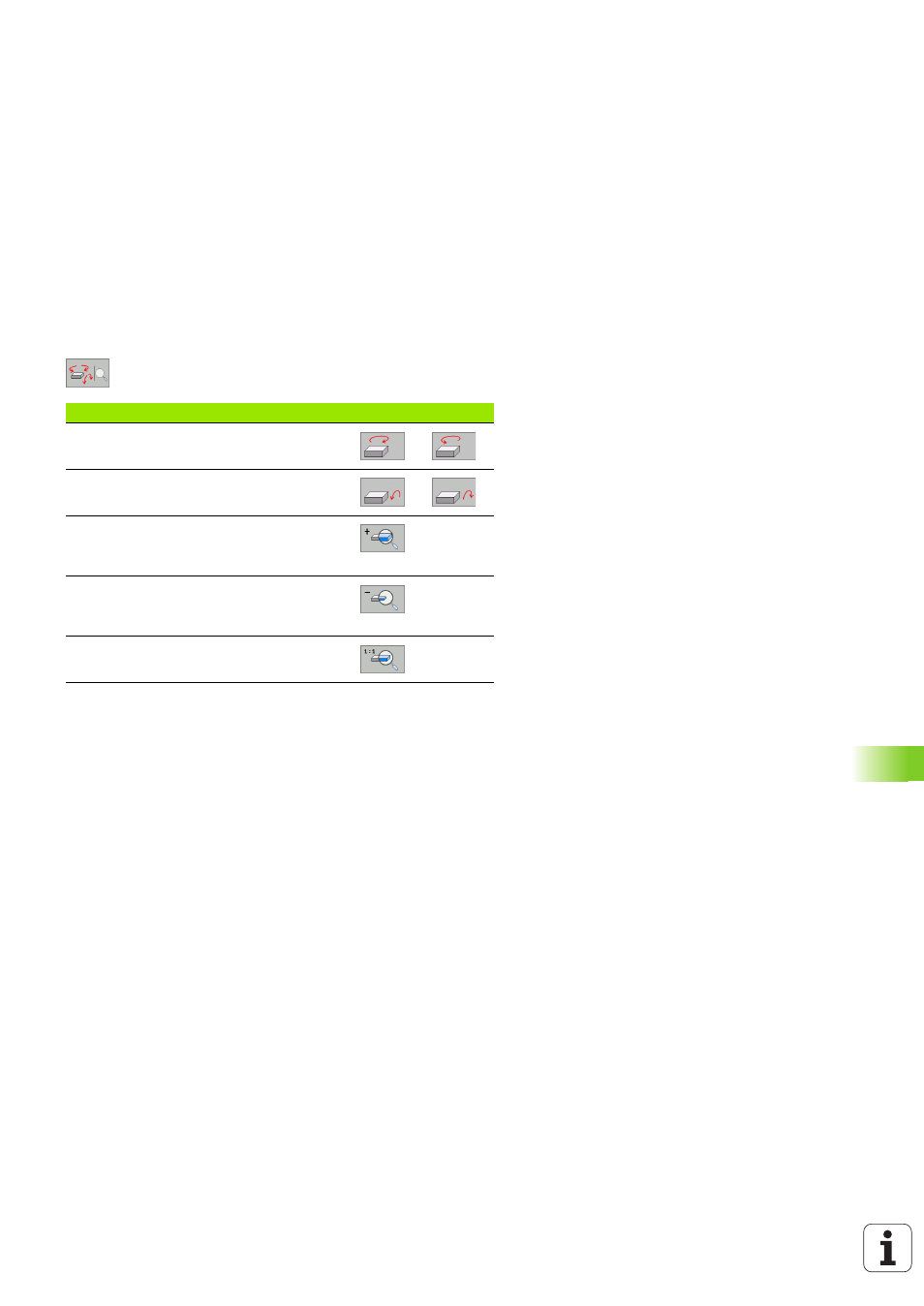
HEIDENHAIN iTNC 530
631
12.1 Gr
aphics
Rotating and magnifying/reducing the 3-D view
8
Shift the soft-key row until the soft key for the rotating and
magnification/reduction appears.
8
Select functions for rotating and magnifying/reducing:
If there is a mouse attached to your TNC, you can also perform the
functions described above with the mouse.
8
In order to rotate the graphic shown in three dimensions: Hold the
right mouse button down and move the mouse. In the high
resolution 3-D graphics the TNC displays the coordinate system
showing the currently active alignment of the workpiece. In the
normal 3-D view the entire workpiece rotates as well. After you
release the right mouse button, the TNC orients the workpiece to
the defined orientation.
8
In order to shift the graphic shown: Hold the center mouse button
or the wheel button down and move the mouse. The TNC shifts the
workpiece in the corresponding direction. After you release the
center mouse button, the TNC shifts the workpiece to the defined
position.
8
In order to zoom in on a certain area with the mouse: Draw a
rectangular zoom area while holding the left mouse button down.
After you release the left mouse button, the TNC zooms in on the
defined area of the workpiece.
8
In order to quickly zoom in and out with the mouse: Rotate the
wheel button forward or backward.
Function
Soft keys
Rotate in 5° steps about the vertical axis
Rotate in 5° steps about the horizontal axis
Magnify the graphic stepwise. If the view is
magnified, the TNC shows the letter Z in
the footer of the graphic window.
Reduce the graphic stepwise. If the view is
reduced, the TNC shows the letter Z in the
footer of the graphic window.
Reset image to programmed size