1 pr ocessing dxf files (sof tw ar e option) – HEIDENHAIN iTNC 530 (340 49x-05) ISO programming User Manual
Page 227
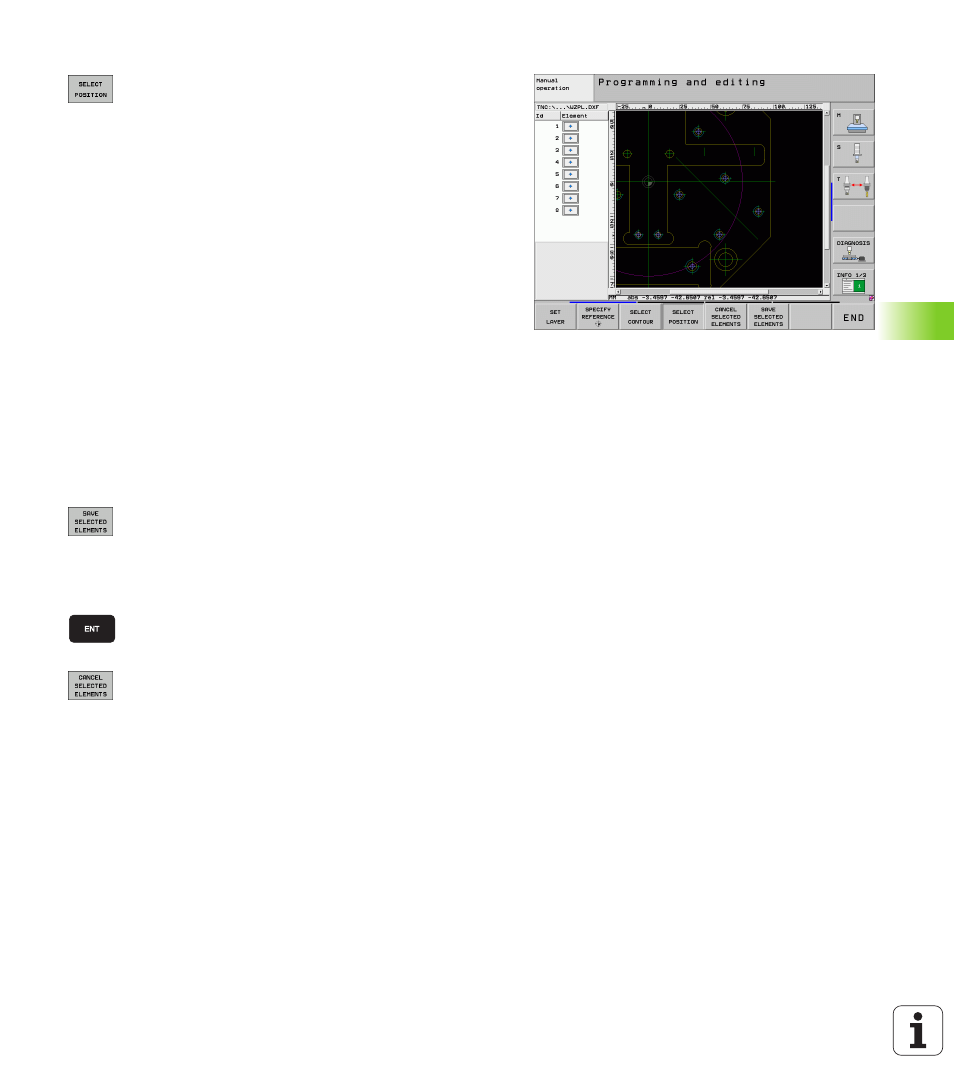
HEIDENHAIN iTNC 530
227
7.
1 Pr
ocessing DXF Files (Sof
tw
ar
e Option)
Individual selection
U
Select the mode for choosing a machining position.
The TNC hides the layers shown in the left window,
and the right window becomes active for position
selection
U
In order to select a machining position, click the
desired element with the left mouse button. The TNC
indicates possible locations for machining positions
on the selected element with stars. Click one of the
stars: The TNC loads the selected position into the
left window (displays a point symbol). If you click a
circle, the TNC adopts the circle center as machining
position
U
If necessary you can also deselect elements that you
already selected, by clicking the element in the right
window again, but this time while pressing the CTRL
key (click inside the marked area)
U
If you want to specify the machining position at the
intersection of two elements, click the first element
with the right mouse button: the TNC displays stars
at the selectable machining positions
U
Click the second element (straight line, complete
circle or circular arc) with the left mouse button. The
TNC loads the intersection of the elements into the
left window (displays a point symbol)
U
To save the selected machining positions in a points
file, enter any file name in the pop-up window
displayed by the TNC. Default setting: Name of the
DXF file. If the name of the DXF file contains special
characters or spaces, the TNC replaces the
characters with underscores
U
Confirm the entry: The TNC saves the contour
program in the directory in which the DXF file is also
saved
U
If you want to select more machining positions in
order to save them in a different file, press the
CANCEL SELECTED ELEMENTS soft key and select
as described above