4 programming graphics, Generating a graphic for an existing program, 4 pr ogr amming gr aphics 4.4 programming graphics – HEIDENHAIN iTNC 530 (34049x-08) User Manual
Page 158
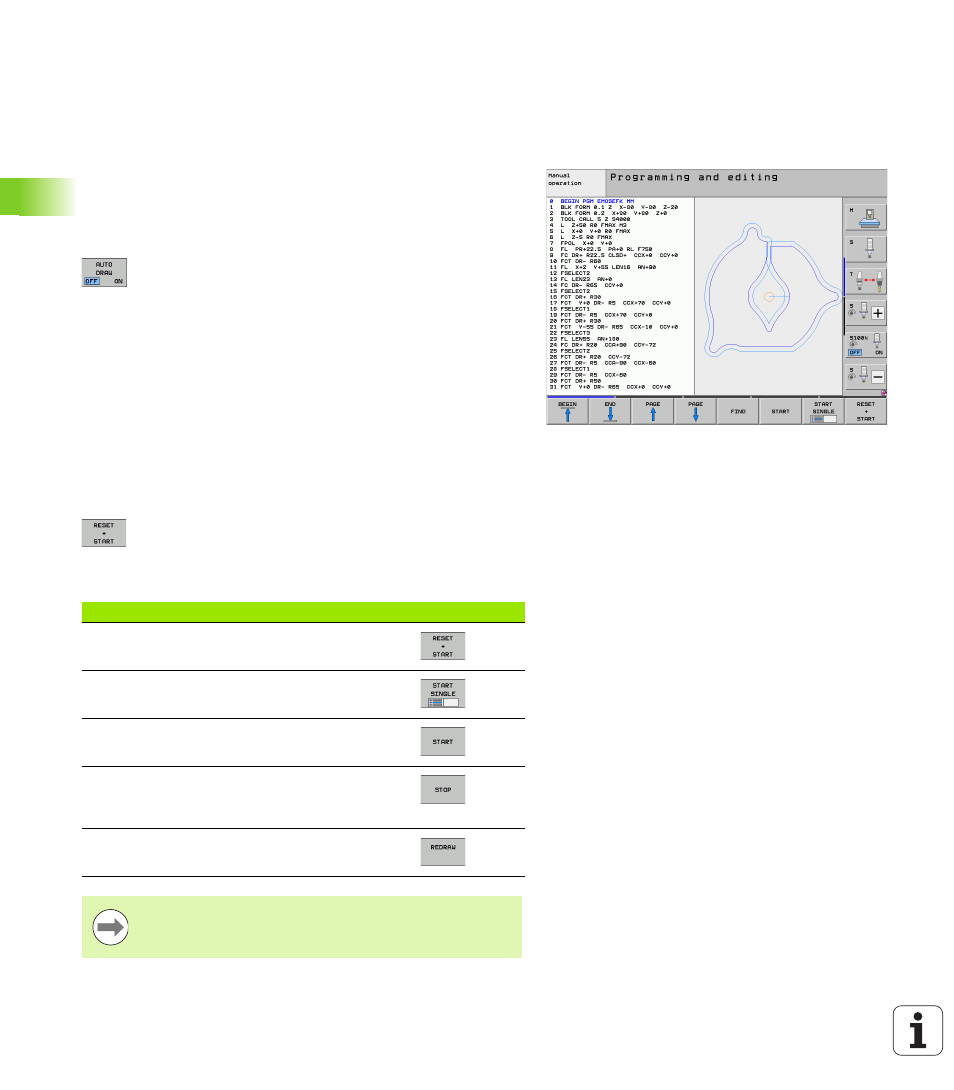
158
Programming: Programming aids
4.4 Pr
ogr
amming gr
aphics
4.4 Programming graphics
Generating / not generating graphics during
programming
While you are writing the part program, you can have the TNC
generate a 2-D pencil-trace graphic of the programmed contour.
To switch the screen layout to displaying program blocks to the left
and graphics to the right, press the SPLIT SCREEN key and
PROGRAM + GRAPHICS soft key
Set the AUTO DRAW soft key to ON. While you are
entering the program lines, the TNC generates each
path contour you program in the graphics window in
the right screen half
If you do not wish to have the TNC generate graphics during
programming, set the AUTO DRAW soft key to OFF.
Even when AUTO DRAW ON is active, graphics are not generated for
program section repeats.
Generating a graphic for an existing program
Use the arrow keys to select the block up to which you want the
graphic to be generated, or press GOTO and enter the desired block
number
To generate graphics, press the RESET + START soft
key
Additional functions:
Function
Soft key
Generate a complete graphic
Generate programming graphic blockwise
Generate a complete graphic or complete it after
RESET + START
Stop the programming graphics. This soft key
only appears while the TNC is generating the
interactive graphics
Redraw the programming graphics, for example
if lines were deleted by intersections
The programming graphics does not account for tilting
functions; in such cases the TNC generates an error
message (if applicable).