SMA SUNNY HOME MANAGER User Manual
Page 57
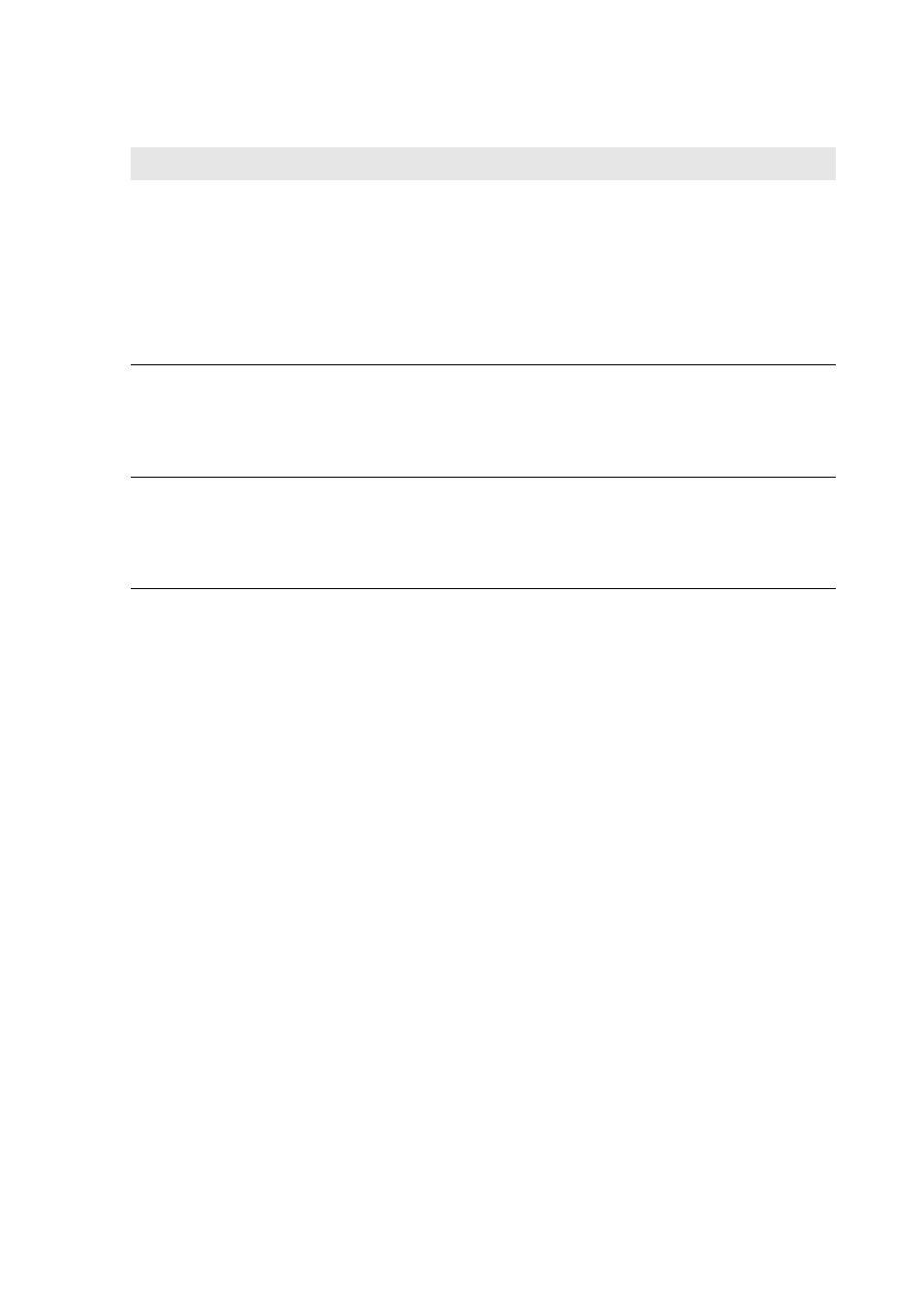
SMA Solar Technology AG
8 Device Settings
User Manual
HoMan_Portal-BA-en-17
57
3. In the Data request interval area, select the desired option Automatic, Hourly or Daily:
4. Select [Save].
8.8 Activating/Deactivating Automatic Software Updates
If the automatic software update is activated, Sunny Portal regularly checks whether there are update
files for the Sunny Home Manager or for the PV system devices. If there are update files, these are
automatically downloaded and the devices are updated.
You can activate/deactivate the automatic software update for:
• Sunny Home Manager
• PV system devices
By default, the automatic software update is activated for the Sunny Home Manager and the devices
in the PV system.
Requirement:
☐ You must have the user role Installer or PV system administrator (see Section 13.1 "Users
Checkbox
Meaning
Automatic
The Sunny Home Manager updates data on the Current Status
and Forecast pages and on the Current tab within a few seconds.
The Sunny Home Manager sends data that is displayed on other
pages to Sunny Portal within a few minutes (up to a maximum of
15 minutes).
If loads are controlled by SMA radio-controlled sockets, you must
activate the Automatic option.
Hourly
The Sunny Home Manager sends data to and requests data from
Sunny Portal hourly.
Settings made via Sunny Portal are sent to the
Sunny Home Manager within 60 minutes.
Daily
The Sunny Home Manager sends data to and requests data from
Sunny Portal every 24 hours.
Settings made on Sunny Portal are sent to the
Sunny Home Manager within 24 hours.