9 entering line conductors – SMA SUNNY HOME MANAGER User Manual
Page 58
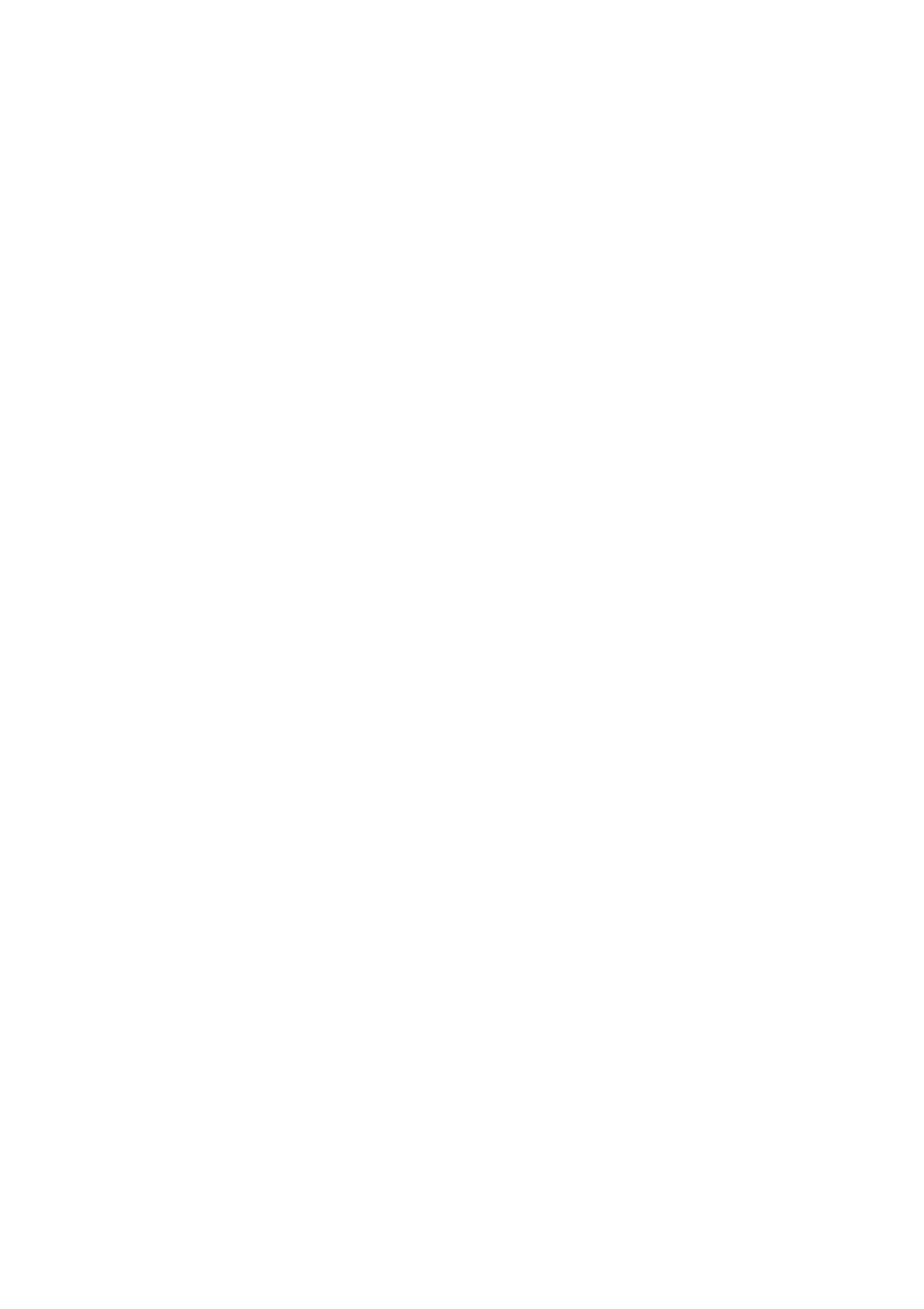
8 Device Settings
SMA Solar Technology AG
58
HoMan_Portal-BA-en-17
User Manual
Activating/Deactivating the Automatic Software Update for the
Sunny Home Manager
1. Call up the device properties of the Sunny Home Manager (see Section 8.2 "Calling Up the
Properties of a Device", page 53).
2. Select [Edit].
☑ The menu for setting the device properties opens.
3. To activate the automatic software update, activate the Sunny Home Manager checkbox in
the Automatically update software area.
4. To deactivate the automatic software update, deactivate the Sunny Home Manager
checkbox in the Automatically update software area.
5. Select [Save].
Activating/Deactivating the Automatic Software Update for PV System Devices
1. Call up the device properties of the Sunny Home Manager (see Section 8.2 "Calling Up the
Properties of a Device", page 53).
2. Select [Edit].
☑ The menu for setting the device properties opens.
3. To activate the automatic software update, activate the PV system devices checkbox in the
Automatically update software area.
4. To deactivate the automatic software update, deactivate the PV system devices checkbox in
the Automatically update software area.
5. Select [Save].
8.9 Entering Line Conductors
Sunny Portal can display the line conductor to which each inverter is connected in the device
properties. Enter the line conductor you are looking for.
Requirement:
☐ You must have the user role Installer or PV system administrator (see Section 13.1 "Users
Procedure:
1. Select the device properties of the inverter (see Section 8.2 "Calling Up the Properties of a
2. Select [Edit].
☑ The menu for setting the device properties opens.
3. In the Phase area, activate the checkbox of the line conductor to which the inverter is
connected.
4. Select [Save].