Yaskawa SmartTrac Digital User Manual
Page 17
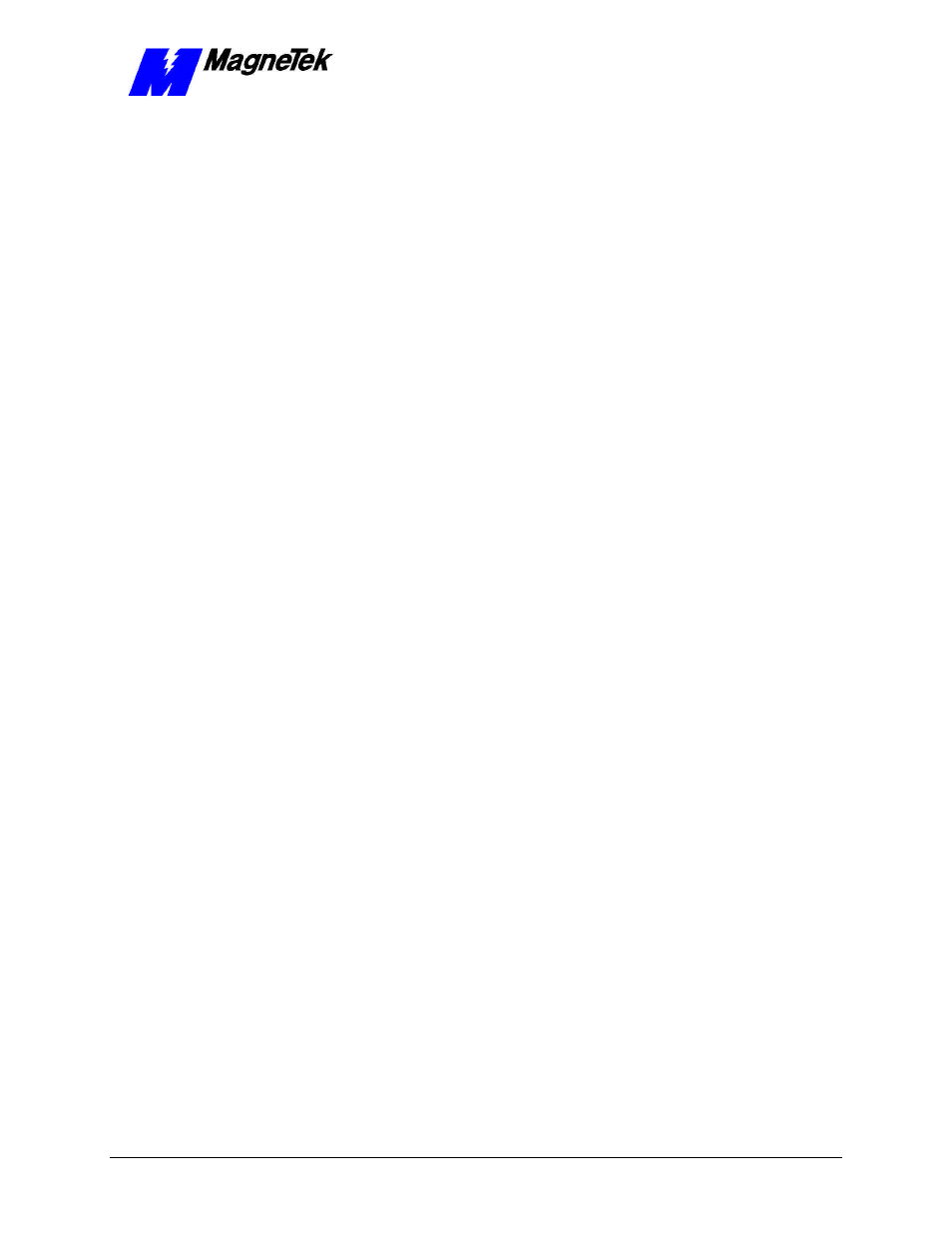
SMART TRAC AC1
Engineer's Guide Smart Trac Digital Operator The Smart Trac AC1 Digital Operator
••
11
4. Press the up arrow. You see the last numeric parameter, as
programmed.
5. Press the ESC key. You are returned to the Numeric Parameters menu.
6. Press the MENU key again. The second menu, Numeric Feedbacks,
appears. Continue to press MENU through the Logic Parameters
list, the Logic Feedbacks list, to the Special Functions menu list.
Your Smart Trac AC-1 may have been programmed to display legends and units
in a secondary, or alternate, language. The primary language is always English
and may not be changed. Either the primary (English) or secondary (alternate)
language may be displayed by the user. You choose to use a secondary language
in the Special Functions menu.
1. On the digital operator, press MENU until you get to the Special
Functions menu.
2. Press DATA/ENTER. A message appears "Set Language, press
DATA/ENTER."
3. Press DATA/ENTER. The message "Present Language" appears
with either English or Secondary below it, indicating the language
currently in use.
4. Press the UP or DOWN arrow keys until you reach the English or
Secondary Language labels, depending on which you'd like to use.
Press DATA/ENTER to select the use of the language.
5. When done, press Menu to return to the top-level menu.
You can choose to accept all application (default) settings as defined in your
application program. These include defaults for Numeric Parameters and Logic
Parameters.
1. Press MENU on the digital operator. The words Numeric
Parameters appear, indicating you are in the Numeric Parameters
menu.
2. Press the MENU key again. The second menu, Numeric Feedbacks,
appears. Continue to press MENU through the Logic Parameters
list, the Logic Feedbacks list, to the Special Functions menu list.
3. Press DATA/ENTER. The submenu Set Language appears.
4. Press the UP and DOWN arrow keys until you get to the submenu
Newest Faults.
5. Press DATA/ENTER. The message "Load Defaults, press
DATA/ENTER" appears.
6. Press DATA/ENTER. The message "Are you sure?" appears with
"No-keep data" below it.
7. Press UP or DOWN arrow keys and select between "No-keep data"
and "Yes-Load Default". Press DATA/ENTER to select the
indicated action.
8. When done, press Menu to return to the top-level menu.
Selecting a
Secondary Language
Loading Application
Settings