iSys V24 Direct Thermal Printer User Manual
Page 22
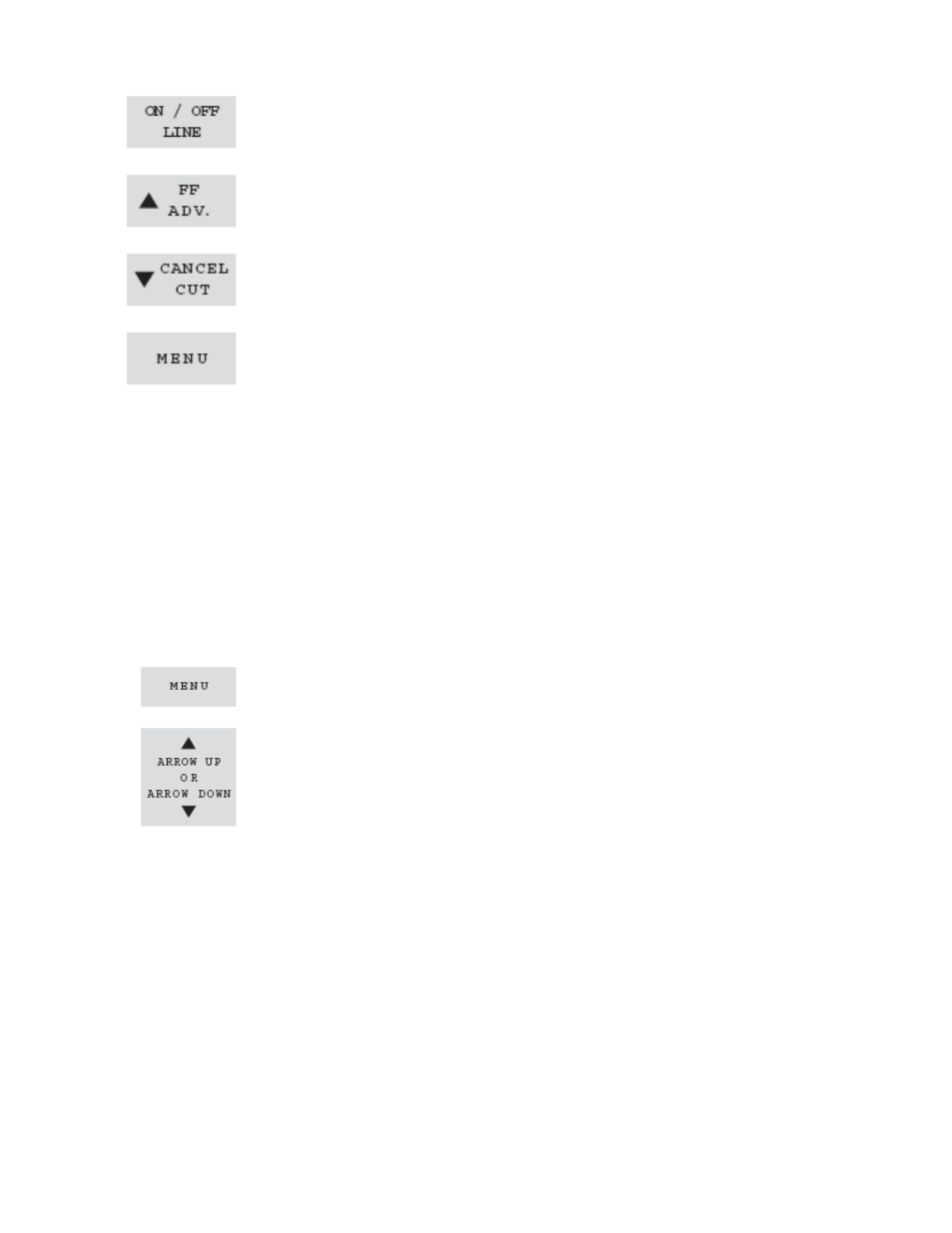
22
Toggles between ONLINE and OFFLINE modes.
With plotter OFFLINE, pressing this button once will cause the plotter to
formfeed up to 250 inches, pressing and holding the button will feed
media until button is released.
With plotter ONLINE, and receiving data pressing this button will cancel
the current job plotting. When plotter is OFFLINE, pressing this button will
cut the media.
When plotter is OFFLINE, pressing this button will scroll through the
setup menus. When menu to change is selected, use the UP Arrow
(FF/ADV.) button to scroll up, and the DOWN Arrow (CANCEL/CUT)
button to scroll down to move through the settings in each submenu.
Once the menu changes are complete press ONLINE button to save your
changes.
Setting changes can only be performed in the “OFF LINE” mode.
1. Take the plotter OFFLINE by pressing the ON/OFFLINE key. The green ONLINE
indicator light will turn off.
2. Find the desired menu item by pressing the MENU button until that menu appears
in the LED display. Holding the MENU button will scroll through the menu items faster
and will not display the item setting until button is released.
3. Use the UP / DOWN Arrows to change the displayed setting.
4. To save the changes, put the plotter back ONLINE by pressing the ON/OFFLINE
button. The green ONLINE indicator light will turn on and the display will read “Idle”.
MENU SELECTIONS
Accesses user modes and function menus. Scrolling is from first to last
only.
Moves the arrow up or down to the item you wish to change. When an
item is selected, pressing up/down arrow button changes the selection.
Holding down the up or down arrow key while a menu item is selected
will scroll through the item options until a menu limit has been reached
or the arrow key released.
To run a test plot:
1. Press ON/OFFLINE.
2. Press MENU until you reach the “Test Plt” screen.
3. Press either UP or DOWN arrow to select “Yes”.
4. Press MENU to generate the test plot.
NOTE: The checker board plot will begin after about 4 seconds. After the plot is
complete the setting will go back to “No”.
FUNCTIONS AND SETTINGS
Control panel settings are saved as presets for either USER M1 or USER M2. Presets
are initially set to defaults for all menu functions. Changes to function settings are stored
upon pressing MENU or ONLINE. Setting changes are retained even while the main
power is off.