To view a dynamic photo (dynamic photo file) – Casio EX-ZS50 User Manual
Page 78
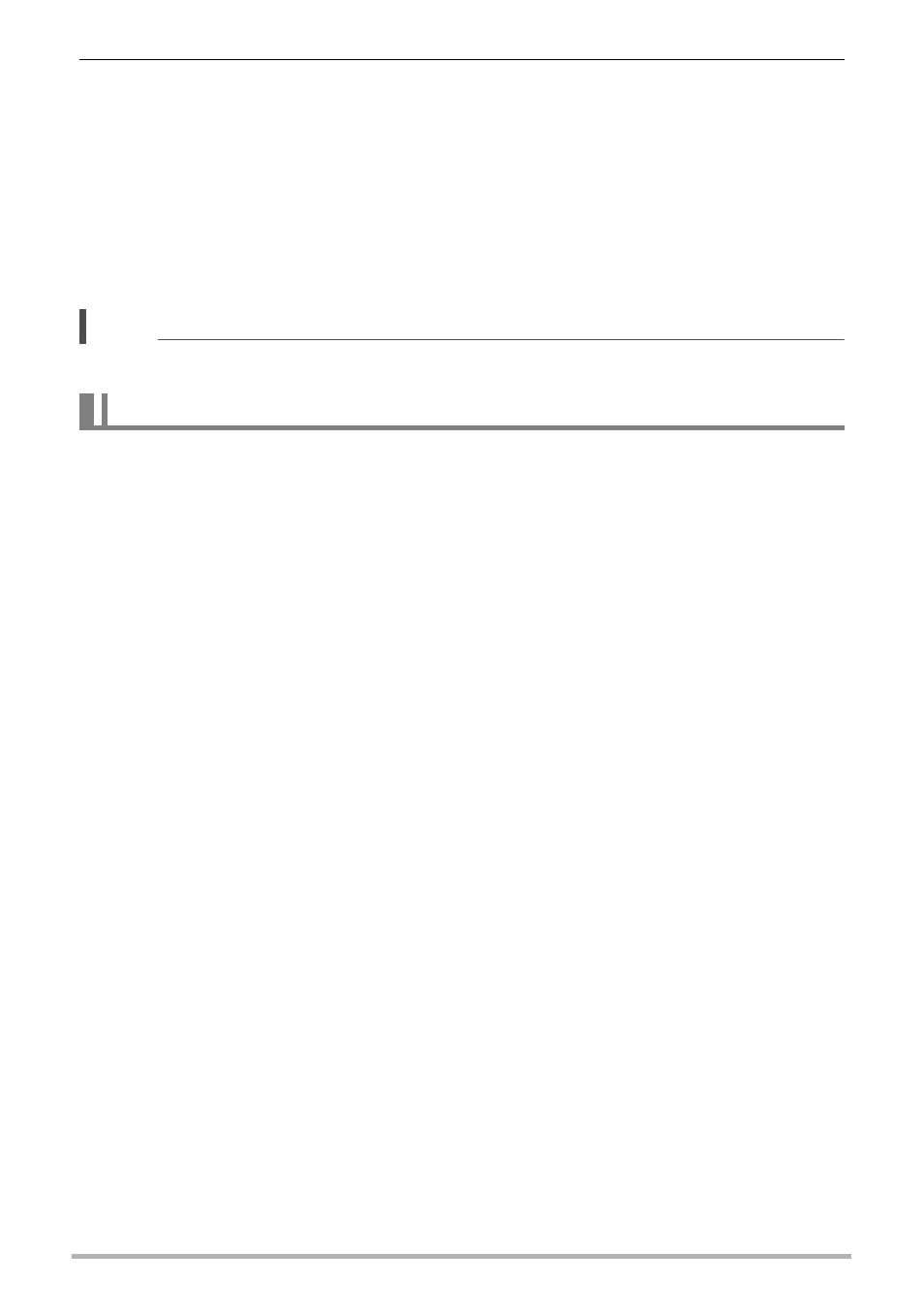
78
Dynamic Photo
4.
When everything is the way you want, press [SET].
This merges the subject with the background image and creates a Dynamic
Photo image.
• Inserting an animated subject into a snapshot will cause the resulting Dynamic
Photo image to be saved as a movie file. Inserting a stationary (non-moving)
character will cause the resulting image to be saved as a snapshot. In both
cases, the snapshot used as the background is also retained as-is.
• The final movie format is Motion JPEG standard.
• The final movie image size is 640
x
480 pixels.
NOTE
• Performing a delete or format operation will not delete the built-in subjects.
1.
Press [p] (PLAY) and then use [4] and [6] to display the Dynamic
Photo you want to view.
• If the image has a moving character pasted in it, press [0] (Movie) to playback
the movement. See page 68 for information about operations that are
supported while playback is in progress.
To view a Dynamic Photo (Dynamic Photo File)