Confirmed mobishow platforms, Wireless projection from mac os – Casio XJ-H2650 Wireless Function Guide User Manual
Page 43
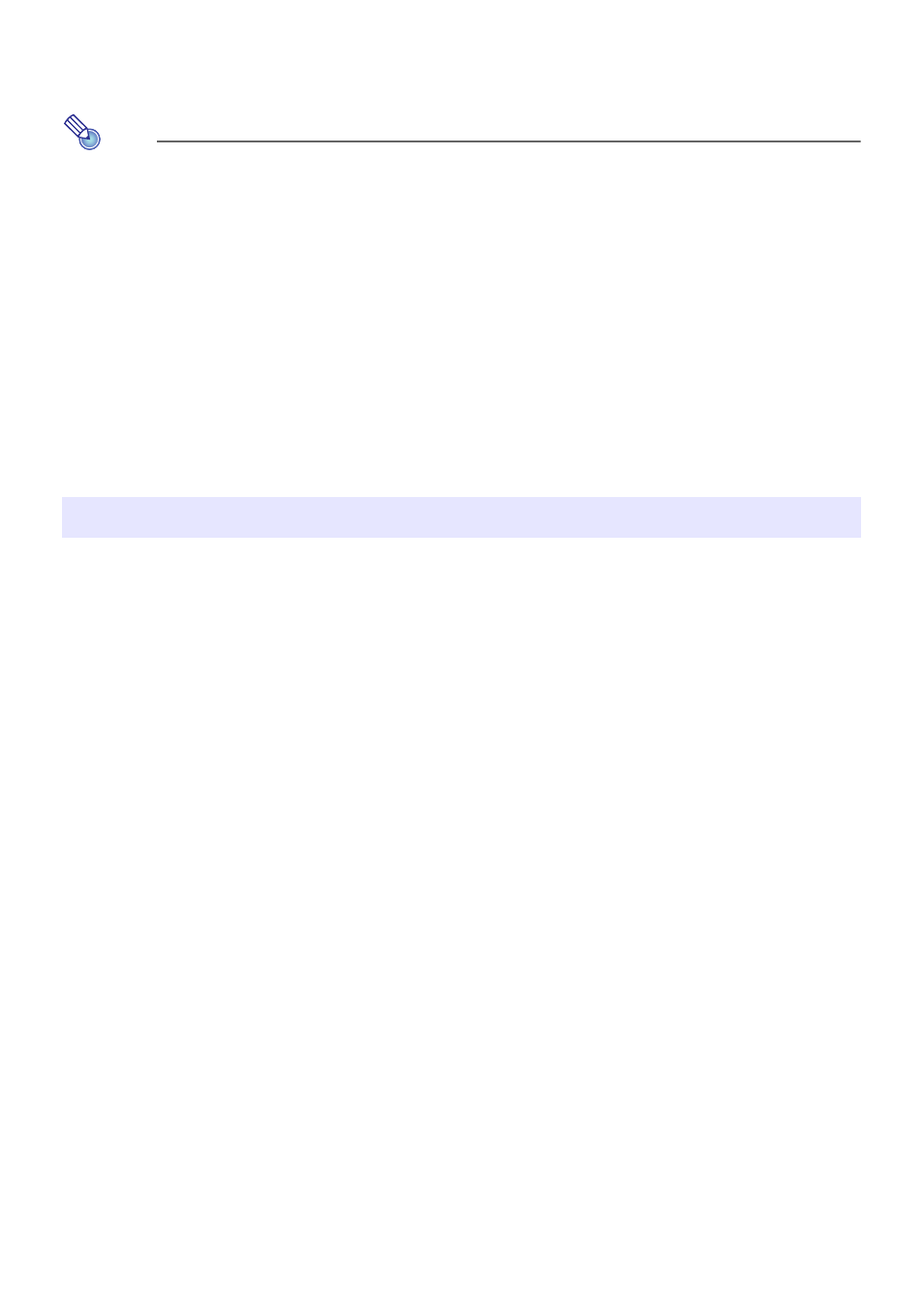
43
4.
Click the [Login] button.
z This logs in to the System Admin page and displays the Status screen. From here, perform the
procedure under “To configure security settings” (page 22), starting from step 2.
Note
z You can perform simultaneous projection over a wireless LAN connection of terminals with
MobiShow installed and computers with Wireless Connection 3 installed. Use the procedure
under “Establishing a Wireless LAN Connection after Configuring Security Settings” (page 24)
to establish a wireless LAN connection between a computer and the Projector. When
establishing a connection, input the passphrase for the projector’s SSID.
z You can use the EZ-Converter FA software to convert PowerPoint files to PtG files that can be
played back using MobiShow. Also, you can play PtG files using the projector’s Viewer
function. For more information, see the “USB Function Guide”.
Confirmed MobiShow Platforms
Visit the CASIO projector support page at:
http://www.casio-intl.com/support/
You can project the screen contents of a computer running Mac OS (Mac OS X 10.5 or higher) that is
connected to the Projector over a wireless LAN connection. The following conditions are required in
order to do so.
z The SSID of the Projector must be changed to any one of the following: casiolpj_mobishow1,
casiolpj_mobishow2, or casiolpj_mobishow3. See “To switch between default SSIDs” on page 31
for information about how to change the SSID.
z Install wePresent* on the Mac OS computer, start it up, and then log in to the Projector from
wePresent.
* You can download wePresent from the CASIO Projector Support Site located at the URL shown
below. The CASIO Projector Support Site also includes important information about the required
computer environment and operation details.
http://www.casio-intl.com/support/
Wireless Projection from Mac OS