Error messages, Wireless connection 3 error messages – Casio XJ-H2650 Wireless Function Guide User Manual
Page 47
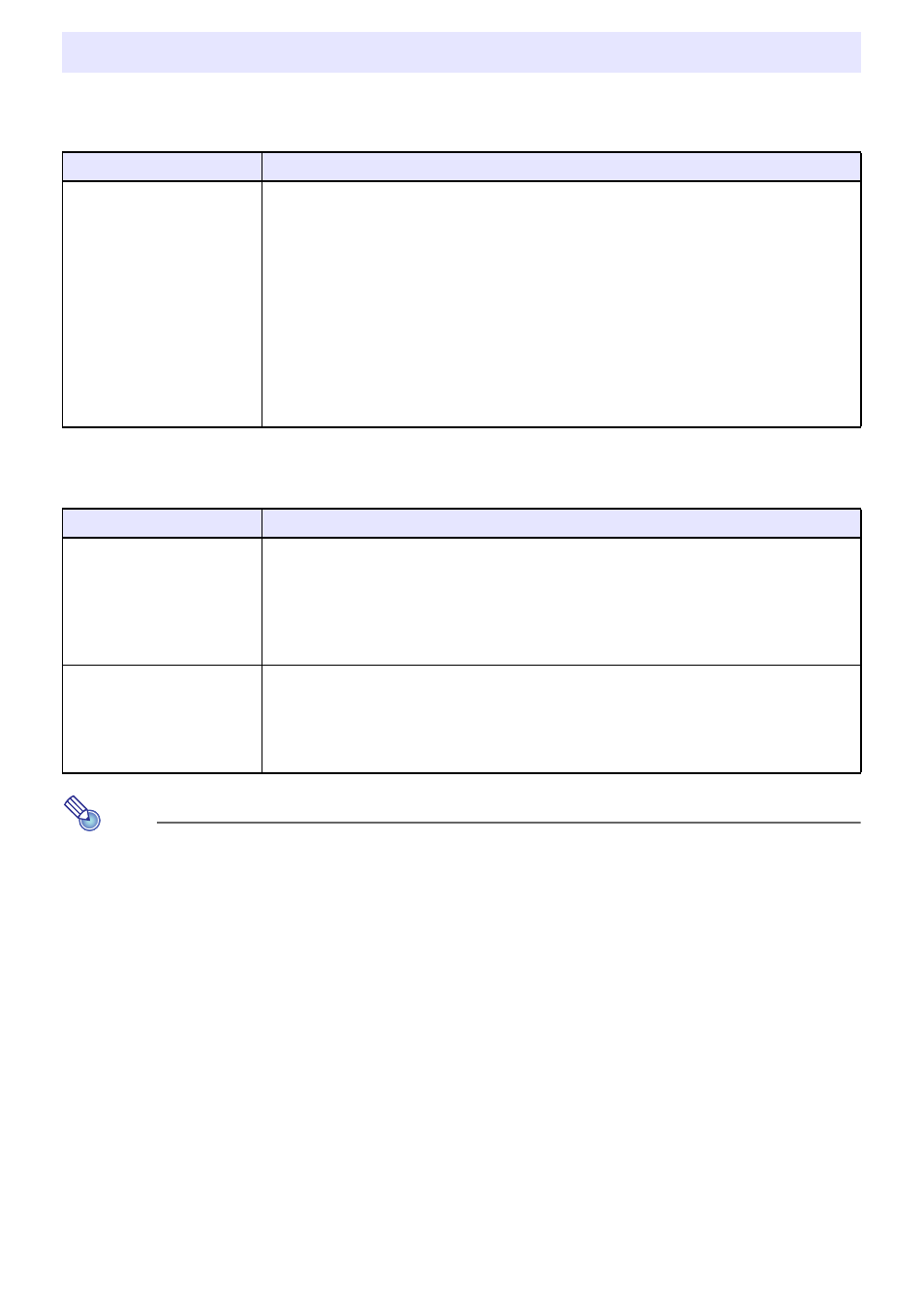
47
Wireless Connection 3 Error Messages
System Admin Page Error Messages
Note
For information about error messages that appear on the projection screen, see the “User’s
Guide” (UsersGuide_English.pdf).
Error Messages
Error Message
Cause and Required Action
Could not connect to
projector. Connection has
been terminated.
z The wrong login code was entered when establishing a wireless LAN connection
with a projector configured with default settings. Clicking the [OK] button on the
error message will return to the login code input dialog box, so enter the correct
login code. If you do not know the login code, check the projector’s Wireless
standby screen (page 14).
z The wrong passphrase (or WEP key) was entered when establishing a wireless LAN
connection with a projector configured with security settings. Clicking the [OK]
button on the error message will return to the passphrase/WEP key input dialog
box. Enter the correct passphrase or WEP key.
If you forgot the passphrase or WEP key that is assigned to the projector,
reconfigure security settings. For more information, see “To configure security
settings” (page 22).
Error Message
Cause and Required Action
Enter the correct
password.
The wrong password was entered when logging in to the projector’s System Admin
page from a computer. Clicking the [OK] button on the error message will return to the
password input screen, so enter the correct password. The default password, if you
have not changed it yet, is “admin”.
If you forgot the password you assigned using the System Admin page, perform the
procedure under “To initialize the network settings” (page 33).
Enter a different SSID to
change wireless settings.
You cannot use the “Setup” screen of the System Admin page to change the setup of
the six default SSIDs (casiolpj_default1, casiolpj_default2, casiolpj_default3,
casiolpj_mobishow1, casiolpj_mobishow2, or casiolpj_mobishow3). If you want to
use different settings, you need to enter a different (non-default) SSID into the “SSID”
text box before you click [Apply].