4 quick data copy, 1 quick data copy in the main program – Casio PV-750 Plus v3.0 User Manual
Page 26
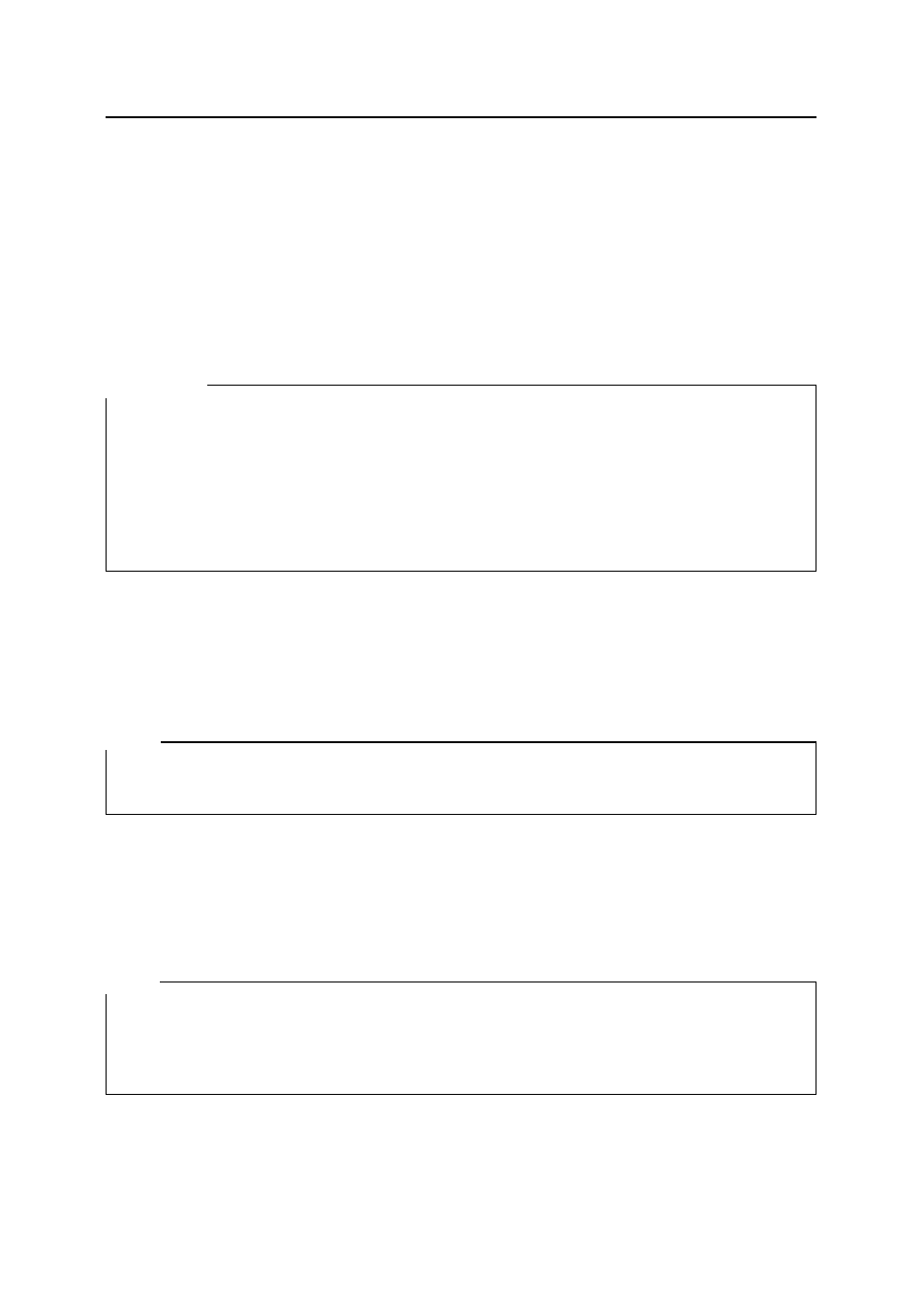
Working with PC sync
26
If a file exists that has already been used during a synchronization with the selected BN/PV
Unit, a corresponding dialog box appears. Then you can use this file again or select another
one via the [Browse] button.
In order to keep always the same data stock on both units, you should always use the same
PC sync file for the synchronization with your BN/PV Unit. Of course you can also
synchronize several BN/PV Units: In this case, use several PC sync files and always those
which belong together, so as to avoid that the data will be confused! Otherwise both data
stocks have to be "reorganized".
Important:
After the synchronization, save the PC sync file via the 'Save' command from the 'File'
menu – provided that you have not activated the check box for the automatic saving
(via the 'Synchronization Setup' command). Otherwise, before the next synchronization,
a dialog box appears for indicating whether the data shall be "reorganized" (see
above), whether the BN/PV Unit stock shall be deleted and only the PC sync records be
kept or whether the PC sync file shall be deleted and the BN/PV Unit records be kept.
Mail and SMS can only be sent or received. Synchronization not supported.
3.4 Quick Data Copy
Quick Data Copy is a quick and simple function for moving text to the PV Unit, using Win-
dows Clipboard. On the PV Unit you can save the text to one of the five available Memo
areas.
Note:
Quick Data Copy was developed specially for the new models PV-200A, PV-200e, PV-
250X, PV-S250, PV-400A, PV-400Plus, PV-450X, PV-S450, PV-750 and PV-750Plus.
There are three different ways of starting Quick Data Copy:
Through the menu item 'Casio': 'Quick Data Copy' in the main PC sync program.
As a stand-alone application, "Quick Data Copy", in the program group "PC sync for
Windows"
Through an icon on the taskbar.
Note:
During the installation of PC sync you will be asked whether you want to load Quick
Data Copy automatically whenever you start Windows.
Quick Data Copy is installed as an icon in the taskbar (see option
).
3.4.1 Quick Data Copy in the main program (option
)
Choose the menu item 'Casio': 'Quick Data Copy': 'Send' to send the text straight from
Clipboard to the PV.