Casio PV-750 Plus v3.0 User Manual
Page 35
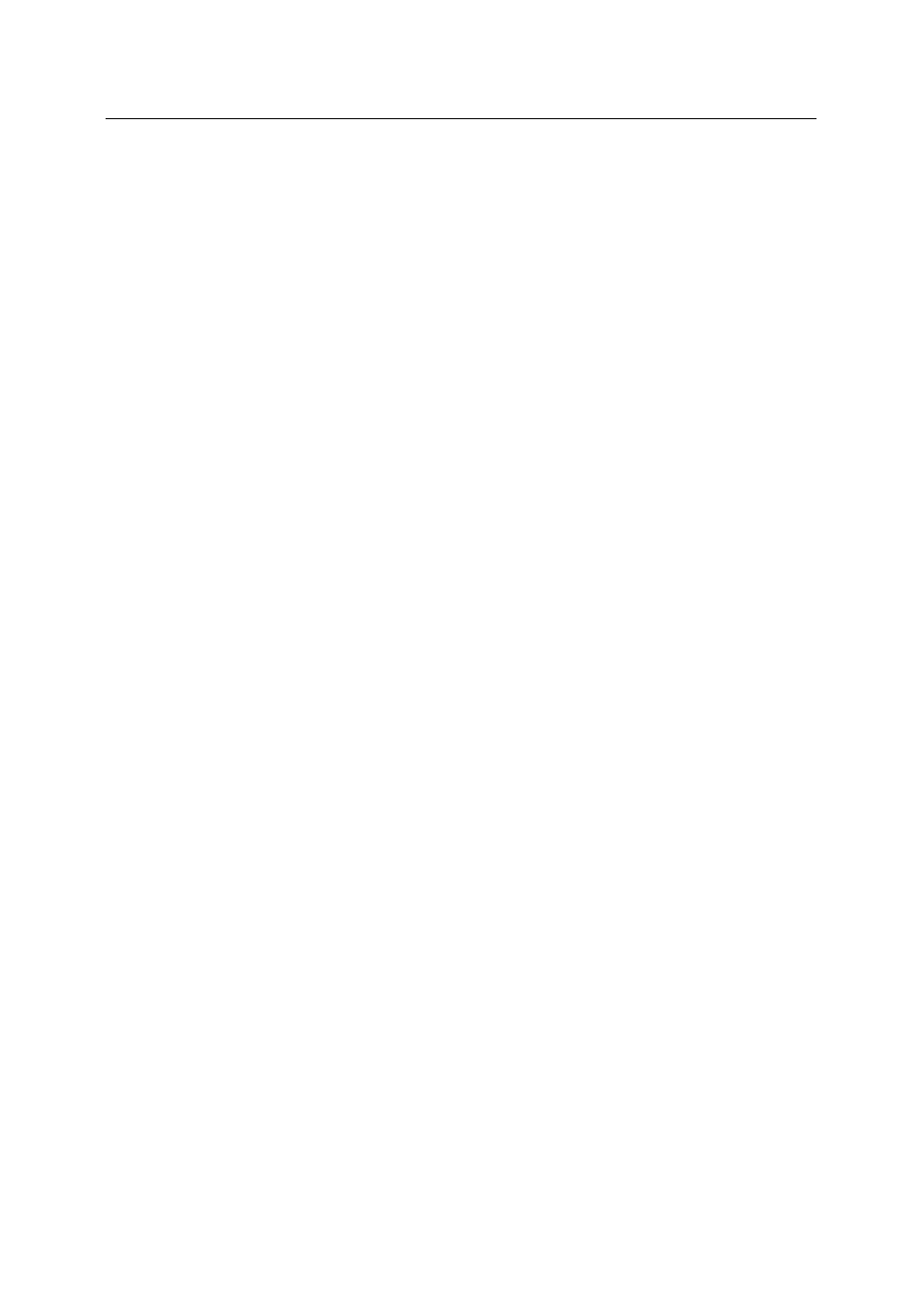
Appendix A – Keyboard Assignment
35
2. Keyboard Assignment in the Editor
The Editor uses similar keyboard conventions as other well-known editors, so that it will not
take you long to get used to it.
• General Functions
Control + N
'Item': 'New Item'
Esc
'Item': 'Abort'
Control + Enter
'Item': 'Exit'
Control + Z
'Edit': 'Undo'
Control + X
'Edit': 'Cut'
Control + C
'Edit': 'Copy'
Control + V
'Edit': 'Paste'
F7
'Edit': 'Field Down'
Control + F7
'Edit': 'Field Up'
F4
'Goto': 'Next Item'
Shift + F4
'Goto': 'Previous Item'
F5
'Goto': 'Last Item'
Shift + F5
'Goto': 'First Item'
F1
'Help': 'Contents'
Control + F1
'Help': 'How to Use Help'
Shift + F1
'Help': 'Help on the Editor'
Ins
Toggle between insert and overwrite mode
Del
Delete character to the right of the insertion point
Backspace
Delete character to the left of the insertion point
Enter
Insert new line character
Tab, Shift + Tab
Move around from one field to another
Control + Tab
Insert Tab into Memo Editor
• Moving the Insertion Point
← →
Move insertion point one character left/right
↑ ↓
Move insertion point one line up/down
Control +
←
Move insertion point one word to the left
Control +
→
Move insertion point one word to the right
Control +
↑
Move insertion point one field up
Control +
↓
Move insertion point one field down
Home
Place insertion point at beginning of line
End
Place insertion point at end of line
PgUp
Browse one screen page up
PgDn
Browse one screen page down
Control + Home
Place insertion point at beginning of current field
Control + End
Place insertion point at end of current field